How to delete your Paysend account: US guide
Need to delete your Paysend account? Our guide covers requirements, fees, steps, timelines, and best practices to avoid errors and protect your money.

With PayPal.Me, you can send a personalized link to friends, family members, or customers to request a payment directly to your PayPal account.¹ It can be a handy way to share costs with local friends, for example — but you’ll find that PayPal imposes a charge for many transactions.
If you’re making payments to someone who has a PayPal account outside the US, then the international PayPal fees can be especially steep.
And it can get even more painful when you add in overseas business transactions with PayPal.
In these cases, you’re likely better off if you choose an alternative to PayPal entirely — such as Wise. More on that later.
Learn more about
the Wise Account
Here’s all you need to know about using PayPal.Me:
| 📝 Table of contents |
|---|
PayPal.Me launched in the US a few years back, and allows users with a PayPal account to create a customized link to send to friends, family, clients or customers, to request a payment.¹
It can be used both personally, and for your business. You might use this if you’re eating out with friends and want to pay back the person who covered the check, for example. Or, if you’re an entrepreneur or freelancer, you can use PayPal.Me to ask customers and clients to make a payment via PayPal.¹
You just create your personalized link and send it to whomever you want. You can either include a dollar amount you want to be paid, or leave it open — which could help, say, if you’re collecting voluntary contributions towards a gift and everyone can give what they wish.²
There are costs involved in using PayPal.Me for business, though. And you may also run into fees if you use it personally, especially if there’s any currency conversion or international payment involved.
| If you need to make international business payments, Wise Business may save you money compared to PayPal. You can pay suppliers and employees with ease, at the mid-market rate. |
|---|
The two services aren't really different — as PayPal.Me is a service created by PayPal to help its customers get paid faster and easier. So, with your PayPal.Me link, you can receive money from payees instead of using your email address or phone number you registered on PayPal.
PayPal offers both buyer and seller protections — however exactly how these apply depend a lot on the transaction in question. You can’t get seller protection on digital items for example, so if you’re a web developer, or sell any form of digital product, then you wouldn’t be eligible for this cover.⁸
To see whether your transactions are covered, you’ll need to check out the small print on the PayPal.Me FAQ, and PayPal user agreement.⁸
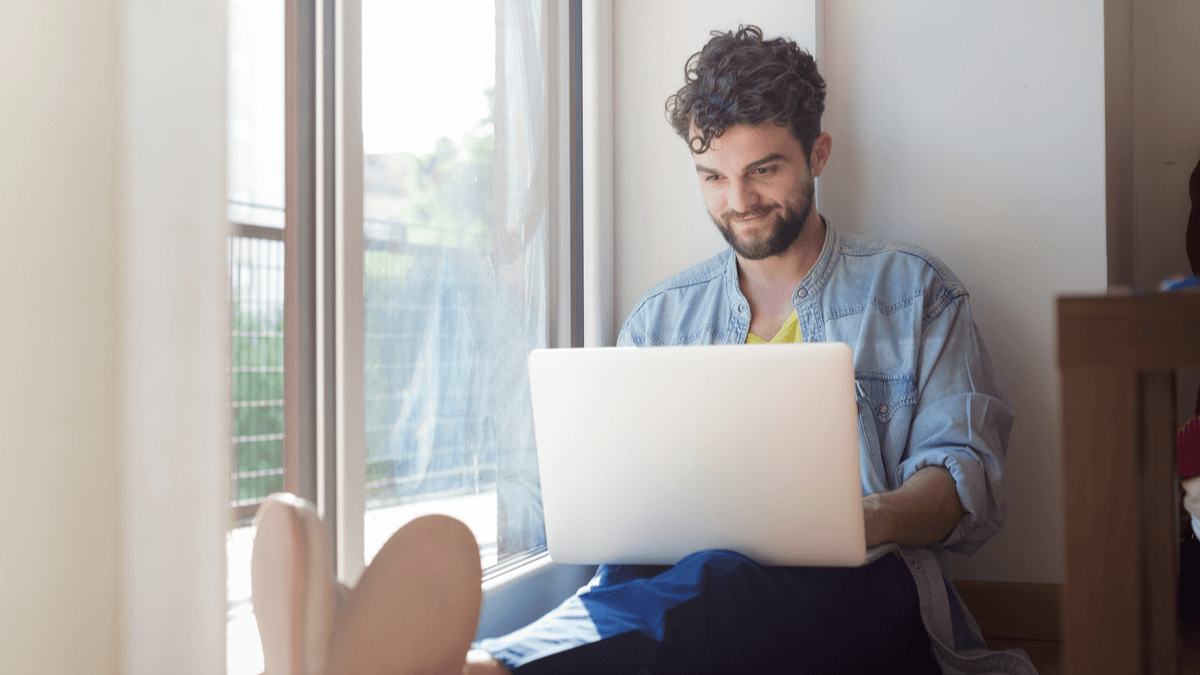
You’ll need a PayPal account to create your PayPal.Me link. If you don’t have one already, you can open a regular PayPal account and then take the following steps on your desktop or using the PayPal mobile app:
At present, it’s not possible to change your PayPal.Me username, so choose wisely. You can not delete your link either once it’s created, although you can hide it from public view if you want to stop using it.²
PayPal.Me can be a handy way to pay friends or family members for personal and shared expenses. However, if you’re making a payment — even domestically in the US — with a credit or debit card, there are fees to pay. And if the payment is international, or made for business purposes these charges can mount up very quickly.
Sharing your PayPal.Me link should be straightforward. On the PayPal app:
All you need to do now is select where you’d like to share your PayPal.me link.
If you’re using PayPal on your desktop:
| 💡 If you’re looking for international money transfers without the costs involved with PayPal, you could be significantly better off if you use a specialist like Wise. Check out Wise today, and see what you could save. |
|---|
It’s a fairly simple process. All you have to do is follow these steps:
While setting up a PayPal.Me link definitely more convenient as it can save some time for you, it’s not necessary to create one. To receive money with PayPal, just give the payee your email address or phone number you registered with on PayPal.
It’s very important to know when you set up your PayPal.Me link that the terms and conditions — and the costs — will vary depending on whether you’re using the link for personal or business use. If you try to avoid the business fees by classifying payments as personal when they’re actually for goods and services, then PayPal can still charge you the appropriate fees afterwards.³
So, you’ll be charged business use fees if PayPal believes you’re taking business payments under the guise of personal ones. It’s also worth noting that if you have a PayPal Business Account, the assumption is that the PayPal Me link associated with that account will be for business purposes, and whenever you send a link and request money, it’ll be identified as commercial, and charged as such.³
In the following two segments, we're going to show you the domestic and international fees for using PayPal.Me.
To send money to friends and family in the US or Canada, you’ll pay the following:
| PayPal.Me domestic fees⁴ | Cost for friends and family |
|---|---|
| Paying by balance or linked bank account | No fee |
| Paying by credit or debit card | 2.9% of the total transaction amount + a fixed fee based on the currency being used |
If you have a US PayPal account and are being paid by a customer for goods and services who also has a US PayPal account, then the fee is:
2.99% of the transaction amount⁵
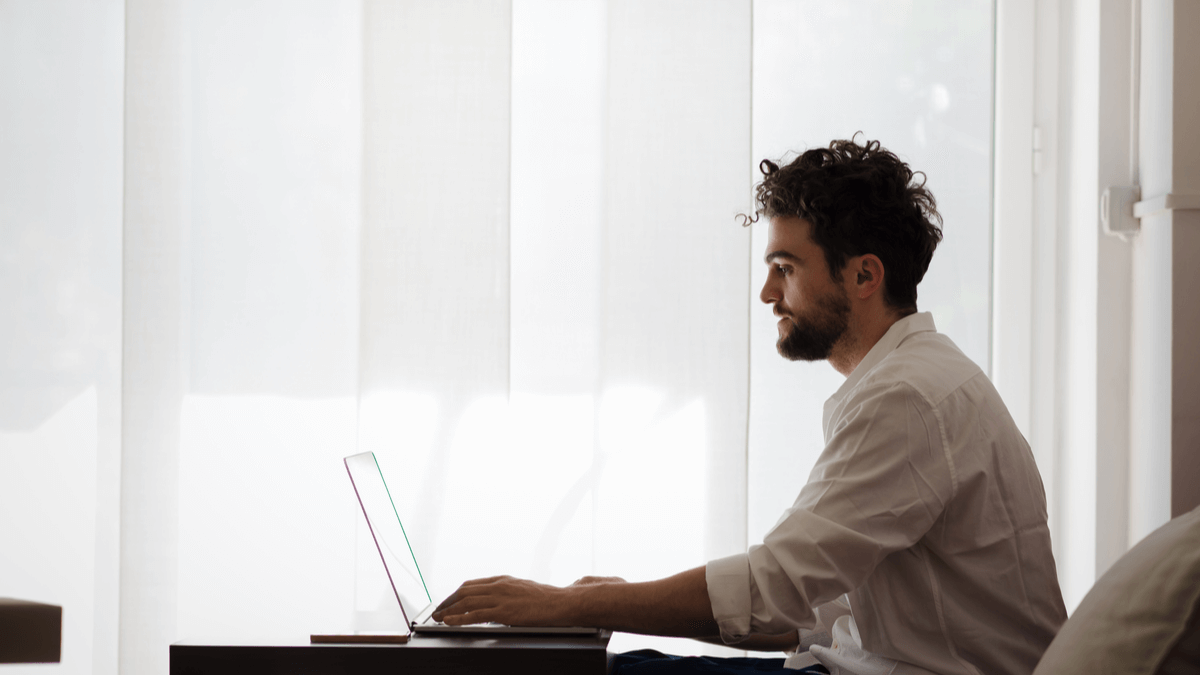
If you’d like to send money to friends and family or if you’re being paid by a customer or paying an international invoice of someone who has a PayPal account outside of the US or Canada, you’ll pay the following:
| PayPal.Me international fees⁴ | Cost for friends and family | Cost for goods and services |
|---|---|---|
| Fixed fee⁵ | Based on the currency | Based on the currency |
| Paying by balance or linked bank account | 5% (A minimum fee of 0.99 USD and a maximum fee of 4.99 USD) | 5% (A minimum fee of 0.99 USD and a maximum fee of 4.99 USD) |
| Paying by credit or debit card (partially or fully funded) | 2.9% + 5% (A minimum fee of 0.99 USD and a maximum fee of 4.99 USD) | 2.9% + 5% (A minimum fee of 0.99 USD and a maximum fee of 4.99 USD) |
| Currency conversion fee (added on top of the base exchange rate)⁶ | 4%, or such other amount if sending money to friends and family and they receive a different currency 3%, or such other amount in case of all other transactions | 4%, or such other amount if the goods or services or listed in another currency 3%, or such other amount in case of all other transactions |
About the currency conversion fee. PayPal adds this fee to the exchange rate they use when you make an international payment. This means that you won’t get the mid-market exchange rate you see on Google.
Instead, PayPal takes an extra profit by adding a percentage charge on top of the rate used. They set a Base Exchange Rate⁷ for the relevant currency, and then add a conversion fee on top of that.
If you want to transfer money to your friends and family abroad, you could be better off if you choose a specialist in international money transfers, like Wise. You’ll be able to make a transfer using the mid-market exchange rate, and with only a small, upfront fee to pay⁹.
| 💡 This could save you money — and the transparent fee structure and fair exchange rate means there aren’t hidden fees to worry about, either. And if you want to send money as a business, you won’t be charged higher fees –you’ll pay the same low, transparent fee⁹ |
|---|
💡 Managing business payments? The Wise Business account can save you time and money.
| Some key features of Wise Business include: |
|---|
|
Discover the difference between
Wise Business vs Personal
All sources checked on 2 February 2023
*Please see terms of use and product availability for your region or visit Wise fees and pricing for the most up to date pricing and fee information.
This publication is provided for general information purposes and does not constitute legal, tax or other professional advice from Wise Payments Limited or its subsidiaries and its affiliates, and it is not intended as a substitute for obtaining advice from a financial advisor or any other professional.
We make no representations, warranties or guarantees, whether expressed or implied, that the content in the publication is accurate, complete or up to date.

Need to delete your Paysend account? Our guide covers requirements, fees, steps, timelines, and best practices to avoid errors and protect your money.

Need to delete your Sendwave account? Our guide covers requirements, fees, steps, timelines, and best practices to avoid errors and protect your money.

Wondering is EverBank safe? Our full guide explains security features, fraud protection, FDIC coverage, and tips to protect your money and data.

Wondering is Santander safe? Our full guide explains security features, fraud protection, FDIC coverage, and tips to protect your money and data.

Wondering is Vanguard safe? Our full guide explains security features, fraud protection, FDIC coverage, and tips to protect your money and data.

Wondering is TD Bank safe? Our full guide explains security features, fraud protection, FDIC coverage, and tips to protect your money and data.