Paysera alternatives: Which is the best for you?
Looking for a Paysera alternative? Compare the top 5 options in 2025 and find the best app for international payments, spending, and saving.
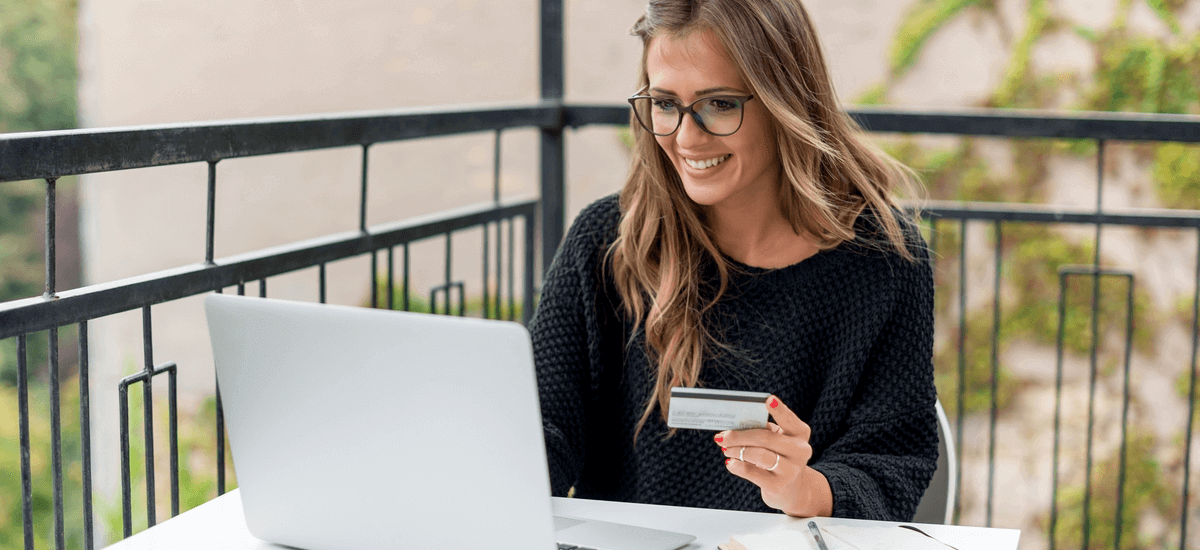
If you’re looking to set up a PayPal account, look no more: in this article we will show you how to do it. PayPal offers both Business and Personal accounts which can be set up using similar steps.
Here’s how to set up a PayPal account to receive money:
Remember that while sending money between PayPal accounts is free, it requires that the other party has a PayPal account set up.¹ Plus, when sending money internationally, mark-up and currency exchange fees can also come into play. How about an alternative? If you want to send money fast using a fair and transparent exchange rate, we recommend Wise.
Save up to 7x on fees with Wise 🚀
To create a Personal account through PayPal, just follow the steps above. Here’s all the personal information you need to provide to set up your account:
After you verified your email, anyone can start sending you money immediately. However, if you want to send money or make an online payment, you’ll need to provide your card or bank account details.
If you didn’t add your credit or debit card during the setup, just click the Wallet button at the top of the PayPal site. Then you can click the Link a Card or Bank button and enter your information.
Opening a PayPal account for a business requires more information.
This is the option to select if you want to sell products or services with the ability to accept payments from your customers. Remember, PayPal charges a small fee for this service ranging from 1.9% to 3.5% plus a fixed fee based on the transaction.²
Business accounts allow limited access for up to 200 employees, a customer service email alias that allows you to address customer issues quickly, and other business perks.³
When setting up a Business account, make sure to gather the following information to make the process fast and easy:
You’ll need to go through the same verification process on the accounts as explained in the section above.
Want to save up to 19x on fees? A good alternative for your business is the Wise Business account. You can send and receive money, and hold your funds in 55+ currencies. Plus, you can always exchange money using the mid-market rate without any mark-up fees.
Opening a PayPal account is free, and it’s also free to send and receive money between PayPal accounts within the US. However, if you want to send money to a bank account or transfer money internationally, there are many fees that will come into play.
So, if you want to avoid paying hefty markup fees and prefer to save up to 7x, Wise can be a great alternative for you. With Wise, you can send money at the real market exchange rate with no surprises. It’s fair, transparent and will save you a lot of money.
All sources checked on 4 March 2021
*Please see terms of use and product availability for your region or visit Wise fees and pricing for the most up to date pricing and fee information.
This publication is provided for general information purposes and does not constitute legal, tax or other professional advice from Wise Payments Limited or its subsidiaries and its affiliates, and it is not intended as a substitute for obtaining advice from a financial advisor or any other professional.
We make no representations, warranties or guarantees, whether expressed or implied, that the content in the publication is accurate, complete or up to date.

Looking for a Paysera alternative? Compare the top 5 options in 2025 and find the best app for international payments, spending, and saving.

Looking for a Sendwave alternative? Compare the top 5 options in 2025 and find the best app for international payments, spending, and saving.

Looking for a SoFi alternative? Compare the top 5 options in 2025 and find the best app for international payments, spending, and saving.

Your full guide to MTN MoMo transfers.

Your full guide to M-Pesa international transfers.

Everything you need to know about sending money abroad with Orange.