Sprinting ahead: 5 cross-border payment trends set to mature in 2026
Explore the 5 cross-border payment trends defining 2026. From G20 targets to retail customers, discover how global payments are moving from sprint to standard.
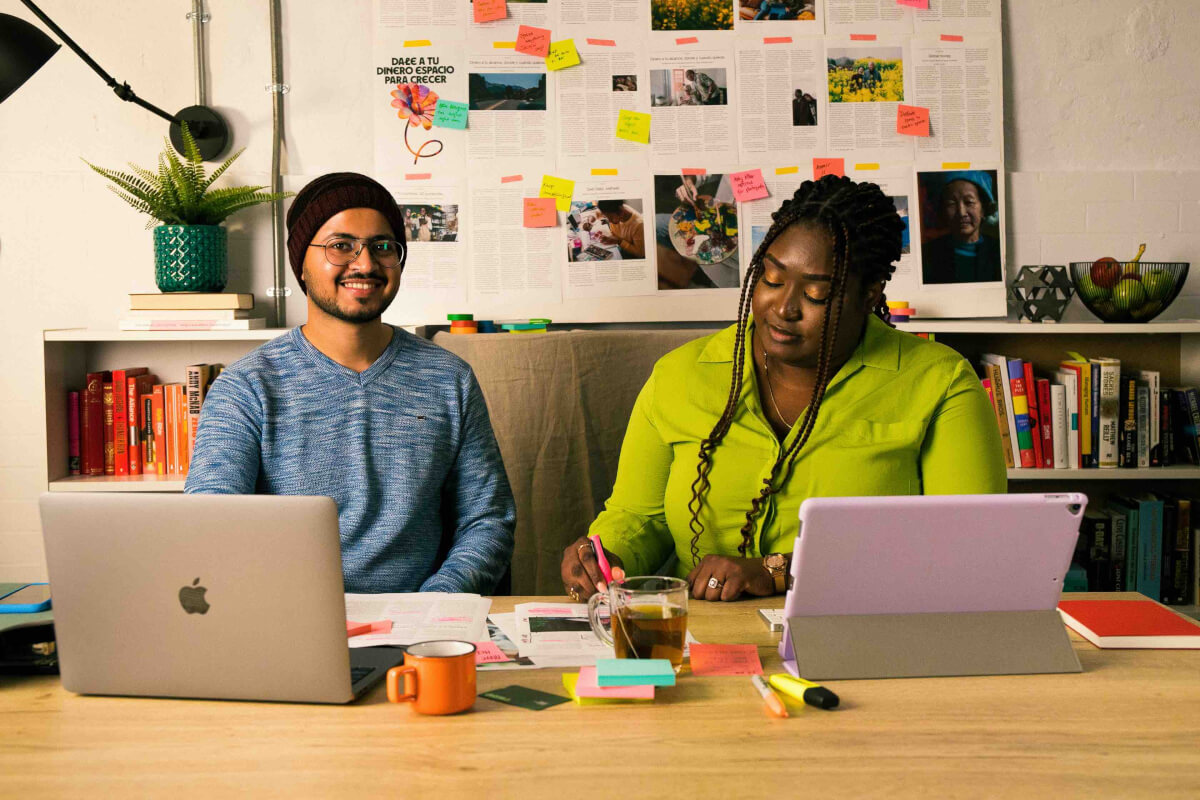
Running a business comes with many responsibilities, but the right tools can make it easier to manage. That’s why we’ve made it simple to set permissions and spending limits for your team in your Wise Business account.
By setting permissions for each user, you stay in control while giving each team member the appropriate level of access. Decide who can only view your account, who can approve payments, which team members can make transactions and more while keeping your business running smoothly.
In this article, we’ll explore all the ways you can set permissions in your Wise Business account - whether it’s account permissions, payment approvals, or team management.
Key Features of the Wise Business account
Setting different levels of permission per user ensures that sensitive information is only accessible to authorised team members, reducing the risk of data breaches or unauthorised actions or payments within the business.
With our single or dual payment approvals, you can set up permissions to ensure your finances remain safe. Team members can only access the business account you invited them to, they can’t access your personal account, and you can remove them at any time, allowing you to maintain better control over your business finances all from your phone or desktop app.
Any member of your team can get a Wise Business debit card but as a Wise Business account holder, you are the one setting and controlling spending limits. Your team members can see their own limits when they log in but won't be able to see any other info about your account or finances - unless you authorise them. So whether it is daily or monthly limits, freezing the cards or removing a person from your account, you control employees' spending.
As your business grows, you can scale easily with your Wise Business account. Add people to different Groups with dedicated budgets and assign them different permissions or responsibilities without any hassle.

When you invite a new member to your Wise Business account, you'll be given the option to assign them specific permissions. These can be changed at any time by going to the top-right corner of your account, selecting "Team Members," and choosing "Permissions and Payment Approvals" in your settings. Let’s take a closer look at the available options.
You can set permissions based on what you'd like your team members to view, manage, or do within the account.
First, you can choose whether your team member should only be able to view your account, or if they should have access to additional details such as transactions, account balances, downloadable statements, the recipients list, or business details.
Next, you can decide if they should be allowed to make payments, request payments on behalf of the business, cancel Direct Debits, convert currencies, or add/edit recipients.

Finally, you can determine if the team member should be able to order business debit cards, including both digital and physical cards. If you grant this permission, you can set specific card controls, such as ordering digital cards (which have no fee), withdrawing money from ATMs, or restricting spending to Groups. You can also set daily and monthly card limits. Keep in mind that these limits will be subject to account limits or your team's total card spending and ATM withdrawals. You can update these limits at any time directly within your business account, without needing to contact customer support.
It’s important to assign admin permissions only to those who need them. When you decide that someone should manage other team members, you’ll have the following options: First, you’ll choose whether they can manage the team or only view team members’ permissions. Next, you can decide if they should be able to add or remove team members and change their permissions. They can also have the ability to set up payment approvals for other team members or set card spending limits and block ATM withdrawals for team members.
''I can create virtual cards, they're super helpful, I can set limits, and cancel it very fast if I don't need it anymore,'' Simon Treulle, owner of Pangolia.

Payment approvals are separate from managing account permissions and can be managed independently, depending on how many approvals you feel are necessary before money is sent from the business account. Typically, this process looks like:
A team member initiates a payment, another team member approves the transfer, and then the money is sent. You can choose whether there’s a payments approval needed, and if so, whether there should be one or two team members approving it.

There are additional permissions you can manage for your account. You can control whether a team member can open balances in new currencies, approve payments created by other team members, create and manage Groups, change how money is held with Stocks and Interest, hide transactions, handle verification, provide official business documents, update business details, and manage software integrations and tools.
As the account holder, you can perform all tasks within your account, including transferring ownership or closing your Wise Business account. If you ever need to transfer ownership of your business account to someone else, please see the following guide.
The Wise Business account offers multi-user access, allowing business owners to set permissions and spending limits for their employees while maintaining control over financial activities. With customisable permissions, you can manage both your business finances and your team's access. And as you grow your business, setting different permission levels per user ensures that sensitive information is only accessible to authorised team members, reducing the risk of data breaches or unauthorised actions or payments within the business.
*Disclaimer: The UK Wise Business pricing structure is changing with effect from 26/11/2025 date. Receiving money, direct debits and getting paid features are not available with the Essential Plan which you can open for free. Pay a one-time set up fee of £50 to unlock Advanced features including account details to receive payments in 22+ currencies or 8+ currencies for non-swift payments. You’ll also get access to our invoice generating tool, payment links, QuickPay QR codes and the ability to set up direct debits all within one account. Please check our website for the latest pricing information.
*Please see terms of use and product availability for your region or visit Wise fees and pricing for the most up to date pricing and fee information.
This publication is provided for general information purposes and does not constitute legal, tax or other professional advice from Wise Payments Limited or its subsidiaries and its affiliates, and it is not intended as a substitute for obtaining advice from a financial advisor or any other professional.
We make no representations, warranties or guarantees, whether expressed or implied, that the content in the publication is accurate, complete or up to date.

Explore the 5 cross-border payment trends defining 2026. From G20 targets to retail customers, discover how global payments are moving from sprint to standard.

Learn about the corporate tax system in Mozambique, its current rates, how to pay your dues and stay compliant, and best practices.

Learn about the corporate tax system in Uganda, its current rates, how to pay your dues and stay compliant, and best practices.

Learn about the corporate tax system in Lithuania, its current rates, how to pay your dues and stay compliant, and best practices.

Learn about the corporate tax system in Kuwait, its current rates, how to pay your dues and stay compliant, and best practices.

Learn about the corporate tax system in Jordan, its current rates, how to pay your dues and stay compliant, and best practices.