Complete guide to payments on CyberGhost for businesses
Read our complete guide to payments on CyberGhost for businesses.
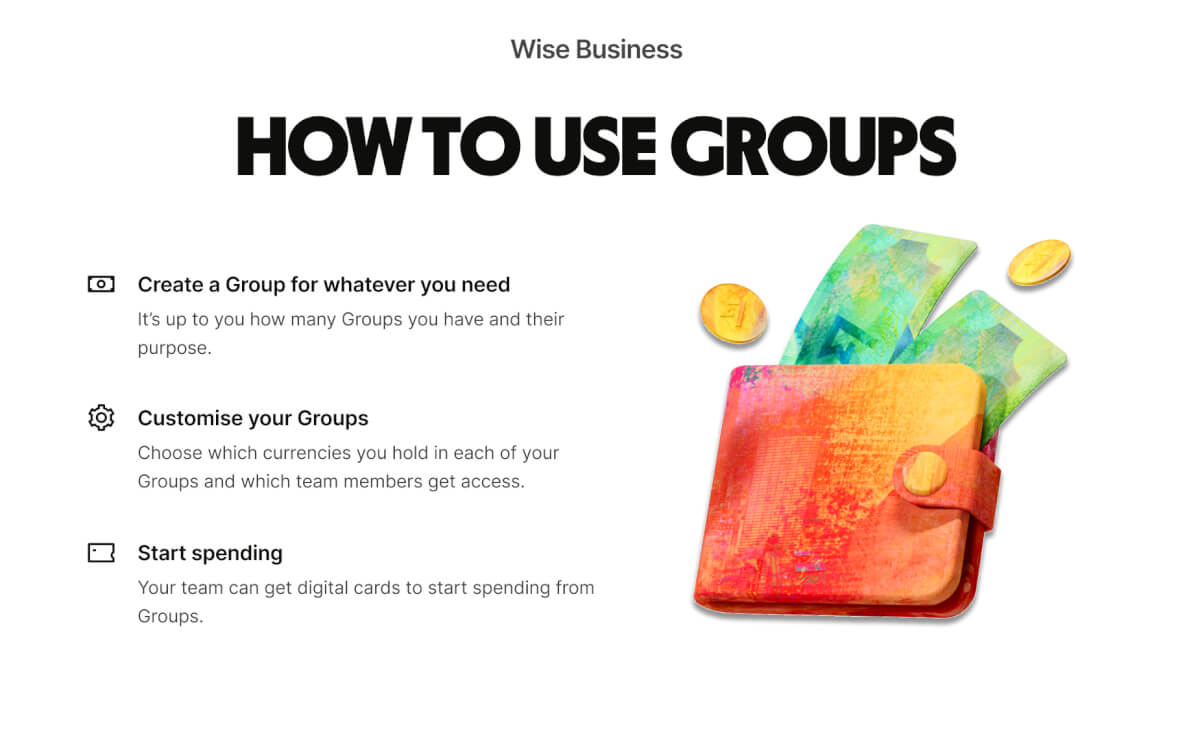
In today's fast-paced business landscape, financial management can make or break a company's success. Businesses often struggle to clearly differentiate between various financial expenses and cost centres, such as marketing, subscription payments, vendor bills, supplier payments and more. Controlling and separating your finances as well as who in the company can access and spend is crucial, and that's why at Wise Business, we designed a feature called 'Groups', allowing you to budget for your card payments more easily. Admins can also send money from any Group, making multi-currency payments management more efficient.
With Groups, companies can segregate their digital business card expenses based on teams and purposes in multiple currencies. For example, the marketing department could have its own Group for online advertising expenses in British pounds, while the sales team could manage a separate Group for client entertainment expenses in Euros. Admins can also send money from Groups in multiple currencies, whether it's to pay invoices, suppliers or staff.
| Wise Business enables businesses to manage their card payments by providing clear separation, access control, and easy monitoring and spending from each Group. | |
| --------------------------------------------------------------------------------------------------------------------------------------------------------------- | - |
By adopting multi-user access features, businesses can now not only designate roles and control their financial management, but also offer a more structured approach to accounting and payment separation. You can also hold multiple currencies and spend from them within each Group.
| You can use Groups to: |
|---|
|
At the moment, only Admins and Owners can create Groups. To open a Group, click on 'Main Group’, and from the Groups menu click on New. Name the Group as desired, customise your Group by choosing an icon, and default currency. The Group’s total balance is shown in the default currency, but you can change this.

On the web, select the Group you want to edit and click More. Click Edit Group to change the Group name or currency, or click Close Group to close the Group.
Closing a Group moves all funds to the Main Group, removes all team members, and deletes all the Wise cards associated with that Group. As an Admin you might want to delete a Group once all expenses have been used to manage your cash flow more efficiently. You can also block and delete cards within a Group.
Firstly, choose the Group you’d like to add a new currency to, simply click on the plus sign and choose the currency you’d like to add.
To add money to a Group, admins can move money from the Main Group, which is free if it’s in the same currency. For example, it’s free to move money from the GBP in your Main Group to another GBP Group. If you add money from one currency to a Group in a different currency, the usual conversion fee will apply. To withdraw money from a Group, you have to move the money to your Main Group first. Currently, it’s not possible to convert money between currencies in a Group or between Groups.
Only team members with Admin roles can create a group and invite team members with Admin or Employee roles. Once a Group is set up, the Admin will see the newly created Group page. Admins have the overall control over the Group, and can invite and manage the Group's team members.
The admin can:
Employees who’ve been added to Groups can:
Only digital cards can be ordered in a Group using the Cards tab. It is not currently possible to order physical cards or assign existing physical cards to a Group. Admins can order digital cards for themselves. Team members added to Groups can also order their own digital cards in the Group page. Admins can see their own card details and who in the Group has cards. However, they cannot see the full card details of other team members’ cards. At the moment, you can have 1 physical card in the main group and up to three digital cards per user across all Groups.
By selecting the Card menu on the home page, you can view all your users and set payments permissions for each of them. You can also view what Group the user belongs to (if any) and how many cards they hold.
Users can view transactions in the Transactions tab in the Group page. Admins can view all transactions in the Group. Employees can only view their own transactions. This enables more precise spending control when using cards and seamlessly integrates with our multi-user access feature.
With Groups, businesses can organise card expenses by teams and purposes, in multiple currencies, leading to streamlined card expenses and enhanced financial management.
Explore Wise Business
*Disclaimer: The UK Wise Business pricing structure is changing with effect from 26/11/2025 date. Receiving money, direct debits and getting paid features are not available with the Essential Plan which you can open for free. Pay a one-time set up fee of £50 to unlock Advanced features including account details to receive payments in 22+ currencies or 8+ currencies for non-swift payments. You’ll also get access to our invoice generating tool, payment links, QuickPay QR codes and the ability to set up direct debits all within one account. Please check our website for the latest pricing information.
*Please see terms of use and product availability for your region or visit Wise fees and pricing for the most up to date pricing and fee information.
This publication is provided for general information purposes and does not constitute legal, tax or other professional advice from Wise Payments Limited or its subsidiaries and its affiliates, and it is not intended as a substitute for obtaining advice from a financial advisor or any other professional.
We make no representations, warranties or guarantees, whether expressed or implied, that the content in the publication is accurate, complete or up to date.

Read our complete guide to payments on CyberGhost for businesses.

Learn how to accept payments with BlueSnap. This guide covers payment methods, processing fees, and everything your business needs to know.

Learn how Zoom payments work for businesses. This guide covers subscription plans, accepted payment methods, and how to manage invoices or autopay settings.

How do payments work with Nuvei? This guide explains fees, settlement times, APMs, and cross-border payments.

Discover the most in-demand niches to start a business in the UK in 2026. Our guide provides details on how to start, examples, and key things to note.

Learn about the corporate tax system in Azerbaijan, its current rates, how to pay your dues and stay compliant, and best practices.