Complete guide to doing business in Canada in 2026, for growing startups and entrepreneurs
Complete guide to doing business in Canada for UK founders. Learn about trade agreements, tech hubs, provincial rules, costs and immigration programs.
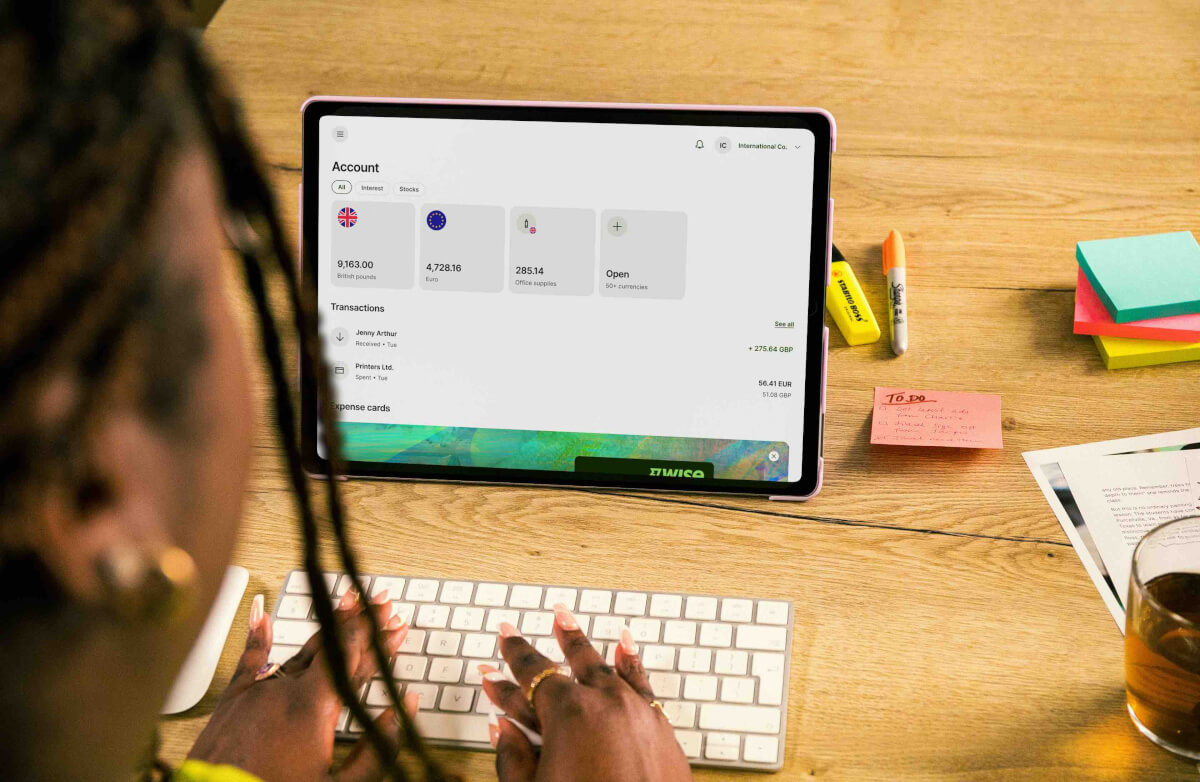
Traditional accounting processes are often repetitive and time consuming. By syncing and integrating accounting software with your Wise Business account, you can automate routine tasks such as data entry, invoicing, and expense tracking. This not only boosts productivity but also reduces the risk of human error, ensuring that your financial data stays accurate and up-to-date.
Whether you're a sole trader, small business or a scaleup, efficient management of your accounting processes can significantly impact your growth and profitability. That's why a Wise Business account offers a seamless connection with your accounting software.
As a Wise Business Account Owner, you can seamlessly sync with popular accounting and money management software including Xero, Quickbooks, FreeAgent, FreshBooks, QuickFile, Oracle NetSuite, RECASH and Ember, Odoo, cheddar, Plum, Emma, moneyhub or Zoho Books giving you better control of your business' finances.

Your accounting software combined with multi currency support of Wise Business will make it easy to work with customers, suppliers and team members overseas. With Wise Business you can invoice and get paid in foreign currencies, while your bookkeeping software checks, chases and reconciles your accounts. **The Wise Business account enables you to hold up to 9+ local account details
(only with Wise Business Advanced)
in popular currencies such as British Pounds, Euros, US, Australian and Canadian dollars**. In addition, you can enjoy the mid-market exchange rate and low fees to send money in over 40+ currencies to 160+ countries.
Once your Wise Business account is set up, click here and choose the accounting software that you would like to sync up. If you can't see the software you're looking for, click on 'Discover more great tools in the Marketplace' to open up a new window where you're able to see the tools currently available.
Alternatively, you can go to 'Settings' from your Homepage and click on 'Connected Accounts'. Here you can connect with a range of apps including accounting softwares, bank accounts, or allow data sharing, for example through Stripe, to make your businesses processes more seamless.

The Wise Business Account links easily with your Xero account and its integration gives you effective financial management. This allows you to bypass manual data entry and have the assurance that your book-keeping is up to date. All activity from the day you connect onwards will automatically sync every 4 hours.
Sync Wise transactions with Xero
You will be able to view all Wise activity synced up to your accounting software. Just select the Wise account currencies you want to connect and they’ll appear in Xero. You are also able to import previous Wise transactions to Xero, just go to 'Sync options and status' from your Connection settings. On this page, you'll see the option to choose an earlier start date - up to one year.
Use Wise Business to auto-update with Xero
View bills from your Wise account, your connection automatically logs it all in Xero.
| With the connection with Xero, you will be able to: |
|---|
|
Linking your Wise Business Account with QuickBooks is simple - giving you control over currency conversions and financial reporting. You can select which currencies to sync and all new transactions will be automatically imported to QuickBooks on a daily basis, eliminating manual data entry and keeping your figures up-to-date.
You can keep track of your international transactions in multiple currencies, and enable or disable sync of any QuickBooks bank accounts whenever you want. No need to manually export or upload your balance statements. They’ll sync with QuickBooks daily.
How to sync with QuickBooks
Connecting your currencies to QuickBooks is simple and works just like our integration with Xero.
How to get started- Log in to your account, or sign up.
- Head to your currencies
- Click connect to accounting
- Select QuickBooks and follow the steps to sync your currencies
That’s it! All your transactions will be synced daily to QuickBooks.

Connecting your account to FreeAgent allows you to seize control of the financial wellbeing of your company. All you have to do is select the bank account you want the feed for and you'll be on your way to effortless accounting.
All of the transactions that you make via a Wise Business account will appear on your accounting software. The only transactions that will not appear are ones where you have paid for the transfer directly via an external method e.g. card payment.
You are able to disconnect any of the accounting software integrations at any time, all you need to do is go to Settings, click on Connected accounts, then click 'Revoke for your accounting software'.
Understanding what accounting software is right for you is crucial for your business success. We have an extensive comparison of the most popular accounting softwares currently available in the market, you can find it here. If you're a sole trader, freelancer, or just starting with your accounting software, you may want to explore the free versions.
How do I sync my Wise activity to my accounting software?
To get started, go to Manage and click ‘App Marketplace’. Choose the accounting software you'd like to sync from the list of apps. Once your accounts are connected, you can choose which currencies you automatically want synced.
If a software you’d like to connect isn’t listed, ‘Request an app’ through the link in the App Marketplace and we’ll get in touch with you if it becomes available
Will all my activity be synced when I connect my accounts?
When you connect your accounts, the Wise activity from the day you connected your Wise and accounting accounts will be synced. If you would like to sync previous transactions, go to ‘Sync options and status’ from your Connection settings. On this page, you’ll see the option to choose an earlier start date — up to one year.
When will my transactions appear in Xero?
We’ll automatically sync your transactions every 4 hours. If you need to sync sooner, go to ‘Sync options and status’ from your Connection settings and click ‘Sync now’. On this page you’ll also see the option to choose an earlier start date — up to one year.
Syncing your accounting software with your Wise Business account can streamline your financial management, automate tasks, reduce risk of errors, and lead to increased productivity and accuracy. Whether you choose Xero, QuickBooks, FreeAgent, or any other compatible accounting software, this connection offers you greater control over your finances and international transactions, ensuring accounts are reconciled and ready for tax returns and VAT while improving your cash flow.
Explore Wise Business
*Disclaimer: The UK Wise Business pricing structure is changing with effect from 26/11/2025 date. Receiving money, direct debits and getting paid features are not available with the Essential Plan which you can open for free. Pay a one-time set up fee of £50 to unlock Advanced features including account details to receive payments in 22+ currencies or 8+ currencies for non-swift payments. You’ll also get access to our invoice generating tool, payment links, QuickPay QR codes and the ability to set up direct debits all within one account. Please check our website for the latest pricing information.
*Please see terms of use and product availability for your region or visit Wise fees and pricing for the most up to date pricing and fee information.
This publication is provided for general information purposes and does not constitute legal, tax or other professional advice from Wise Payments Limited or its subsidiaries and its affiliates, and it is not intended as a substitute for obtaining advice from a financial advisor or any other professional.
We make no representations, warranties or guarantees, whether expressed or implied, that the content in the publication is accurate, complete or up to date.

Complete guide to doing business in Canada for UK founders. Learn about trade agreements, tech hubs, provincial rules, costs and immigration programs.

Learn about the corporate tax system in Antigua and Barbuda, its current rates, how to pay your dues and stay compliant, and best practices.

Learn about the corporate tax system in Madeira, its current rates, how to pay your dues and stay compliant, and best practices.

Learn about the corporate tax system in the Canary Islands, its current rates, how to pay your dues and stay compliant, and best practices.

Compare the best payment gateways for UK startups. See how Stripe, PayPal, Mollie and Revolut stack up, plus smarter alternatives for global payments.

Learn about the corporate tax system in Algeria, its current rates, how to pay your dues and stay compliant, and best practices.