Can You Use Airwallex in the US? - UK Guide
Can you use Airwallex in the US? Find out here in our essential guide for UK businesses, covering everything you need to know.

Thinking of using Payoneer for your UK business? If you’ve just signed up or are about to, one of the first things you’ll need to know is how to add money to your account.
We’re here to help, with a step-by-step guide to the process. We’ll run through everything you need to know, from payment methods right through to fees for topping up your Payoneer account.
Remember though that Payoneer isn’t the only option for global businesses. Wise Business is a fantastic alternative, offering a full-feature account, cards, invoicing, bulk payments and secure transfer services worldwide.
💡 Learn more about Wise Business
Payoneer is a financial service which offers global accounts for businesses and freelancers based in the UK and other countries.
Aimed at small-to-medium sized companies (SMEs), ecommerce businesses and freelancers, it enables companies to make and receive payments across international borders.
Payoneer account features include:
If your business buys or sells internationally, or has any dealings with overseas clients and partners, a Payoneer account could be useful for you.
Once you’ve signed up for a Payoneer account, you’ll need to add money to it before you can start using it in earnest.
You can add a payment method when you set up your first payment, choosing from the following:¹
Alternatively, you can add funds to your Payoneer balance directly from your bank account. Here’s how to do it:²
When you add funds to your Payoneer account, the same receiving account fees apply as if you’d received a payment from a client or customer.
The good news is that it’s fee-free if you’re paying money into a receiving account in the same currency as your bank.³ For example, if sending funds from your UK bank account to your GBP Payoneer receiving account.
But if the currencies don’t match, a currency conversion fee of 0.5% will apply.³
The Payoneer card is designed for spending your Payoneer balances, so you can’t necessarily top it up like you can with a prepaid card.
Instead, you’ll just need to make sure you have enough money in your chosen currency balance - either through receiving payments from clients and customers, or topping up your account using the steps above.
You can't directly transfer money from Payoneer to PayPal. Instead, you’ll need to withdraw PayPal funds to your bank account, and then use the steps we covered earlier in this guide to top up your Payoneer balance with a bank transfer.
Yes, Payoneer receiving accounts are designed for receiving payments from clients and customers all over the world. It’s then your choice what you do with the funds, whether you withdraw to your business bank account or use the money to cover future payments out of your Payoneer account.
Follow these steps to add your bank account to Payoneer:
If you are looking for an alternative to Payoneer Wise Business account is the perfect option. It’s quick and easy to open online, and gives you a powerful platform for sending, receiving and managing your business finances in over 40+ currencies.
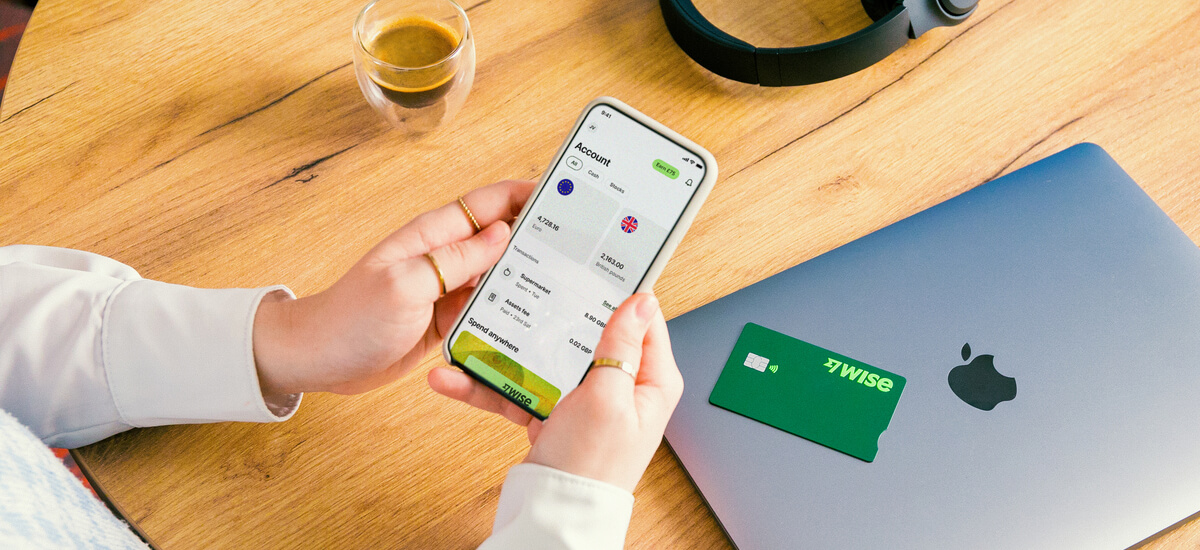
You can easily pay suppliers and employees all over the world, for low fees and the mid-market exchange rate. And best of all, you can get paid for your products or services quickly and easily, accepting payments in 8+ major currencies.
You can also link your Wise Business account with your favourite accounting tools, such as Xero or Quickbooks. This makes keeping track of your company’s finances a breeze.
Get started with Wise Business 🚀
And that’s it - everything you need to know about adding money to your Payoneer account in the UK. We’ve covered the steps to add funds, what fees you may have to pay and whether you can add funds to the Payoneer card.
So, you should be all set to add money to your Payoneer account and start using it.
Sources used:
Sources last checked on date: 26-Mar-2025
*Please see terms of use and product availability for your region or visit Wise fees and pricing for the most up to date pricing and fee information.
This publication is provided for general information purposes and does not constitute legal, tax or other professional advice from Wise Payments Limited or its subsidiaries and its affiliates, and it is not intended as a substitute for obtaining advice from a financial advisor or any other professional.
We make no representations, warranties or guarantees, whether expressed or implied, that the content in the publication is accurate, complete or up to date.

Can you use Airwallex in the US? Find out here in our essential guide for UK businesses, covering everything you need to know.

Can you use Airwallex in the UAE? Find out here in our essential guide for UK businesses, covering everything you need to know.

Learn how to create a Payoneer account in the UK with this step-by-step 2025 guide. Discover account types, requirements, fees and alternatives.
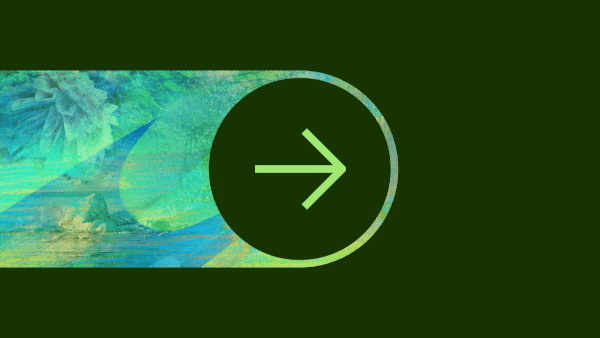
Explore Payoneer alternatives that offer multi-currency accounts and other cross-currency solutions for UK businesses.

Can you use Airwallex in Australia? Find out here in our essential guide for UK businesses, covering everything you need to know.

Can you use Airwallex in China? Find out here in our essential guide for UK businesses, covering everything you need to know.