Inheritance tax for UK non-residents: A guide
Read our helpful guide on inheritance tax for UK non-residents, including how IHT works, current tax rates and whether non-residents have to pay it.

Need to add the dollar sign to your document, website, email, or when sending a DM? We got you covered. In this guide, we’ll go through everything you need to know about inserting the dollar symbol on your keyboard and smartphone.
And, if you need to send pounds to a variety of dollar currencies overseas, a money services provider Wise got you covered there too – with low fees and fair exchange rates.
Please see the Terms of Use for your region or visit Wise fees & pricing for the most up-to-date information on pricing and fees.
The dollar sign looks like this:
$
It’s used as the main currency symbol in a number of countries:
It’s also used for currencies that don’t have ‘dollar’ in their names, such as the Brazilian real and Mexican peso.¹ So, it’s pretty useful to know how to type it.
| 💡Read more: Different currency symbols of the world |
|---|
The dollar sign generally comes before the number, and there’s no space in between. So when you’re writing a sum of money such as ten dollars, you’d write it like this: $10.
On the foreign exchange market, the US dollar is abbreviated to USD.
But other countries which use the dollar have a different three-letter code, such as:
If you need to type the dollar sign, here’s how to do it on both a Windows PC/laptop and a Mac device.
Let’s look at Windows PCs first. There’s a simple keyboard shortcut you can use whenever you need to insert the dollar sign.
Just hold down the shift key, and press the number 4 at the same time. This may be on the top row, or at the side if you have a full-size keyboard with its own number pad.
For Mac devices, it’s just the same. You just need to hold down shift and press the number 4 key.
For ease, you can also go ahead and copy and paste the dollar symbol from here:
$
Using a smartphone, tablet or other mobile device? It’s pretty easy to insert a dollar sign into a message or in a search query.
For both iOS and Android devices, you simply need to switch to the numbers and symbols keyboard. The $ sign should be one of the options you can choose.
Don’t have a keyboard or it isn’t working? The good news is that there’s a way you can insert a dollar sign on your word processor without typing.
On applications such as Microsoft Word or Google Docs, you can simply follow these steps:
And that’s it! After reading this guide, you should be all set to use the dollar sign on your Mac, PC or your smartphone whenever you need to.
Sources used:
Sources last checked on date: 13-May-2023
*Please see terms of use and product availability for your region or visit Wise fees and pricing for the most up to date pricing and fee information.
This publication is provided for general information purposes and does not constitute legal, tax or other professional advice from Wise Payments Limited or its subsidiaries and its affiliates, and it is not intended as a substitute for obtaining advice from a financial advisor or any other professional.
We make no representations, warranties or guarantees, whether expressed or implied, that the content in the publication is accurate, complete or up to date.

Read our helpful guide on inheritance tax for UK non-residents, including how IHT works, current tax rates and whether non-residents have to pay it.

How much money can you receive as a gift from overseas in the UK? Read our guide and find out the latest rules.

Find out everything about retiring in the UK, including visa options, money requirements and healthcare.
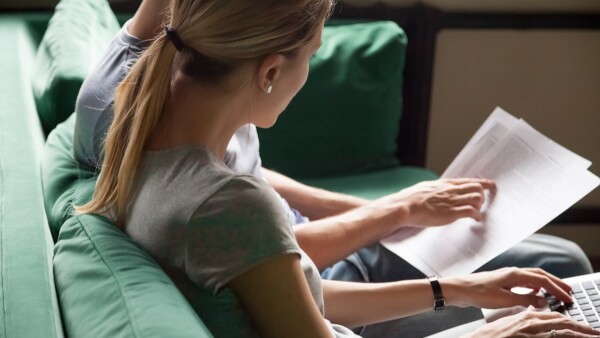
Learn how to pay bills in Italy, using different methods like post offices, banks and online platforms.

Learn how to pay a bill in euros from the UK with Wise at a mid-market rate and save on unnecessary fees and foreign exchange conversions.

Wondering how to pay a bill in France from the UK? Discover secure methods like bank transfers and online tools to manage payments with ease.