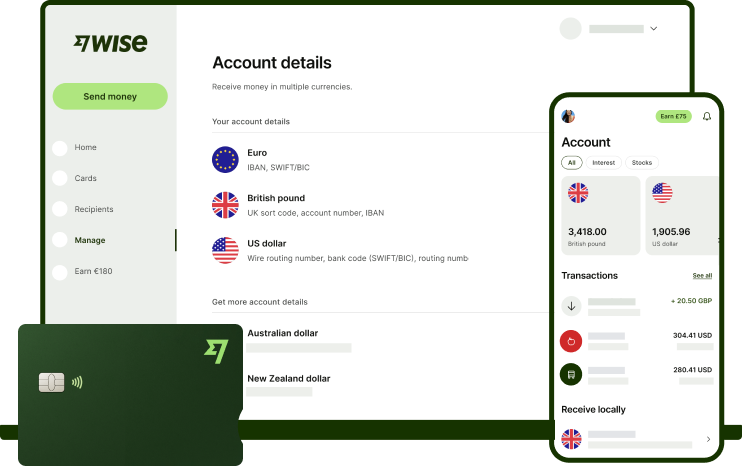Free quote template in Google Docs.
Use our free Google Docs quote template to create professional quotes in moments. And make it easier for international customers to pay fast and for free with a Wise business account.
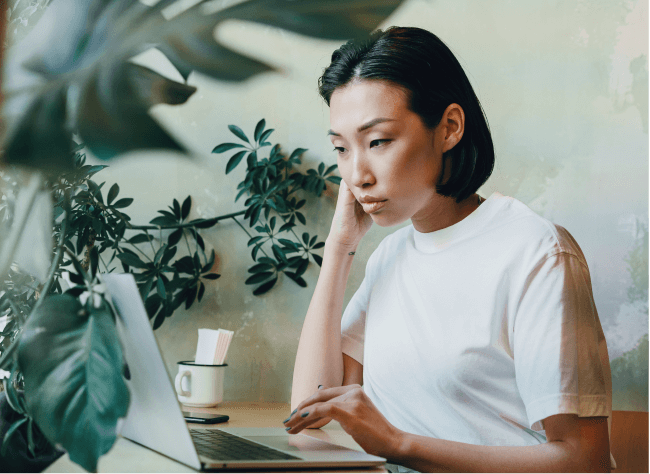
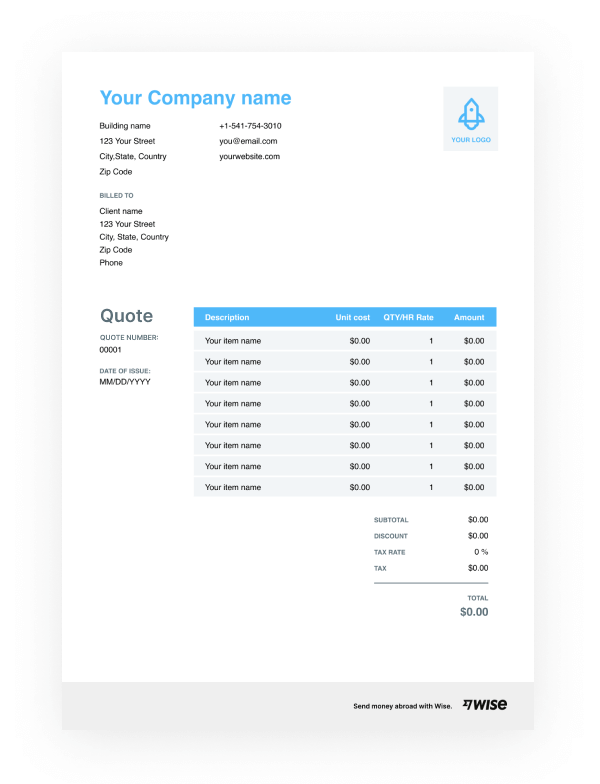
Download your quote template in Google Docs.
To receive the download link on your email, please enter your email address. When you enter your email, you’ll also be signed up to receive the Wise Business newsletter, our free email packed with handy guides and tips on how to grow your business internationally. You can unsubscribe at any time.
By subscribing, you agree to receive marketing communications from Wise. You can unsubscribe at any time using the link in the footer of our emails. See our privacy policyFind different quote formats and styles.

Choose the format type that suits your needs best.
We also offer document templates that will come in handy further down the line, like invoice templates and receipt templates.
FAQ about price quotes.
Save time and money with Wise for Business
The easier way to connect with customers, suppliers and staff, and watch your business grow.