Inheritance tax for UK non-residents: A guide
Read our helpful guide on inheritance tax for UK non-residents, including how IHT works, current tax rates and whether non-residents have to pay it.

Disclaimer: The information in this article is for reference purposes only. Wise does not offer to buy or sell stocks, and all information on this page should not be considered financial advice. All investment decisions should be made after thorough research and consultation with a qualified financial advisor. Remember that investments, even in low-risk funds, are never guaranteed and your capital is at risk.
Used Trading 212 to buy stocks or other investments, or considering using it? You’ll need to know the ins and outs of using your account, which includes how to withdraw money from the platform.
Trading 212 is a UK-based fintech which offers a platform and app for trading stocks, exchange-traded funds (ETFs), forex and commodities. They report to have over 13,000 global stocks and ETFs to choose from.1
In this helpful guide, we’ll show you how to withdraw money from an Trading 212 account. We’ll look at the steps involved, including how to add a linked bank account, and whether there are any fees.
So, let’s get started.
If you have money in your Trading 212 account that you’d like to withdraw, you can carry straight on to the steps below.
But if you have shares you need to sell first, you’ll need to do the following:2
The steps above can be used to sell investments in either the Trading 212 Invest or the ISA account.
Before you start though, it’s recommended to seek some professional advice. You might find there are tax or other implications related to selling shares or funds.
Now, if you have cash in your Trading 212 account, you’ll need to know how to withdraw it directly to your bank account. Read on for a detailed walkthrough of the steps involved.
The first thing to do is head to Trading 212.com and login to your account. You can also access your portfolio via the Trading 212 mobile app if you prefer.
Either should be easy to do, providing you remember the login details you used to register for an account on the platform. You can always use the ‘Forgot password’ option if not.
Before you can withdraw any money, you’ll need to make sure you’ve completed all relevant security steps.
This includes setting up 2-factor authentication (2FA) via a trusted device, such as your phone. You can also set it up using an authenticator app.
Either method enables Trading 212 to send you an authentication code or one-time password, for use when signing in or carrying out sensitive transactions such as withdrawing funds.
If you’ve not done it already, you’ll need to add a withdrawal method. This is the bank account you’ll use to receive withdrawal payments.
To add a new bank account or card, follow these steps:3
Now you’re ready to withdraw funds from your Trading 212 account. Here’s how to do it:4
Once your request has been submitted, you should see an on-screen confirmation that it has been processed. You may also receive an email from Trading 212.
All that’s left to do is wait for the money to be delivered to your bank account or card.
It should take up to 3 working days for your money to arrive.5
If you have any issues, contact Trading 212 via the ‘Chat with us’ option in the mobile app. You can also submit a support request here.
Trading 212 doesn’t charge any fees for withdrawals. This means you can move money to your bank account or card whenever you like, without worrying about withdrawal fees.
However, the platform does have currency conversion fees of 0.15% - this fee may apply if you’re trading or withdrawing in different currencies.6
If your investments or RSUs are held in an overseas investment or equity compensation platform, you may get an unpleasant surprise when you come to withdraw money.
You might find that a sizable chunk has been lost to currency conversion fees and poor exchange rates. For example, this can happen when sending or transferring proceeds in USD to a UK account denominated in GBP. If you’re withdrawing or transferring a lot of money, it could add up to hundreds of pounds.
Luckily, there’s a way to shrink these currency conversion costs right down.
Open a Wise account and you can receive money in other currencies for free by turning on local account details (restrictions apply).
For example, you’ll get access to US Dollar account details (i.e. account number and BIC) so that you can receive USD without conversion fees, it also means you can get paid directly in dollars even if you are in the UK.
Once you have all your dollars in Wise, you’ll then have complete control over the currency conversion. You can convert your money to GBP within your Wise account at the mid-market exchange rate, for low, transparent fees*.
You can do this instantly or hang onto the USD to use your Wise account for other US-based investments when the time is right. It’s completely up to you.
After reading this, you should have all the info you need on how to withdraw money from your Trading 212 accounts. The good news is that it should be pretty straightforward to do, as long as you’ve already linked a bank account or card - and completed security steps such as 2FA.
And it shouldn’t cost you anything either, as Trading 212 doesn’t charge withdrawal fees.
Just make sure you check all the details of your withdrawal or transfer before confirming it.
And before you withdraw any money from the platform, you might also want to seek professional advice to help you understand any potential tax implications. An expert can also help you to manage your investments effectively.
Sources used:
1. Trading 212 - info on stocks and ETFs
2. Trading 212 - selling shares in the Invest or ISA account
3. Trading 212 - adding a new withdrawal method
4. Trading 212 - withdrawing funds
5. Trading 212 - how long withdrawals take
6. Trading 212 - terms, pricing and fees
Sources last checked on date: 24-Mar-2025
*Please see terms of use and product availability for your region or visit Wise fees and pricing for the most up to date pricing and fee information.
This publication is provided for general information purposes and does not constitute legal, tax or other professional advice from Wise Payments Limited or its subsidiaries and its affiliates, and it is not intended as a substitute for obtaining advice from a financial advisor or any other professional.
We make no representations, warranties or guarantees, whether expressed or implied, that the content in the publication is accurate, complete or up to date.

Read our helpful guide on inheritance tax for UK non-residents, including how IHT works, current tax rates and whether non-residents have to pay it.

How much money can you receive as a gift from overseas in the UK? Read our guide and find out the latest rules.

Find out everything about retiring in the UK, including visa options, money requirements and healthcare.
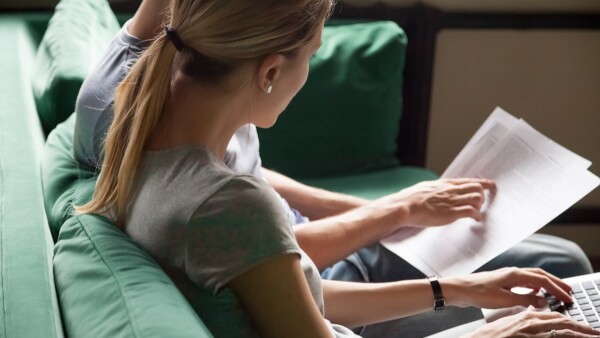
Learn how to pay bills in Italy, using different methods like post offices, banks and online platforms.

Learn how to pay a bill in euros from the UK with Wise at a mid-market rate and save on unnecessary fees and foreign exchange conversions.

Wondering how to pay a bill in France from the UK? Discover secure methods like bank transfers and online tools to manage payments with ease.