Modernising cross-border payments with domestic rails
Discover why agile partnerships are trumping complex, costly global payments infrastructure builds for banks like yours.

Like many UK businesses with an online presence, you may be using PayPal to accept payment from your customers. But did you know that you can customise the way PayPal looks and works in your website checkout? This is known as PayPal seller preferences, or PayPal Seller Tools.
In this guide, we’ll look at how to set your PayPal seller preferences, so you can use the service exactly the way you need to. We’ll cover a few of the options available to you, and how to change or manage them in just a few simple clicks.
Let’s start with the basics.
PayPal seller preferences, also known as Seller Tools, give you more control over selling online using PayPal. You can adjust all kinds of settings to your liking, such as:¹
With PayPal Seller Tools, you can change all sorts of details to suit the way your business runs, or to enhance the buying experience for the customer.
For example, you can enhance security by blocking non-encrypted website payments, or add a ‘smart subscribe’ button to your checkout so that customers can set up a subscription plan. You can sell on social platforms by adding a new PayPal button, or create your own shipping labels to give your customers hassle-free returns.
While many functions of PayPal’s Seller Tools are designed to make life easier for you as a business, don’t forget about the customer. The simpler you can make it for the customer to checkout, the more likely they are to buy.
And they might be put off by some of the changes you make. For example, if you change your website payments preference so that a customer is required to provide a phone number, they may not complete the transaction.
Ready to set up PayPal just the way you like it? Follow these steps:
And that’s pretty much it, except for trying out your new seller preferences in real life. Don’t be afraid to experiment with different preferences, to find what works best for your business and your customer.
PayPal offers lots of customisable options relating to getting paid, and you can indeed accept international payments using the platform. This means you can sell online all over the world.
But unfortunately, PayPal is far from the cheapest option when it comes to international payments. This means an alternative, money-saving solution could be extremely good to have if your business sells to an international audience. This is where Wise comes in.
Open a Wise multi-currency account and you can receive money from a global customer base with zero fees.
Using PayPal, you’ll pay at least 1.5%² per transaction to receive money from overseas, plus a small fixed fee depending on the currency received. There’s also an additional fee of between 0.5% and 2%² depending where in the world the payment comes from. There are also fees for using the PayPal Here point-of-sale system, and fees for other PayPal services.
This sounds like a lot of fees, but we’re not done yet. When you want to withdraw your earnings to your bank account, you’ll also need to pay a currency conversion fee of 3% above the base exchange rate².
Wise, meanwhile, charges no fees to receive money from overseas and you’ll only pay a small, transparent fee to convert currency if you want to withdraw to your business bank account. And all conversions are done at the real, mid-market exchange rate.
If you still want to use PayPal on your website, you can still use Wise to save money. When you open an account with Wise, you can get EU, Australian, New Zealand, UK and US bank details for a small, one-time setup fee – without needing local addresses in these countries.
You can use these details when withdrawing revenue from PayPal to your bank account, choosing the right local bank details for the currency received and thereby swerving currency conversion fees altogether.
Calculate your PayPal fees with this simple PayPal fee calculator.
If you use PayPal for ecommerce, it’s well worth taking a look at PayPal Seller Tools to set your preferences. This enables you to customise what is otherwise an off-the-shelf payment processing platform, to make it work better for your business and its customers.
It only takes a minute to log in and adjust your PayPal seller preferences, so why not give it a go on your next lunch break?
Sources used:
Sources checked on 10-March 2021.
*Please see terms of use and product availability for your region or visit Wise fees and pricing for the most up to date pricing and fee information.
This publication is provided for general information purposes and does not constitute legal, tax or other professional advice from Wise Payments Limited or its subsidiaries and its affiliates, and it is not intended as a substitute for obtaining advice from a financial advisor or any other professional.
We make no representations, warranties or guarantees, whether expressed or implied, that the content in the publication is accurate, complete or up to date.

Discover why agile partnerships are trumping complex, costly global payments infrastructure builds for banks like yours.
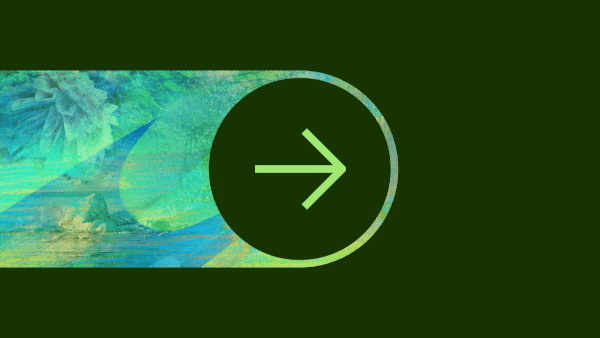
Can you use Payoneer in Nigeria? Find out here in our essential guide for UK businesses, covering everything you need to know.

Can you use Payoneer in the UK? Find out here in our essential guide for UK businesses, covering everything you need to know.

Can you use Payoneer in Argentina? Find out here in our essential guide for UK businesses, covering everything you need to know.

Can you use Payoneer in Türkiye? Find out here in our essential guide for UK businesses, covering everything you need to know.

Can you use Payoneer in Israel? Find out here in our essential guide for UK businesses, covering everything you need to know.