Modernising cross-border payments with domestic rails
Discover why agile partnerships are trumping complex, costly global payments infrastructure builds for banks like yours.

As an online seller, one of the most critical factors for your success is a payment gateway. The volume of sales you make is dependent on how easy your customers can pay you. While it might be easy to receive payments locally, i.e., within your country, receiving international payments is another ball game entirely. Receiving money from clients internationally is not very easy or straightforward. It becomes more complicated if you want to set up a system of receiving recurring payments.
As a business owner, recurring payments help you create a stable and predictable revenue stream, and your customer lifetime value increases. Subscription payments tend to keep customers longer than one-off payments. If your business offers a product or service that your customer uses extensively or replaces regularly, you should consider selling a subscription or creating a recurring payment structure.
In this article, we’ll look at how to charge recurring payments and how PayPal’s recurring payment works. This article will also introduce Wise as a much cheaper and reliable payment platform for sending and receiving money internationally.
Interested? Well, it gets better.
Recurring payments are those payments that are made at regular intervals. Payments like a subscription for web hosting or your monthly cable charges are recurring payments. The payment interval could be daily, weekly, monthly, or even yearly.
PayPal, one of the world’s largest and most popular payment gateways, has created a recurring payment system. It allows you to set up payments for subscriptions on your PayPal account, and you can even link it to your website. That means that you can receive money from your customers regularly. Whether it’s a subscription to your podcast or a monthly payment for groceries, you can receive payment for it right on your website.
PayPal’s robust user reach means that you can receive subscription payments and recurring payments from customers all over the world. With over 300 million active PayPal accounts in 2020, you won’t have much problem receiving payments.
Allows you to build a constant and consistent revenue stream
Automated payments mean you don’t need to actively work to receive and process payments.
You can focus on your marketing
PayPal extensive reach means you can receive payments from almost every corner of the globe
Easy to set up. PayPal boasts that you can set up your subscriptions/recurring payments within 15 minutes or less.
PayPal Recurring payment tool in the UK costs £20 per month.¹ However, you’d also need to consider all other fees associated with each transaction especially if you’d like to process payments in different currencies. You can easily calculate PayPal fees for sellers with this free PayPal fee calculator.
The major costs that you would incur will be from conversion fees, and fees for sending and receiving money. However, these fees and commissions can be quite substantial. Let’s take a look at how you are charged on PayPal’s business account:
As you can see, on every transaction, you can get charged almost 5% on every transaction. That is significant because this amount is charged on every single transaction.
This is where Wise comes in. Wise is far cheaper, sometimes more than 10X than PayPal. You can withdraw your PayPal balance that is in a different currency to your Wise multi-currency account and take advantage of the real exchange rate and a low, transparent fee.
To set up a subscription plan on your website, you’ll need a PayPal Business account. Here is a step by step process to setting up PayPal recurring payments on your website.²
Step 1: Log into your PayPal business account. Once there, go to the Manage subscriptions page. You can create a new subscription plan by clicking Create Plan.
Step 2: Next, you have to provide the details of the service or product that your customers would subscribe to.
a. Input a product name and description, as well as a product ID.
b. Select the type of product you sell: physical goods, digital goods, or services.
c. Choose the industry category that you think will be best for your business.
d. Copy and paste the URL of the Product page.
e. Input a URL for the image for the product, then,
f. Click Next.
If you want to create more product and/or service subscriptions, then you can repeat the steps as outlined above.
Step 3: Select the type of plan that you offer, whether quantity pricing or fixed pricing. After making your choice, then click Next.
a. Quantity pricing will charge your customers the same price in every billing cycle, depending on the quantity chosen
b. Fixed pricing will charge your customer the same price every billing cycle based on the plan that was chosen.
Step 4: Create the plan name and description
a. Give your plan a name. This is what your customers see
b. Create a plan description. This will be visible to you and only you.
Step 5: Determine the pricing for your subscription
a. Select the currency you want to be paid in
b. Input the price
c. Choose If you’ll charge a one-time fee for setting it up (optional)
d. Set how you wish to calculate the tax for this plan
e. Input the tax rate
f. Click Next.
Step 6: Set the billing cycle for the plan
a. Choose the duration of the billing cycle. Monthly, daily, weekly, or yearly. PayPal will collect payment at the start of each billing cycle
b. Set how long the plan will be. You can limit the plan to last only a specific number of billing cycles, or leave for as long as you wish.
c. Choose whether or not you want to set a trial period.
d. Set the number of missed billing cycles until PayPal stops collecting payments.
e. Click Next
Step 7: Confirm all details
a. Review all the details that you have provided, then click Save Plan once you’re satisfied. If you feel like making changes, click the Previous button and go make all the changes you need to.
b. When you are ready, click Turn on Plan.
Once your plan is turned on, you can add the subscription payment button to your website.
As good as PayPal may seem, it does not help you save money on your sales. This is where Wise excels. Wise is a cheaper option than PayPal, and you can receive payment into your Wise account just like you would into your bank account.
With the Wise self-service business account, you can receive payment at the real exchange rate seen on Google, with disclosed minimal fees. This makes them much better than other platforms (like PayPal).
Here’s a quick price comparison for a conversion of 1,000 USD to GBP
| PayPal | Wise | |
|---|---|---|
| Exchange rate mark-up (2.5%) | $25 | $0 |
| Fees | $4.48 | |
| You get | £784.99 | £801.48 |
Wise is a groundbreaking company with over 5 million customers globally taking an innovative, fresh approach to financial services.
Wise is known for offering one of the fairest exchange rates in the business instead of inflating their exchange rates with hidden fees.
You can take advantage of the following additional benefits:
Sources:
*Please see terms of use and product availability for your region or visit Wise fees and pricing for the most up to date pricing and fee information.
This publication is provided for general information purposes and does not constitute legal, tax or other professional advice from Wise Payments Limited or its subsidiaries and its affiliates, and it is not intended as a substitute for obtaining advice from a financial advisor or any other professional.
We make no representations, warranties or guarantees, whether expressed or implied, that the content in the publication is accurate, complete or up to date.

Discover why agile partnerships are trumping complex, costly global payments infrastructure builds for banks like yours.
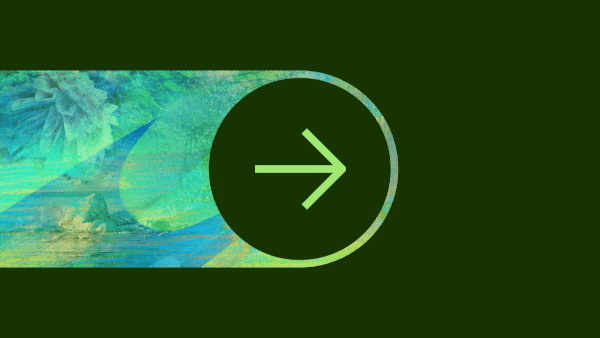
Can you use Payoneer in Nigeria? Find out here in our essential guide for UK businesses, covering everything you need to know.

Can you use Payoneer in the UK? Find out here in our essential guide for UK businesses, covering everything you need to know.

Can you use Payoneer in Argentina? Find out here in our essential guide for UK businesses, covering everything you need to know.

Can you use Payoneer in Türkiye? Find out here in our essential guide for UK businesses, covering everything you need to know.

Can you use Payoneer in Israel? Find out here in our essential guide for UK businesses, covering everything you need to know.