How to pay Atome using GCash : Step-by-step guide for Filipinos
Wondering how to pay for your Atome bill using GCash? Learn more about how to make payments for your Atome card and more.

PayPal1 is a super convenient way to shop online, send and receive payments. If someone’s sent you money on PayPal and you’d prefer to have it in your bank account instead, you’ll need to figure out how to transfer money from PayPal to a bank account. The good news is that this process isn’t too tricky - although you’ll need to get your PayPal account linked to your bank first. This guide walks through all you need to know.
| Table of contents |
|---|
To withdraw money from a PayPal Philippines account you’ll first need to link a bank account or card to your PayPal account. This process isn’t usually too tricky, but for security reasons you’ll need to verify your bank account to make sure any payments or withdrawals can be made safely.
Once you have your bank account or debit card linked to PayPal you can initiate the withdrawal easily. Depending on how you choose to transfer PayPal to bank account, you can get your money deposited in minutes, or you may need to wait a few days.
Let’s walk through the process step by step.
To withdraw money from PayPal you’ll first need to link a bank account or card to your PayPal account. You’ll be able to choose to link a Philippine based bank account or debit card, and in some cases you can also link a US bank account.
The steps you take are a little different depending on whether you’re a personal or business PayPal customer. However, in both cases you can link your bank using the PayPal app. Here’s how to link your bank account to PayPal if you’re a personal customer2:
Tap the + symbol which you’ll find close to the Banks and Cards button in the PayPal personal app.
Follow the prompts to enter the bank information needed to get your account linked.
You may be able to confirm your bank instantly - if this is possible you’ll see the option shown on screen. If not, you’ll need to follow a manual process. PayPal will deposit 2 small random sums to your linked bank account. You’ll need to log into your bank online, view your statement, and then enter the total amount deposited when prompted by PayPal to confirm your bank. You’ll be guided through this process by prompts on the screen3.
If you’re a PayPal business customer you’ll need to follow a slightly different process. However, it’s still pretty intuitive and can all be done within the PayPal Business app. Here’s what to do:
Once you’ve linked your preferred bank account or card, you’re ready to make your withdrawal and cash out of PayPal. Here’s what you’ll need to do4:
When it’s time to withdraw a balance from PayPal to a bank account you can get started either online or in the PayPal app.
You’ll first need to tap your PayPal balance if you’re in the app, to see the option to transfer money.
Instant transfers are delivered to your bank account in minutes. A standard transfer can take 1 to 5 days and is deposited to your linked bank account. A deposit to a linked bank card can take 48 hours. If your money has not arrived after the expected timescale, contact your bank to ask for more information.
You’ll need to enter the amount to withdraw, and confirm the account or card you want to withdraw to.
The PayPal to bank account transfer fee you pay depends a lot on the details of the withdrawal. The currency you hold in your balance, the currency you want to withdraw in, the value of the withdrawal and the account you withdraw to all make a difference.
We’ve set out the key PayPal to bank account transfer fees below, for PayPal Philippines customers. It’s important to note that the currency conversion fee applies if you need to switch from one currency to another to complete your withdrawal. If you hold a balance in a foreign currency and want to withdraw to a PHP bank account, for example, you’ll pay any applicable PayPal fee plus the currency conversion charge.
The currency conversion charge is an extra fee of 3% to 4%, which is added onto the mid-market exchange rate to calculate the rate used to convert your currency to PHP for depositing. This fee may come as a surprise and can mean you end up with less in PHP in the end. We’ll touch on Wise as an alternative way to receive your PHP payment in a moment.
Here are the PayPal Philippines withdraw to bank account transfer fees you’ll need to consider:
| PayPal withdrawal type | PayPal Philippines withdrawal fee5 |
|---|---|
| Withdraw to PHP bank account - withdrawal under the value of 7,000 PHP | 50 PHP If currency conversion is required, additional fees may apply |
| Withdraw to PHP bank account - withdrawal over the value of 7,000 PHP | No fee where currency conversion is not needed If currency conversion is required, additional fees may apply |
| Withdraw to a US bank account | 3% of withdrawal amount If currency conversion is required, additional fees may apply |
| Withdraw to a linked bank card | 1% of withdrawal amount (minimum 10 PHP, to a maximum of 500 PHP) If currency conversion is required, additional fees may apply |
| Currency conversion | 3% - 4% fee depending on how conversion is applied |
The fees we’ve set out above are the most common PayPal to bank account transfer fees you’ll need to know about. However, there are another couple of costs to be aware of.
Firstly, your own bank might charge you a fee for receiving a payment. You’ll need to check your bank account’s terms and conditions to see if this applies in your case.
Secondly, if you initiate a transfer to your bank account or card and it can not be completed because you use incorrect or incomplete information, there may be a return fee to pay. It’s also important to realize you can’t change or cancel a transfer once you’ve started it - so double check all the details you have are correct before you confirm.
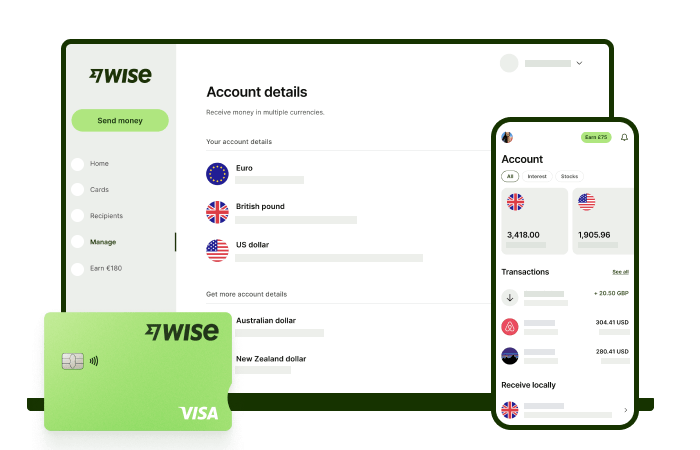
With Wise, you'll get 8+ local account details including PHP, USD, GBP, AUD, and more. This way, you can receive money directly, in a cheap and convenient manner. All you need to get started is to sign up for a free account, and you'll be able to manage your money with just a few taps of your phone.
After getting your money, you can easily convert it to 40+ currencies, with low fees, and the mid-market rate - also known as the rate you see on Google. This includes exchanging to PHP with a one-time conversion fee from 0.57% that's shown upfront, and no markups or additional fees.
Receive, exchange, and move your funds to your local bank account in PHP in a cheap and convenient manner with Wise.
Pricing/fees: Please see Terms of Use for your region or visit Wise Fees & Pricing for the most up to date pricing and fee information
If you don’t have a bank account linked to your PayPal Philippines account you can still withdraw a balance from PayPal by linking your PayPal account to GCash. There’s no specific fee if you’re transferring PHP from PayPal to GCash - but remember that PayPal’s charges do apply if you need to convert currencies to make your withdrawal.
This can mean you’re charged a fee of 3% or so to switch your balance to PHP before you withdraw.
Let’s take a closer look at how to send money from PayPal to popular Philippine banks, so you can have your balance deposited conveniently into your preferred account.
The official BPI routing number for domestic transfers is usually 0100400187. However, because a withdrawal can’t be cancelled or changed after it’s started, it’s essential to double check with your bank directly to make sure you have the correct code for your specific account.
The BDO bank code for PayPal is usually 010530667. Double check with BDO directly to make sure you have the correct code for your specific account.
The UnionBank bank code for PayPal is usually 010419995. Once started, payments can’t be canceled or changed, so double check this is the correct code for your specific account.
*Please see terms of use and product availability for your region or visit Wise fees and pricing for the most up to date pricing and fee information.
This publication is provided for general information purposes and does not constitute legal, tax or other professional advice from Wise Payments Limited or its subsidiaries and its affiliates, and it is not intended as a substitute for obtaining advice from a financial advisor or any other professional.
We make no representations, warranties or guarantees, whether expressed or implied, that the content in the publication is accurate, complete or up to date.

Wondering how to pay for your Atome bill using GCash? Learn more about how to make payments for your Atome card and more.
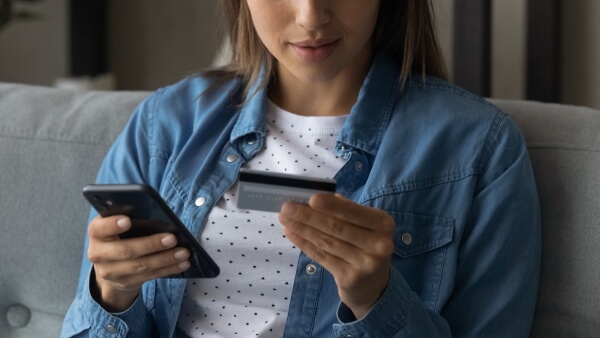
Need to send money from Paypal to GoTyme? Our 2025 guide covers the step-by-step online transfer process, fees, and processing times.
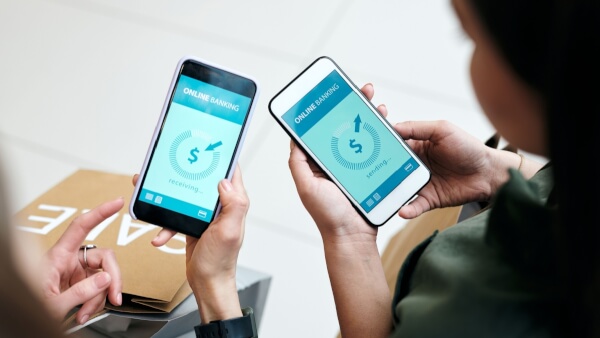
Learn how to transfer money from GCash to Wise with our detailed guide. We cover fees, processing times, verification steps, and account requirements.

Sending money from Japan to the Philippines? Learn how to transfer from SBI Remit to GCash with our guide, covering fees, exchange rates, and transfer times.

Learn how to transfer money from the eCebuana app to GCash. We cover the step-by-step process, transfer fees, and how long it takes.

Need to send money from RCBC to GCash? Our guide covers the step-by-step online transfer, fees, and processing times.