Hiring Independent Contractors in Canada: A Complete Guide for Businesses
Learn how to hire independent contractors in Canada. Understand legal rules, tax responsibilities, and how to avoid misclassification with this guide.
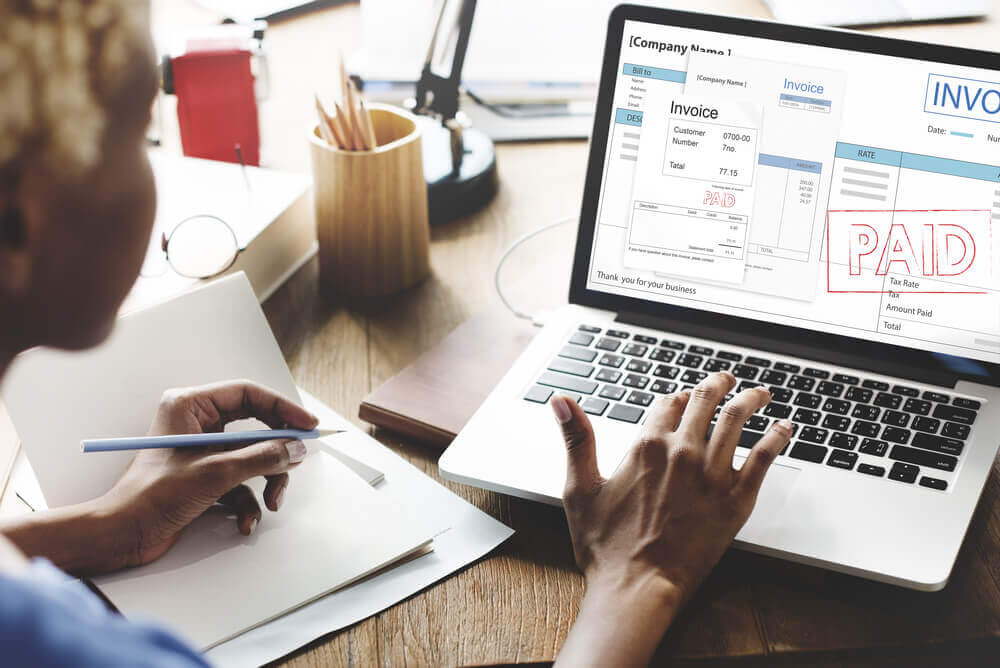
If your company uses Payoneer, you can set up invoice payments on the platform and issue them out domestically or globally. In this article, you'll learn find out how you can smooth out your invoicing process with Payoneer.
In addition, we'll talk about Wise Business, a great Payoneer alternative for invoice payments.
Looking to receive money globally and save along the way?
Receive funds with
Wise Business >>
Trustpilot: 4.2/5 average on 200,000+ reviews - Great rating
No minimum balance required and no monthly fees
Try our free invoice generator from Wise
To set up Payoneer invoice payments, you’ll first need to sign up for a Payoneer account. Payoneer will help you choose the right account type for your business needs, whether you’re a freelancer, online seller, marketplace, or SME. Once you sign up for your account, you can get free access to Payoneer’s invoicing platform.
The first time using ‘Request a Payment’ will require you to provide information about your business and submit documents to confirm your identity. These are standard security measures put in place by Payoneer to prevent identity theft and fraud. After you’re verified, you’ll be able to send invoices whenever you like.
Sending out an invoice is easy – all you have to do is send a payment request to a recipient and attach the invoice you made. Alternatively, you can also create your own and attach that instead. Here are the steps to sending an invoice on Payoneer:
Wise Business offers a great global account, which gives you the ability to send money at the mid-market exchange rate.
| Features | Cost |
|---|---|
| Hold 40+ currencies | Free with account |
| Receive in global currencies (USD, GBP, EUR, CAD, AUD, JPY, and more) | A one-time fee then receive payments at no extra cost |
| Send money at the mid-market rate | Starts a low as 0.43% |
| Wise Accounting Software - QuickBooks, Xero, Wave, NetSuite, FreeAgent, Sage | Free with account |
See how much you can pay on transfers with Wise Business:
Payoneer also keeps a record of all your invoices through your Payoneer account tabs so you can keep track of your payments for record-keeping purposes. To look through invoices you’ve sent, follow these steps:
| Feature | Fees |
|---|---|
| Payoneer - Get paid |
|
| Payoneer Currency management |
|
| Wise Business - Get paid |
|
| Wise Business Currency management |
|
Save time with the
free invoice generator from Wise
Yes – you can invoice through Payoneer. No matter who you’re paying or where they’re located, Payoneer lets you invoice payments globally. Once you’re logged into your account, there are only a few steps required to get an invoice and payment details to your client. You can also attach a personalized message and files if needed.
While you can create your own invoice using other invoice generators or classic platforms like Microsoft Word or Google Docs, Payoneer also has its own invoice functionality. Their online invoice builder allows business owners to create professional and customized invoices featuring your business logo and other essential details. You can generate unlimited invoices, download them as PDFs, and keep track of all your invoices and client details through the platform.1
Yes – you can still fulfill payment requests from Payoneer users even without a Payoneer account. Simply click the link provided in the payment request email and pay in your preferred way. However, keep in mind that the fees might be higher if you’re transacting as a non-Payoneer user.
If you want to minimize these fees or pay for free, it might be smarter to consider setting up a free Payoneer account. While receiving payments from another Payoneer customer’s balance is free in EUR, USD, GBP, and more currencies, you’ll be charged a 3% fee through credit card and 1% through ACH bank debit.
Save time with the
free invoice generator from Wise
To pay clients, suppliers, and other recipients through Payoneer, start by creating a free account. From here, navigate to the ‘Make a Payment’ section and choose either another Payoneer member or a bank account. Enter all the required payment and recipient details and click ‘Pay.’ Payoneer allows you to pay like a local in several popular currencies and make batch payments as well. If you’re paying an invoice or a payment request, an email will be sent directly to you with all the details.
Payoneer acts as a payment gateway that allows you to make payments in major currencies and on a variety of marketplaces. Businesses and freelancers can get paid from marketplaces or directly from clients using credit cards and other popular methods or integrate Payoneer Checkout on their online store. Payoneer Checkout comes with 120+ currencies and multiple payment methods, including local payment options for the customer.2
You can bill clients using Payoneer by sending a payment request and, depending on your preferences, attaching an invoice either created on your own or using Payoneer’s invoice builder. The client will receive a payment request by email with instructions on how to pay and supported payment methods.
Sources:
1 - Payoneer - Free Invoice Builder
2 - Payoneer - Checkout
3- Wise Trustpilot
*Please see terms of use and product availability for your region or visit Wise fees and pricing for the most up to date pricing and fee information.
This publication is provided for general information purposes and does not constitute legal, tax or other professional advice from Wise Payments Limited or its subsidiaries and its affiliates, and it is not intended as a substitute for obtaining advice from a financial advisor or any other professional.
We make no representations, warranties or guarantees, whether expressed or implied, that the content in the publication is accurate, complete or up to date.

Learn how to hire independent contractors in Canada. Understand legal rules, tax responsibilities, and how to avoid misclassification with this guide.

Learn how to hire independent contractors in Brazil. Understand tax rules, compliance, contracts, and how to avoid misclassification risks.

Learn how to hire and pay independent contractors in Mexico. This article also includes an FAQ and best practices about working with contractors in Mexico.

Learn how to navigate the overseas worker recruitment. Discover legal requirements, sourcing strategies, visa compliance, and tips for international hiring.

Paying overseas vendors is common, but the hidden costs of B2B cross-border payments aren’t. Learn how to simplify international business payments today.

B2B payment processing doesn’t have to be hard. Learn how growing businesses can simplify cross-border transactions, streamline invoicing and get paid faster.