Apple Pay transfer limits [2025]
Need to send a payment? Learn about the transfer limits with Apple Pay and the fees that may apply.

PayPal is one of the biggest and most popular online payment services which you can use to receive and send money from users all over the world, and you can do all of this from the comfort of your phone, tablet, or desktop. There are alternative options as well, like Wise, which can help you save up to 6x on international transfers – but more on this later.
Open a free Wise account today
In this article, we’ll show you how to check your PayPal balance from your phone and your desktop. It’s actually quite simple.
| 📝 Table of contents |
|---|
Visit the PayPal website at PayPal.com.
Enter your email address and your password. If you can’t remember this information, you can select the “Forget Password” option to request a reminder.
If you have two-factor authentication activated, send a text message when prompted, enter the code shown in the text, and gain entry to your account. This may take a few minutes to appear.
Your PayPal balance will be shown on the upper left side of the following page.
Click the “Details” link for more information concerning your account balance.
The PayPal homepage will also give you insights into all of your recent transactions and if you have any active PayPal Credit or PayPal Working Capital balances, it should show you details of these, as well. For information that is not listed here, including sending money and managing subscriptions, you will need to look to the menu at the top of the page.
For information regarding your account, including changing your personal details, click the settings icon at the top-right of the homepage.
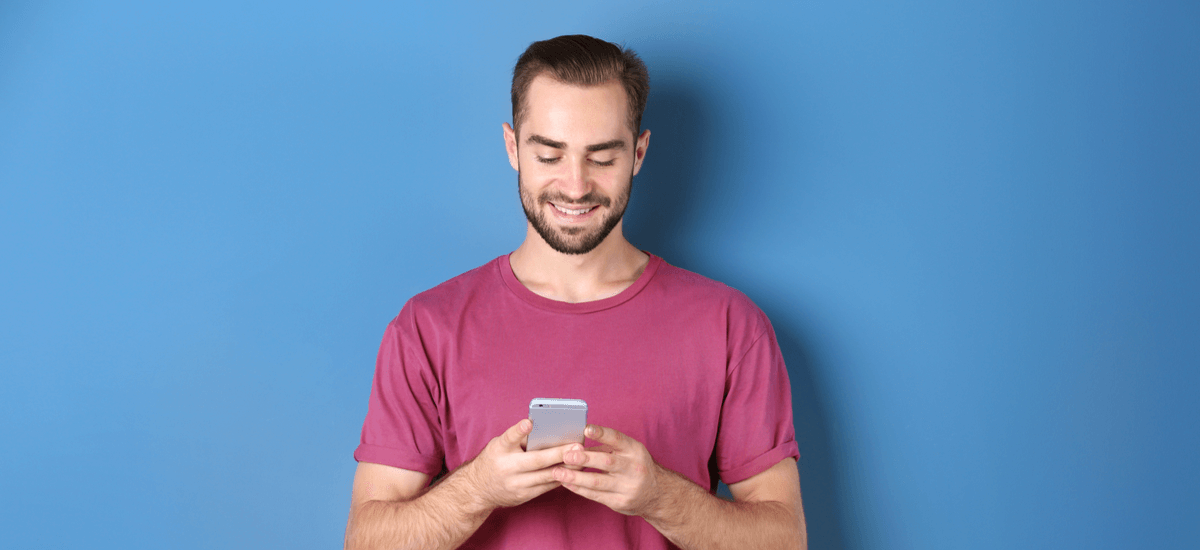
One option is to use your mobile browser to check your PayPal balance. Just follow the steps above to visit the PayPal website and check your balance.
Alternatively, you can download the PayPal application from App Store or Google Play onto your device. Here’s all you need to do to check your PayPal balance using the app:
Find the PayPal app on your Apple device.
Tap the PayPal app icon.
Enter your email address and password.
Press the ‘Log in’ button.
Your account balance will now be seen on the screen under “PayPal Balance”.
Find the PayPal app on your Android device.
Tap the PayPal app icon.
Enter your email address and password.
Press the ‘Log in’ button.
Your account balance will now be shown on the screen under “PayPal Balance”.
PayPal can be a nice option to hold your balance and send money to your friends and family, but there might be cheaper alternatives.
One of them is Wise. With a free Wise account, you can hold more than 50 curriencies and convert or send them overseas using the mid-market rate. There are no hidden markups or currency conversion fees - you only pay a small and transparent fee.
See here, how much you can save with Wise:

There are several reasons why you might not be able to see your balance.
It could be that you reside in a country that is unable to receive payments through PayPal. In such cases, it’s only possible to send money and your account balance may not show. It might be a temporary issue with your browser.
If you are able to see your account balance, but it is showing as empty, even though you’re expecting funds, your payments might be pending. There are several reasons for this, including:
• The recipient sent you money using a method that doesn’t clear straight away
• You need to confirm receipt of the payment
Click on your account history to see if you can find the payment in question. You should be able to open it and access further information, including the reason why it remains “pending”. If this still doesn’t help, it could be a browser or application issue, and the balance might not have refreshed.
If the problem persists, contact PayPal for more information and to get some clarity on the issue.
The “My Wallet” or “Wallet” section should be one of the menu options. It may be listed clearly on the top or side of the website/app, or you may need to access it through the mobile menu icon. This icon is represented by three horizontal lines and is also known as a “hamburger menu”.
*Please see terms of use and product availability for your region or visit Wise fees and pricing for the most up to date pricing and fee information.
This publication is provided for general information purposes and does not constitute legal, tax or other professional advice from Wise Payments Limited or its subsidiaries and its affiliates, and it is not intended as a substitute for obtaining advice from a financial advisor or any other professional.
We make no representations, warranties or guarantees, whether expressed or implied, that the content in the publication is accurate, complete or up to date.

Need to send a payment? Learn about the transfer limits with Apple Pay and the fees that may apply.

Read on to find out how much money you can transfer tax-free and when reporting is required for large transactions.

Need to send a payment? Learn about the transfer limits at Chime and the fees that may apply.

Need to send a payment? Learn about the transfer limits at Wells Fargo and the fees that may apply.
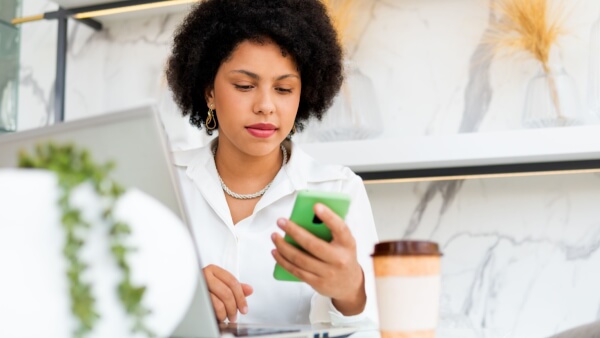
Need to send a payment? Learn about the transfer limits at Moneygram and the fees that may apply.

Need to send a payment? Learn about the transfer limits at Sendwave and the fees that may apply.