Best PayPal Account Type for Freelancers (Complete Overview)
Looking for the best PayPal account type for freelancers? You may find that either the personal or business account might be worth it. Learn more here!

The most exciting part of every job is getting paid. But without doing enough research, you may end up paying unexpected fees just by withdrawing your hard-earned money from Upwork.
This article will guide you through how to get paid on Upwork and help you find a cost-effective way of withdrawing your earnings using the Wise Business account.
Withdraw from Upwork & spend
in your preferred currency with Wise
| 📝 This article will cover: |
|---|
The first step to getting paid on Upwork is to set up a method to receive payment. To withdraw your earnings, you must set up a method and enter your tax information.
|
|---|
The new payment method that you added will be active in three calendar days.
Once you’ve set up the payment methods, Upwork automatically pays your earnings according to your preferred Upwork payout schedule.
You can update or change your Payment Schedule under Settings > Get paid.
There are 4 payment schedules available:
You’ll be asked to set a withdrawal limit for when the funds get automatically disbursed. If the balance is less than the limit, the funds won’t be disbursed. You can adjust your automatic withdrawal limit in your 'Get paid' settings under 'Edit Schedule'.
Setting up a schedule can help to improve your cash flow, as it can be easier to track regular incoming payments.
Setting up an automated payment schedule might not be the best option for you, especially if you’re just starting on Upwork, so you don’t have to be restricted by the minimum withdrawal amount.
You can manually withdraw your available balance at any time using the 'Get Paid Now' option.
Here’s how to do it:
|
|---|
Upwork payment protection ensures that you get paid for hourly and fixed-price projects. It also gives peace of mind to the client, as they can see the hours logged for their project.
But not all cases qualify for payment protection.
If you have an hourly contract, you must:
In a fixed-price contract:
You agree on the project price in advance. Your client deposits the funds into escrow, and once you finish the project, you can request payment. To make the payment request, go to ‘My Jobs’ and click 'Request Milestone Approval'.
The client has 14 days to review and request changes or approve the milestone. After 14 days, Upwork will automatically release the amount held in escrow.
It is important to set a fair amount for the project to be held in escrow. Fixed-price protection doesn’t cover any amount above this that you may have been promised by the client.²

If you’re wondering, ‘how do I get paid on Upwork?’ - the answer is that it depends on the payment method you choose. Upwork offers some flexibility in how you withdraw your earnings.
You can use the following methods:
1. Direct to U.S. Bank (ACH) – It's free to withdraw your earnings.³
2. Direct to Local Bank – $0.99 per transfer.⁴
3. U.S. Dollar Wire Transfer – $30 per transfer.⁵
4. Upwork Instant Pay for US Freelancers - $2.00 per transfer. To use Instant Pay, you must be based in the U.S. and have a Visa or Mastercard debit card linked to your bank account. Check with your bank to see if your account is eligible for this payment method.⁶
You can also get paid into a Wise Business account. Wise is not a bank, but a Money Services Business (MSB) provider and a smart alternative to banks.
Here's how to receive Upwork payments with Wise:
Upwork might send you 1 or 2 microdeposits to your Wise USD account to verify your ownership of the account. This can take 1–3 days to arrive, and you’ll need to go to Upwork and confirm the amounts received
All set. Now you can get paid in USD from Upwork. You can also easily convert your funds at the mid-market rate within the Wise Business account.
You can use the multi-currency functionality of the following services to receive earnings in a different currency. However, there are usually fees involved, which can eat into your earning in the long run.
1. PayPal - There’s a small transaction fee from Upwork plus the minimum and maximum transaction fee PayPal charges (minimum of $1.00 and a maximum of $10,000).
2. Payoneer - Small transaction fee from Upwork. Payoneer may charge a 0 - 1% fee from their side.⁷
3. M-Pesa (Kenya only) - Upwork transaction fee.
⚠️ Note: It's important to remember that the account you’re withdrawing to has to be under your name.
| 🔍 Read the guide to withdrawing USD from Upwork outside of the US for more tips |
|---|
The time it takes for Upwork to pay will depend on the payment method. It can take from just a few minutes, to eight days. Here are some examples:⁸
| Method | Payment time |
|---|---|
| Upwork Instant Pay | A few minutes (after your card has been linked) |
| ACH Direct to U.S. Bank | One business day |
| Wire Transfer | Up to eight business days |
| PayPal | Up to 24 hours |
| Payoneer | Up to 24 hours |
| M-Pesa | Up to 24 hours |
You can set up Upwork Instant Pay as a US freelancer to get paid in minutes.
Once set up, you can use Instant Pay to withdraw your earnings in the same way as other payment methods. Bear in mind that Upwork charges a $2 processing fee for each Instant Pay withdrawal.⁹

There are two modes you could get paid by on Upwork. If you apply to a certain job post, the employer usually has the contract set to hourly or per project.
Are based on the weekly billing cycle. When working hourly contracts, freelancers need to keep a time log in the Upwork desktop app and Work Diary. This gets automatically invoiced to the client using the schedule.
The billing period for hourly contracts begins on Monday and ends on Sunday. Your funds are available 10 days later (the following Wednesday).
The first week is the billing period where the freelancer keeps the time log. Second week is the time allotted to the client to review the work until Friday and on Wednesday of the third week, the earnings become available.
Here’s how to find the Work Diary:
How to log your time:
Fixed-price contracts are based on milestones. Once the client approves a milestone, the funds are available for withdrawal after a five-day security period has passed.
In order to withdraw your earnings, you’ll need to add a payment method and set your tax status. If you work under an agency, you’ll need to arrange payments from them directly.
Upwork provides a global network that freelancers can, and do, tap into. It’s not uncommon to end up receiving payments in a different currency. You can set PayPal as your preferred payment method if your earnings are in a different currency.
To avoid losing money on poor exchange rates, once the funds are available in your PayPal account, you can withdraw the same currency to your Wise Business account.
It's free to receive the payment, and there are no exchange rate mark-up for conversions to USD. Only a small and upfront fee. Check out the Wise price page to see how much you can save on fees.
Once the funds are in your Wise Account, you can check your account, move money, and manage transactions. All in one place.
Register your Wise account online
Once you have a Wise Business account, you're ready to:
|
|---|
*. 3.92% Annual Percentage Yield (APY) on USD balances is current as of 12/20/2024 and is subject to change see Program Agreement for details
**. Feature not available to residents of New York or Alaska at this time. Please see eligibility criteria.
***. The current Program Bank is JPMorgan Chase Bank, N.A., see Appendix 1 of the Program Agreement for the most updated list of Program Bank(s). Eligible customers must opt in to the interest feature. Participants will have the balance of their USD funds held in their Wise Account "swept" into a Federal Deposit Insurance Corporation ("FDIC") insured interest-bearing account at one or more participating banks (each, a "Program Bank") that will hold and pay interest on the deposit funds. For more information on FDIC insurance coverage, please visit FDIC.gov. Customers are responsible for monitoring their total assets at each of the Program Bank(s) to determine the extent of available FDIC insurance coverage in accordance with FDIC rules. The Program is not intended to be a long-term investment option, checking or savings account, investment contract or security.
Sources:
*Please see terms of use and product availability for your region or visit Wise fees and pricing for the most up to date pricing and fee information.
This publication is provided for general information purposes and does not constitute legal, tax or other professional advice from Wise Payments Limited or its subsidiaries and its affiliates, and it is not intended as a substitute for obtaining advice from a financial advisor or any other professional.
We make no representations, warranties or guarantees, whether expressed or implied, that the content in the publication is accurate, complete or up to date.

Looking for the best PayPal account type for freelancers? You may find that either the personal or business account might be worth it. Learn more here!

Embrace the flexibility of remote work with our guide on working remotely from another country. Gain insights into legal considerations and optimize your remote

Looking for a good time-clock app for your small business? No problem. Let's take a look at the best free and paid apps for you and your team.

Money-making apps consist of a few categories: Long-term freelancing apps, short-term task apps, delivery and taxi apps, and apps to sell your stuff.

1) Wise: Independent Contractor Account 2) Wonolo: Freelance Job Platform 3) TurboTax: Tax app 4) DoorDash: Deliver App 5) Fantastical Calendar: Free App
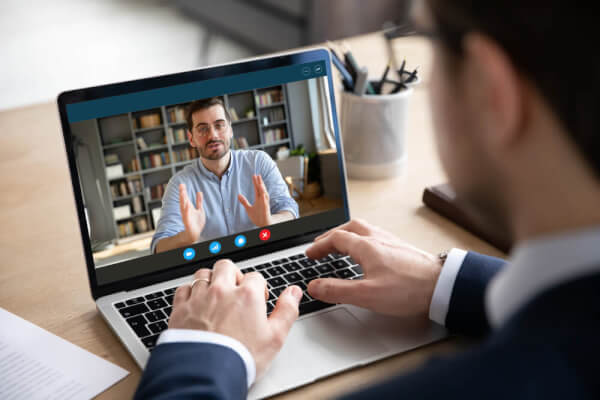
As long as you know how to market your skills and rates, you'll be able to profit quickly from Upwork. Let's jupm