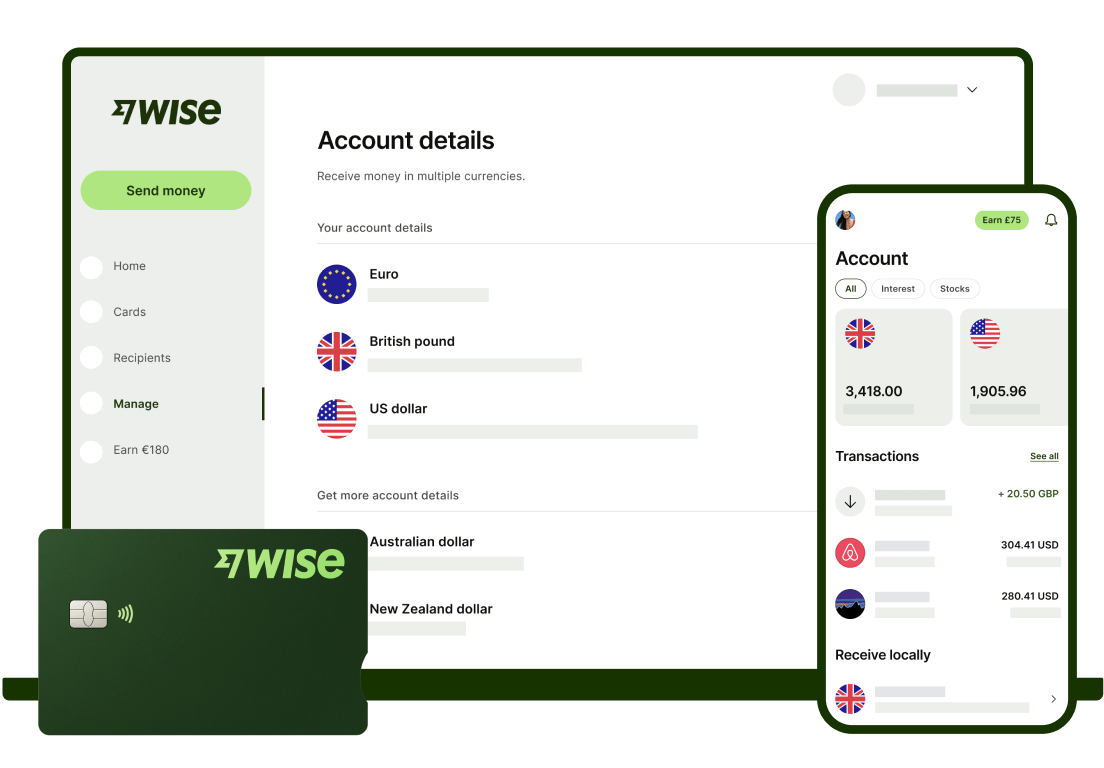Wise (formerly TransferWise) is a financial technology company which offers international payments and digital multi-currency accounts.
If you’re an ecommerce seller, you can open a Wise Business account to get paid from Shopify in a range of currencies with no receiving fee. You’ll also get the mid-market exchange rate whenever you need to switch from one currency to another within your Wise account, or to make a transfer. That can mean you pay less for your international transactions, compared to using your regular bank or Shopify.
This Wise Shopify guide covers all you need to know about how to receive Wise Shopify payments in USD, GBP, EUR and other major world currencies.
Coming soon: Ecommerce payments
Use Wise to accept payments on your website.
Register now
How to accept payments from Shopify with Wise Business
To get paid through Shopify to your Wise Business account you’ll need to open a currency with Wise that you want to get paid in. Depending on the payment gateway you use with Shopify, you can then add your Wise account details to get paid in any supported currency.
Exactly which local account details are available can vary based on your location - but you’ll be able to see all your options in the Wise app.
Let’s look at how to open a Wise currency, and then how to add your account details to Shopify.
Open a Wise Business currency
- Open Wise and log into your account
- Tap the + Open button and then Currency
- Select the currency you need
- You may need to complete an additional verification step by uploading some documents - you’ll be prompted in the app if this is required
- Once you're fully verified, you'll be able to access your local details within the Wise app. Just pick the currency you need, click on Receive, and tap View and share account details.
The first time you open a currency you may be prompted to top up your account. You can do this in any currency you'd like to have available, using your bank account, Apple Pay, credit or debit card. The full balance will be available for you to spend after
You can use your local account details to get paid through Shopify automatically¹ or manually².
Add your Wise Business account details to Shopify
Once you have the currency you need you’ll be able to get your local account details and add them to Shopify. The exact process you need to follow may vary based on where in the world you are and which payment gateway you choose to use with Shopify. Here’s an outline of the basic steps usually required:
- Log into your Shopify account and navigate to Settings
- Select Payment Options
- Enter the Wise account details for the currency you want to get paid in
- Check everything over and confirm
Supported currencies
You can link an account to Shopify as long as it’s direct debit enabled. That means you can use your Wise account details for GBP, EUR, AUD, CAD and USD to get paid from Shopify.
When receiving USD with your Wise USD details, use the details for inside the US payments
How to get a Wise Business account
You can register with Wise Business online or on the Wise app. All you’ll need to do is give some information about yourself and your company, and complete a verification step to comply with global financial regulations.
Usually this will mean providing:
- Proof of your identity - like a passport or driving licence
- Proof of address - like a bank statement or utility bill in your name.
- Business documentation which can vary based on entity type
- The names, date of birth, and country of residence for any directors and shareholders who own 25% or more of the business
Sign up for Wise Business
You’ll be able to save your progress and return to it later if you don’t have everything to hand right away - and there’s always help on hand from the Wise team if you have questions about your registration.
When you open a Wise Business account you’ll need to pay a low, one time fee to access full account features. This fee varies based on the country you’re in. Once your account is set up you’ll be able to hold, send and receive payments in a range of currencies, with local account details for up to 10 major currencies.
Here’s a run through of the key Wise Business fees for the US, as an example:
- Get local account details for up to 10 currencies - 31 USD
- Order a Wise debit card - 5 USD
- Get paid in AUD, CAD, EUR, GBP, HUF, NZD, RON, SGD, TRY and USD (non-wire) - No fee
- Get paid by USD wire - 4.14 USD
- 2 or more withdrawals, over 100 USD per month - 2% + 1.5 USD
Please see Terms of Use for your region or visit our Pricing Page for the most up-to-date pricing and fee information.
How to convert money in your Wise Business account with the mid-market exchange rate
Once you have money in your Wise Business account you can hold it, spend it with your Wise debit card, send it to someone else, switch to another supported currency using the mid-market exchange rate, or withdraw to your regular bank account.
If you need to switch from one currency in your account to another of the 50+ currencies supported by Wise you’ll need to:
- Log into Wise and select which balance you’d like to convert from
- Click Convert and enter how much you want to convert - and what currency you need
- Review and confirm the conversion
You can also send money from your Wise account to your local bank account. Just log into your Wise account and tap Send. You’ll be prompted to enter your local banking details, and confirm the amount you want to transfer.
Summary
If you sell on Shopify it can be convenient to get paid in different currencies. However, currency exchange costs with regular banks and ecommerce platforms can be pretty steep, and may include exchange rate markups.
As an alternative, why not open a Wise Business account and use your local account details to get paid without needing to worry about currency conversion.
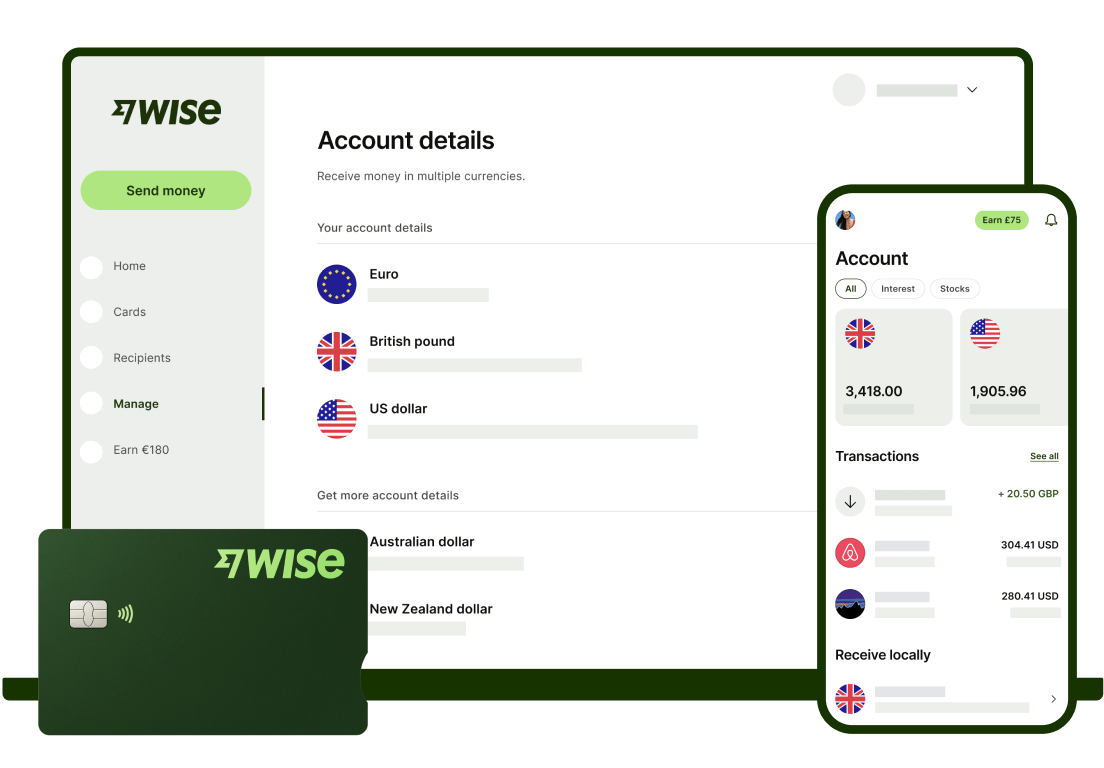
Illustration of Wise Business products
Sources:
- Shopify - getting paid
- Shopify manual payments
Sources checked on 19/12/2022
*Please see terms of use and product availability for your region or visit Wise fees and pricing for the most up to date pricing and fee information.
This publication is provided for general information purposes and does not constitute legal, tax or other professional advice from Wise Payments Limited or its subsidiaries and its affiliates, and it is not intended as a substitute for obtaining advice from a financial advisor or any other professional.
We make no representations, warranties or guarantees, whether expressed or implied, that the content in the publication is accurate, complete or up to date.