How to make wire transfers from your BMO business account? A closer look
Read on to see how you could make international business wire transfers with BMO. You could also use Wise for fast and secure transfers at low costs
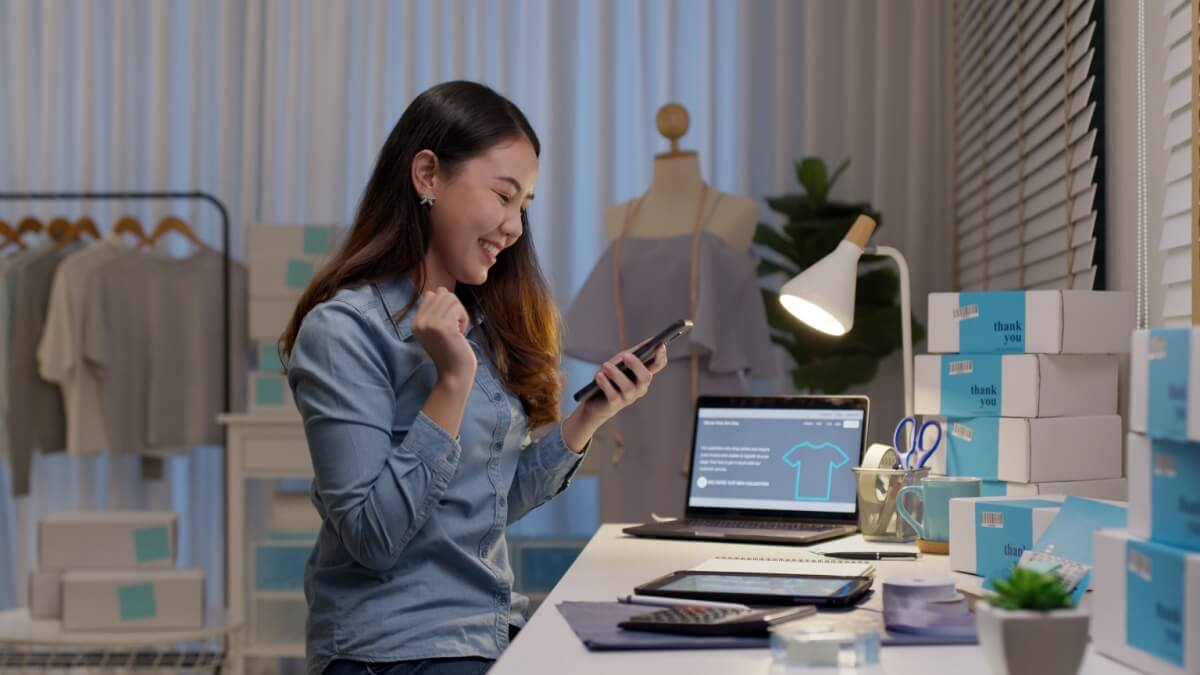
WooCommerce is the ultimate WordPress-based ecommerce platform for merchants who want to sell successfully online. With hundreds of extensions and themes, the platform offers extensive customization and flexibility. Among the many native tools is WooPayments’ WooCommerce currency switcher, which lets customers pay in the currency of their choice. We’ll be taking a closer look at how to activate it, its key features, as well as how you can use a Wise Business account to maximize your cash flow with low fees and the mid-market exchange rate.
Take payments on your website with the Wise payment gateway
Coming soon - be first to know.
Sign up
| We will be looking at: |
|---|
The premise of the Woocommerce multi-currency feature is for customers to be able to view your product prices in their native currency. After all, if you’ve got international customers from Australia or Japan, they’ll want to know exactly what things cost without having to bring up a conversion tool. If they see something they like, they can then buy from your store in that currency too, all while you receive earnings in CAD.
| Currencies supported | 135 currencies1 |
|---|---|
| Exchange rate used | Offers different currency exchange rate APIs to choose from, with rates relative to the US dollar |
| Exchange rate updated | Every 12 hours with a free plan and more frequently with a paid plan2 |
Some other features include:
All these features serve to improve the cross-border customer experience, and in turn, bolster your business. With so many accommodations for international consumers, you can expand your reach, and they’ll view your business as one that’s accessible and aware of their needs.
If you’re looking to activate multi-currency support on your WooCommerce store, here’s how:
After you’ve installed and activated the extension, you’ll have the ‘Multi-currency’ tab available in your WooCommerce settings. Whenever you need to configure your settings, you can go to the Multi-currency tab to see all the settings. Here, you’ll need to do the following:
If you’re looking to optimize your international dealings as an ecommerce seller in Canada, check out Wise. A Wise Business account offers multi-currency capabilities, where you can
Opening a business account at Wise is free, online and easy! With Wise, you don’t lose money to monthly subscriptions or have it held up as minimum balance. You pay only for what you use. Here’s what you get for the essential and complete version for a one-time fee of 55 CAD:
| Features | Essential features - without registration fees | All features for a one time payment of 55 CAD |
|---|---|---|
| Send money to over 70 countries | ✅ | ✅ |
| Wise Business Card | ✅ | ✅ |
| Holding and converting money across 40 currencies at the mid-market rate | ✅ | ✅ |
| Minimal fees starting at 0.48% | ✅ | ✅ |
| Local account details to receive payments in over 20 currencies | ❌ | ✅ |
| Direct debit to make recurring payments | ❌ | ✅ |
You can always upgrade from the essential features to avail all Wise business features for a one-time payment of 55 CAD
Experience owning a Wise business account
with our demo >>>
It only takes a few minutes to set up your multi-currency account, and make the most of the mid-market exchange rate.
Step 1. Enter information relevant to yourself and your business.
Step 2. Share essential information about your business. This includes
Step 3. Enter essential information to verify your identity
Step 4. Set up and make a transfer as indicated on your account. Alternatively, you could pay the one-time fee and get account details in over 10 currencies.
Step 5. Wise sends you a confirmation email within 10 working days.
In case you add team members to the business account, they will need to be verified too.
Wise's has been reviewed and appreciated on public platforms such as:
The more international capabilities you have on your ecommerce store—the more appealing it’ll be to a global audience. When customers can shop comfortably in a familiar currency, it provides a much more personalized experience that does wonders for customer satisfaction. Pairing WooCommerce’s multi-currency feature with an external tool such as Wise can give you even more control over cross-border transactions, helping your business thrive, but also cut down on unnecessary costs.
| About the author: | |
|---|---|
 |
|
1 - What currencies can I accept with WooPayments? Documentation - WooCommerce
2 - Multi-Currency for WooCommerce Documentation
Sources verified on 27 September 2024
*Please see terms of use and product availability for your region or visit Wise fees and pricing for the most up to date pricing and fee information.
This publication is provided for general information purposes and does not constitute legal, tax or other professional advice from Wise Payments Limited or its subsidiaries and its affiliates, and it is not intended as a substitute for obtaining advice from a financial advisor or any other professional.
We make no representations, warranties or guarantees, whether expressed or implied, that the content in the publication is accurate, complete or up to date.

Read on to see how you could make international business wire transfers with BMO. You could also use Wise for fast and secure transfers at low costs

Read on to understand how BMO can simplify ACH payments for your business in Canada, while discovering a global alternative

Read our comparative guide for a closer look at DC Bank and Payper, and discover Wise as an international alternative

Read on to understand how PayPer can help with sending money using Interac

Read on to understand everything you need to know before signing up for a RemitBee business account in Canada

Read on to discover how Interac Web is safe and how to avoid scams