How to send money from CIBC to your Wise account in Canada
This article will guide users on how to send money from CIBC to Wise in Canada, taking into account the fees for each transfer method available.
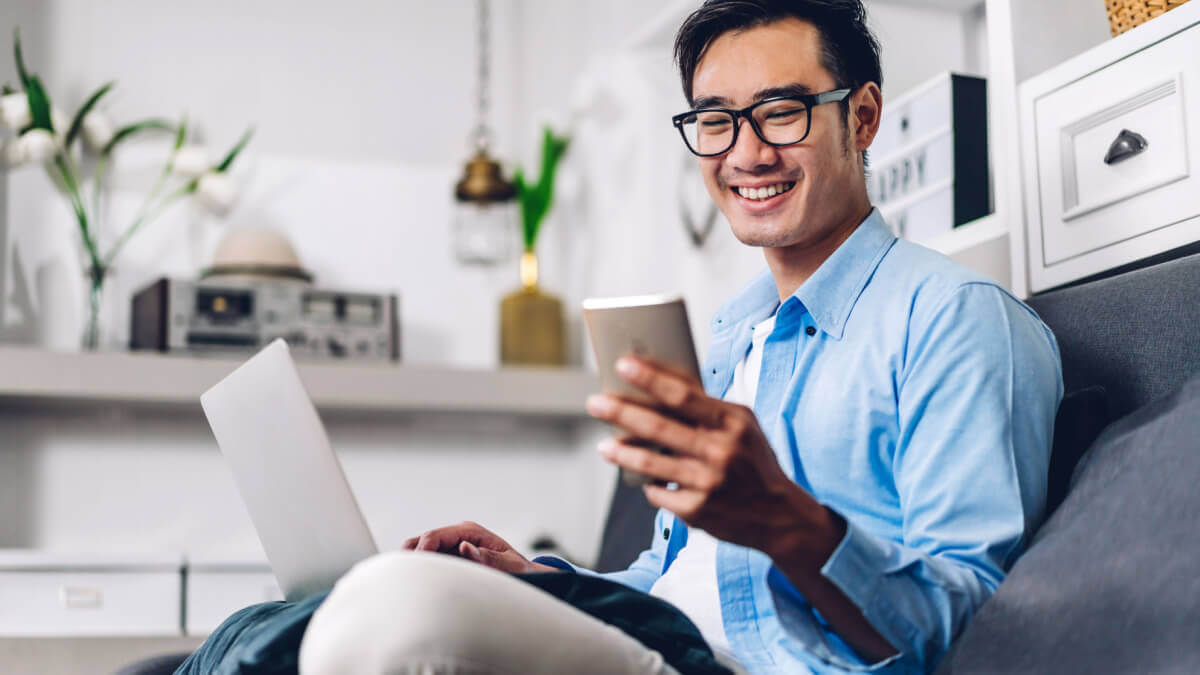
Individuals with a Royal Bank of Canada (RBC) account have several ways to send and receive money. One of these is Interac e-Transfer, which allows users to send funds quickly and securely without giving out sensitive banking details.
Read on to learn how to use this method with your RBC account. We will also take a look at Wise and how you can use it to send and manage your e-transfers.
The fees for an Interac e-Transfer depend on your account type. An e-Transfer from a personal chequing account is free, while a personal savings account charges 1 CAD per e-Transfer.
If you own an RBC business deposit account, the bank will charge 1.50 CAD per e-transfer plus an account debit fee if applicable.²
You can easily send an Interac e-Transfer from your RBC account with Online Banking enabled.
If you’re new to RBC’s online banking methods, you can get yourself registered by phone, in person or even online! North American customers can call 1-800-769-2511 or 1-800-661-1275 (TTY) to enroll. If you prefer an in-person setup, visit the nearest RBC branch.
Here are the steps to sign up for Online Banking through RBC’s website.¹ Before you start, have your RBC account number or credit card handy.
Your Online Banking is all set!
Now that you’re ready to start sending money, you'll only need the receiver's email address or mobile phone number to start.
Your recipient will be notified of the e-Transfer by either email or SMS, depending on what information you give.³
There are additional steps and an extra service fee for a recipient without online banking. Still, the process is straightforward. Here’s what to do:
Once they complete the form, the funds will be sent via international wire transfer to a Canadian Financial Institution. This may take 3 to 5 days.⁴
While RBC offers an International Money Transfer service, it’s not available to recipients in Canada. However, you can still send money abroad through Interac e-Transfer.
The process involves initiating payment through online banking and then having the recipient collect it in cash at Western Union. This method can be done in 30 minutes, but Western Union and the SWIFT network will levy fees. These fees include not only transfer fees but also exchange rates which are higher than what you see online.¹³
| To avoid these costs, consider using Wise for international Interac e-transfers. Wise saves on international costs using a clever local bank account network. Let’s say you want to send 1,000 CAD to USD. Wise will only charge a nominal fee⁶ for international Interac e-Transfers, while providing you with the mid-market rate you see online! |
|---|
So, can you e-transfer from Canada to the US with RBC? It is possible through Wise. Instead of sending money to Western Union, Wise allows a sender to transfer money directly to a recipient’s bank account.
Please see Terms of Use for your region or visit Wise Fees & Pricing for the most up to date pricing and fee information.
RBC Royal allows you to send another Interac e-Transfer notice In case your recipient did not receive the e-Transfer confirmation.⁵ Just follow these steps:
If you change your mind and want to cancel an Interac e-Transfer, you can do so through Online Banking. Follow these steps⁷:
Here’s how to cancel an Interac e-Transfer through the RBC app⁸:
If sending an e-Transfer is easy, receiving one through your RBC account is almost effortless. You just need to wait for the sender to send you an email or text notification with instructions.
You can hasten the process with RBC autodeposit e-Transfer. This feature allows e-Transfer funds to be automatically deposited into your account without you needing to answer a security question.
You only need to register an email address or mobile number for an autodeposit. Here’s a brief guide on setting it up⁹:
Another way to accept an e-Transfer automatically is through Request Money. This lets you send a request to someone on your list of Interac e-Transfer recipients. If they accept this request, the funds will be deposited into your account without further steps.
Here’s how to request money through RBC Online Banking¹⁰:
If you have a Wise account, you can also use the Request Money service. The fees may be lower than if you transfer via RBC.
Interac e-Transfers are a safe way to send money, but what happens if you don't want the money being sent to you? It's easy enough to decline an e-Transfer.
Just follow the instructions indicated in the email or text notification you received. Once you've successfully answered the security question, you'll find the option to decline the e-Transfer.
If you don’t have online banking, you can contact the sender and inform them that you won’t be accepting the e-Transfer.¹¹
If a receiver declines or fails to accept an e-Transfer, you can still recover the funds by canceling the transaction. See the section on How to cancel an Interac e-Transfer at RBC.
You have 15 days to cancel the transfer after RBC has notified you of its expiry. If you fail to cancel it within that period, RBC will still return the funds to your account but will charge a 5 CAD reclaim fee.⁷
Your maximum Interac e-Transfer limit will depend on the Daily Transaction Limits set for your RBC account. RBC doesn’t explicitly reveal the maximum daily limit they offer. Instead, they direct the user to check via Online Banking.
To find out your account’s daily limits for transfers, follow these steps:
If you are of legal age, you can also make 3 temporary limit changes in a year. But if you want to change your daily limits permanently, you’d have to contact an RBC Advisor at 1-800-769-2555.¹²
Meanwhile 0.01 CAD is the minimum for RBC e-Transfer limits.²
| 💡In contrast, Wise’s CAD transfer limits* allow you to send up to 25,000 CAD via Interac e-Transfer. |
|---|
RBC account owners can send money via Interac e-Transfers for quick, secure transfers. The service allows users to send funds without going through many steps.
To use the feature, you must log into your online or mobile banking and follow the steps provided. Several fees may be associated with international transfers, but using an alternative like Wise can help users save on these fees.
Send money at mid-market rates
Sources:
*Last updated on 27.03.2023
*Please see terms of use and product availability for your region or visit Wise fees and pricing for the most up to date pricing and fee information.
This publication is provided for general information purposes and does not constitute legal, tax or other professional advice from Wise Payments Limited or its subsidiaries and its affiliates, and it is not intended as a substitute for obtaining advice from a financial advisor or any other professional.
We make no representations, warranties or guarantees, whether expressed or implied, that the content in the publication is accurate, complete or up to date.

This article will guide users on how to send money from CIBC to Wise in Canada, taking into account the fees for each transfer method available.

Read on to discover which banks have the lowest wire transfer fees , and discover Wise which uses the mid market rate to help you save even more!

Read on to discover how much you can wire with Simplii Financial

Read on to see how CIBC chequing accounts could be fee-free. To avoid the hassle of minimum balances, check out Wise

Read on to discover everything you need to know about Interac e-Transfers with Tangerine, and discover Wise as an international alternative

Read on to understand how to send and receive international transfers using Wafacash from Canada, and compare this with Wise