How Does ACH Payroll Work? Benefits | Drawbacks
Learn how ACH payroll transfers funds electronically, plus its main benefits and drawbacks for modern payroll operations.

No conversation about accounting software happens without a mention of QuickBooks. With features for businesses to create invoices, manage their payroll, track their expenses, and make accounting easy, the platform caters to small startups and big organizations alike.
Through QuickBooks recurring billing, businesses can take their financial management up a notch and automate repetitive transactions. This article will go over what recurring payments are, their pros and cons, and how to set them up on QuickBooks.
We'll also talk about how Wise Business is a great option for managing your global business needs.
Looking to save while managing your international business?
Connect Wise and QuickBooks >>
Rent payments, subscription charges, and memberships are all examples of recurring payments. They allow businesses to automate charges on a set schedule, so they don’t need to put in the time and effort to follow up with customers every time a payment is due. They’re usually charged to a debit or credit card or directly taken from a bank account using ACH transfer.
On QuickBooks and most other software, recurring payments are set up by the customer or merchant. They’ll save their bank account or card information on the accounting platform, and funds will be transferred to the merchant during every billing cycle.
Wise Business could help you send money abroad at a lower rate. Let's look at how much you could save:
If you’re a QuickBooks user who could benefit from recurring payments, you can follow these instructions to set them up. Remember, all methods require you to obtain permission before initiating automatic payments.
Autopay involves deducting money from a customer’s account on a regular cycle.¹
Recurring ACH payments are taken directly out of a customer’s bank account.²
The credit card authorization form is a pre-authorized form that is required by Visa and Mastercard. Customers need to fill out and sign the form before the initial charge so there’s transparency with all QuickBooks automatic payments. You can download this authorization form once you enter a customer’s credit card information or manually select it from Create recurring payment.³
Templates are QuickBooks’ easy way to set up recurring transactions, and these can be created through your dashboard. You can create one by going to Settings > Lists > Recurring transactions. From there, click New and choose the type of transaction you’re looking to create. Enter a suitable Template name, select a Type, and hit Save.
Automatic recurring payments to vendors is also called a “cheque” on QuickBooks. To create one, head over to QuickBooks desktop and select Banking > Write Cheque. Fill out the cheque and select Save & Close to confirm.
*Please see terms of use and product availability for your region or visit Wise fees and pricing for the most up to date pricing and fee information.
This publication is provided for general information purposes and does not constitute legal, tax or other professional advice from Wise Payments Limited or its subsidiaries and its affiliates, and it is not intended as a substitute for obtaining advice from a financial advisor or any other professional.
We make no representations, warranties or guarantees, whether expressed or implied, that the content in the publication is accurate, complete or up to date.

Learn how ACH payroll transfers funds electronically, plus its main benefits and drawbacks for modern payroll operations.

Looking for a contractor payroll software that offers compliance, automation and simple payroll management in one platform? Here are the 11 best picks!
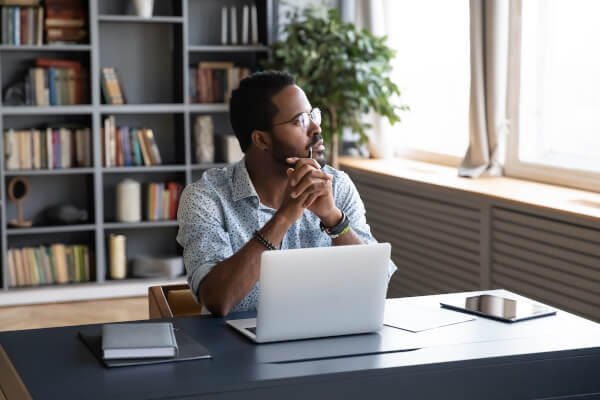
Learn ways to add money to Payoneer through different channels. Discover how to manage transfer types within the platform.

Learn how to send money on Payoneer as a US entrepreneur or expat. Discover supported accounts, fees, and step-by-step instructions for global transfers.

Learn how to hire software developers in India. Costs, skills, legal rules, and payment options explained for US businesses and entrepreneurs.

Learn how the Payoneer currency conversion fee works, what affects rates, and how US entrepreneurs can manage costs when sending global payments.