Invoice Best Practices: Tips for Clear and Professional Invoices
Master invoice best practices to streamline your billing process. Learn tips for clear, professional, and efficient invoicing to get paid faster.

Shopify’s e-commerce platform is a great tool for small businesses to sell products and services online with ease and focus on growth. If you’re looking to use the platform, or you’ve already made your first sales, transferring money from Shopify to your bank account is a straightforward process. But there are a few key details you need to know to ensure everything goes smoothly.
In this guide, we explain how to transfer money from your Shopify Balance to a bank account and suggest solutions to common issues that may arise.
| If you currently sell to customers overseas, or you’re looking to expand your sales, consider transferring your Shopify revenue to a Wise Business account. Wise is not a bank, but a Money Services Business (MSB) provider and a smart alternative to banks. It can help you manage your money in 40+ currencies and save money on exchange costs. |
|---|
Before you initiate a transfer to your bank account, note that you can only transfer funds in US dollars. Shopify sends transfers instantly, but they can take up to six business days to arrive in your account, so don’t be concerned if they don’t appear right away.
You should also be aware that Shopify sets a daily limit to the amount of money you can transfer. You can view your remaining transfer limit on the “Move money” page. The daily limits are based on the date that transfers are authorized, rather than processed.
You should ensure that your Shopify Balance is set up, and your bank account details are correct before you initiate any transfer.¹
Simply follow the steps below for how to transfer money from Shopify to your bank account. The steps will differ slightly depending on your device.
To keep your account secure, you may receive a prompt to login to your account.
On a desktop computer, go to the admin dashboard on your browser and sign in with your credentials.
On an iPhone or Android device, open the Shopify app and enter your login details.
Once you’re logged in, you need to go to the “Move money” section to initiate a transfer.
Desktop: From the admin dashboard, click “Finance”, select “Main”, click “Move money”, and then click “Transfer funds”.
iPhone/Android: In the app, tap the “Home”, tap “Move money” and then tap “Transfer from Balance”.
You need to select your bank account as the payee for the transfer. If you haven’t already added your account details, select “Add payee” and enter the account information.
Desktop: Select your Shopify Balance in the From account dropdown menu and choose your bank account in the To dropdown. You can choose to enter a description for the transfer that will appear in the reference field of your bank transaction.
iPhone/Android: Tap your bank account as the payee to receive the transfer.
Type in the amount of money you want to transfer to your bank account, ensuring it’s within your daily transfer limit.
Double check that your bank account details and the amount you entered in the transfer field are correct. On a desktop browser, click “Review details” to see a summary.
Once you’ve checked the transfer details are accurate, you can initiate the payment.
Desktop: Click authorize transfer.
iPhone/Android: Tap transfer.
If you don’t want to transfer money directly to your bank account, an alternative route is to transfer funds between your Shopify Balance accounts. The process is similar to transferring to a bank account – instead you select another Shopify Balance:
Your transfer will typically go smoothly, but here are some common issues you may face during the process, along with tips to help you resolve them quickly.
Wise Business offers an easy-to-use account that allows you to make international transfers and payments at the mid-market rate, saving you on transaction fees and hidden markups.
As Shopify only allows withdrawals in USD, you can transfer money from Shopify to Wise Business in USD, and then easily convert the funds to your preferred currency at the mid-market rate, giving you flexibility in managing your international finances.
Other benefits include:
Sources:
¹ Understanding Shopify Balance transaction limits and fund transfers
All sources checked October 2024.
*Please see terms of use and product availability for your region or visit Wise fees and pricing for the most up to date pricing and fee information.
This publication is provided for general information purposes and does not constitute legal, tax or other professional advice from Wise Payments Limited or its subsidiaries and its affiliates, and it is not intended as a substitute for obtaining advice from a financial advisor or any other professional.
We make no representations, warranties or guarantees, whether expressed or implied, that the content in the publication is accurate, complete or up to date.

Master invoice best practices to streamline your billing process. Learn tips for clear, professional, and efficient invoicing to get paid faster.
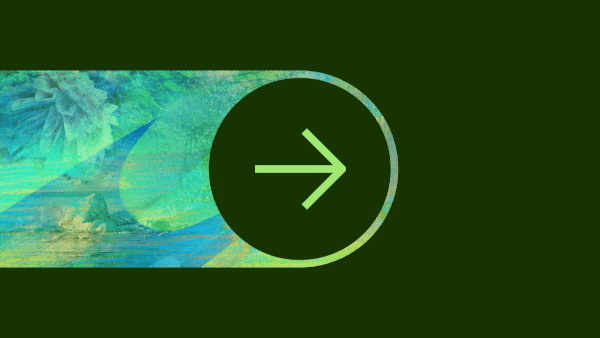
Discover if Wise can be used as a payment gateway

Explore how to accept recurring payments seamlessly. Learn about tools, setup processes, and best practices to grow your subscription-based business.

This payment gateway fee guide looks at the payment gateway pricing models you might come across, so you’ll know what to look for when you choose one.

Learn how to accept credit card payments for your business with this step-by-step guide. Explore payment gateways, mobile solutions, and tips to boost sales.

Discover how to accept pending Cash App payments quickly and securely. Follow our easy guide.