How to Transfer Money from a Business Account to a Personal: Bank of America
Learn how to transfer money from your Bank of America business account to your personal account. Follow our step-by-step guide for secure transactions
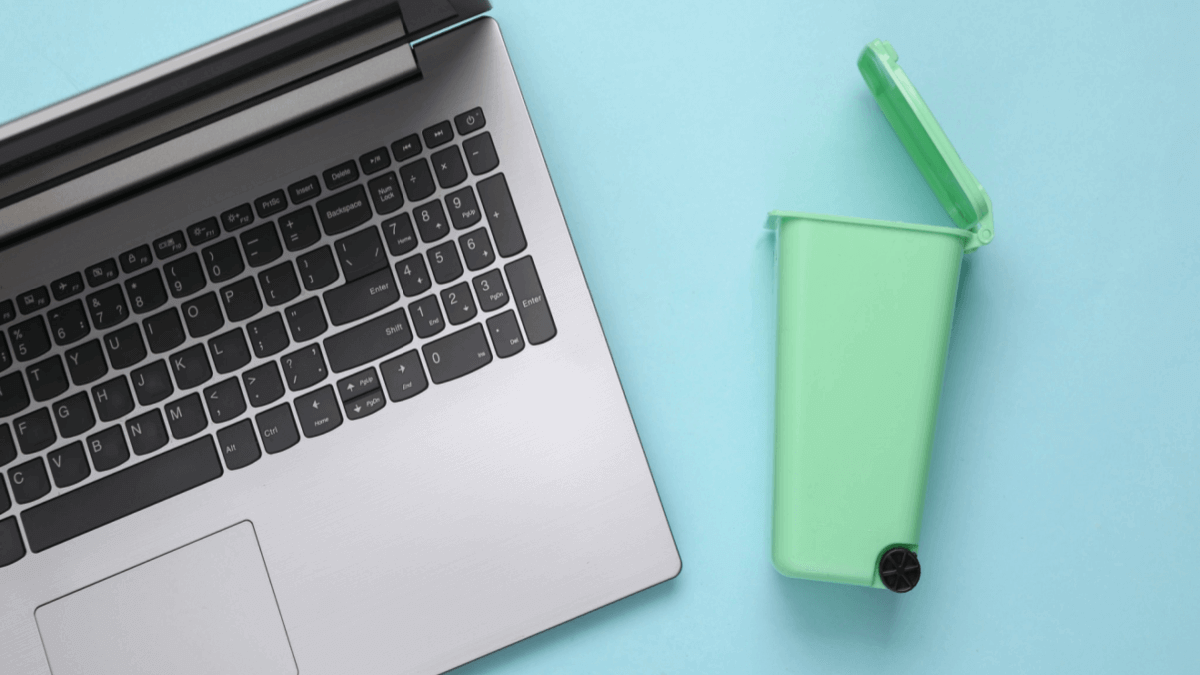
PayPal is a tool for making and receiving payments for both personal and professional reasons. Yet there may arrive a point at which you’re ready to move on from the service.
It could be that your budget no longer allows for the various PayPal fees, or that another platform could serve your needs better.
Regardless of the reason, this post will guide you through how to delete a PayPal business account.
| 💡Want to send & receive international business payments with ease? | |
|---|---|
If you wish to close a PayPal business account, you have two options.
The first method will show you how to delete a business account on PayPal, while the second helps you downgrade to a PayPal personal account.
If you’re thinking about how to delete a business PayPal account, you should first confirm you have no outstanding transactions.
You should also remove any banking or credit card information, just to be on the safe side.
If you’re ready to close the PayPal business account, go through the following checklist to prepare the account before closing:
- Make sure there’s no outstanding balance (either positive or negative)
- Cancel any scheduled or incomplete transactions
- Unpaid money requests will be cancelled once you close your account
- Remove your email address from the account if you haven’t yet confirmed it
- You won’t be able to re-open the account once it’s closed.
Once satisfied, you can proceed to close the account. Bear in mind that to use the same bank and credit card details for PayPal in future, you’ll need to contact customer support to re-link them.
You might also want to save a copy of your transaction history, as this is something you’ll lose access to once you close your account.
| Here’s are the steps you’ll need to take to close your business account: | |
|---|---|
|
If you get stuck at any point in the process, be sure to reach out to the customer support team for assistance.
Wise Business is a safe, stress-free account for international businesses. Wise is not a bank, but a Money Services Business (MSB) provider and a smart alternative to banks.
The Wise Business account is designed with international business in mind, and makes it easy to send, hold, and manage business funds in 40+ currencies. You can get major currency account details for a one-off fee to receive overseas payments like a local. You can also send money to 160+ countries.
Sending and receiving international payments is a breeze, and you’ll always get the mid-market rate. Any fees are shown upfront, so you’ll never be surprised by hidden costs.
Your second option is to downgrade your business account to a personal account. There are various reasons for wanting to make the change, such as reduced fees and making different types of transactions.
To do so, there’s only one course of action you can take. Reach out to PayPal customer service, and they’ll guide you through the process.
You can talk to the customer service team by clicking the ‘help’ or ‘contact’ button at the bottom left-hand side of the PayPal website.
| 🔍 Discover the differences between PayPal Business vs Personal |
|---|
*Please see terms of use and product availability for your region or visit Wise fees and pricing for the most up to date pricing and fee information.
This publication is provided for general information purposes and does not constitute legal, tax or other professional advice from Wise Payments Limited or its subsidiaries and its affiliates, and it is not intended as a substitute for obtaining advice from a financial advisor or any other professional.
We make no representations, warranties or guarantees, whether expressed or implied, that the content in the publication is accurate, complete or up to date.

Learn how to transfer money from your Bank of America business account to your personal account. Follow our step-by-step guide for secure transactions

Learn how Rho business banking supports growing businesses with tailored financial solutions. Explore features, benefits, and how to get started.

Everything you need to know about Chime's debit and credit card foreign transaction fees.

Discover the best online business checking accounts with no credit check in the US. Find flexible banking options tailored for startups and small businesses.

Although the Azlo business checking account has closed, you can find out what users liked about this account, and which alternatives to choose.

Discover the key differences between PayPal Business and Wise Business. Compare features, fees, and benefits to find the best solution for your business needs.