How to delete your Remitly account: US guide
Find out how to delete a Remitly account step-by-step and what other alternative transfer services are available.

Wondering how to cancel a PayPal payment? Not sure how to cancel a pending payment on PayPal? This guide is for you.
We’ll work through all you need to know about which PayPal payments can be canceled, how to cancel a payment on PayPal, and what to do if your PayPal transfer can’t be canceled.
And because PayPal isn’t always the best option if you’re transacting internationally, we’ll also introduce the Wise account — to help you save 3x compared to using your normal bank, and up to 19x compared to using PayPal.
| 📑 Table of Contents |
|---|
You can cancel PayPal payments only if they are unclaimed¹. Completed PayPal payments, which have already been deposited into the recipient’s account or claimed by the recipient can not be reversed. In this case you’ll need to get in touch with the recipient directly and ask them to refund your money.
If your PayPal payment can be canceled the funds will be credited to your PayPal account. That means that even if you paid using your PayPal linked bank account in the first place, your money will be refunded to PayPal, and you’ll need to withdraw it back to your bank account manually.
You can cancel unclaimed PayPal payments under the following circumstances:
- If the payment has been sent to someone without a PayPal account
- If the PayPal payment has been sent to someone with an unconfirmed email address
If you send a payment to someone who doesn’t have a PayPal account already set up, they’ll receive a message from PayPal telling them to create an account to access their funds.
As soon as they activate and confirm their account, the transfer will complete and the money will be deposited into the recipient’s PayPal account automatically.
Once a PayPal payment has completed and been deposited into the recipient’s account it can not be canceled or reversed by PayPal. In this case you’ll have to ask the recipient directly to send your money back.
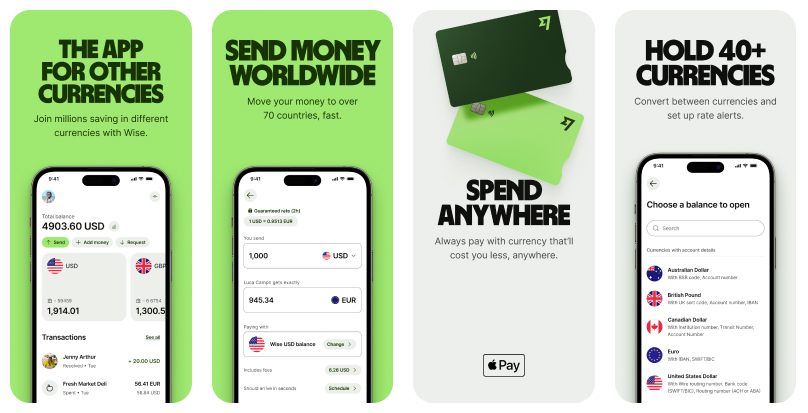
PayPal is a convenient way to shop online and to send payments locally. However, when it comes to sending international transfers or spending with international ecommerce sellers, PayPal can be costly, with high fees and exchange rate markups.
Save money when you send payments abroad, with a Wise account. You can set it up for free online, to send transfers to 80+ countries, and access a multi-currency account to hold and exchange 50+ currencies all in one place.
Switch between balances using the mid-market exchange rate and low, transparent fees, and keep track of all your transactions in real time in the handy Wise app.
It’s easy to get started with Wise — with no hassle and no surprise charges, just convenient, low cost solutions when you want to transact across borders.
Get started with Wise
in just a few clicks 🚀
If your PayPal payment is unclaimed you’ll be able to cancel it online or in the PayPal app. Here are the steps to take whether you want to access your PayPal account on the desktop site, iOS or Android.
Here’s how to cancel a PayPal payment online:
1. Log into your PayPal account on the PayPal desktop site
2. Go to the activity page using the menu at the top of the site
3. Locate the pending payment
4. Click cancel
5. On the next page click cancel payment
Here’s how to cancel a PayPal payment on iPhone or Android smartphones:
1. Open the PayPal app
2. Tap see activity
3. Locate the pending payment
4. Click cancel
In both cases, if you don’t see the option to cancel the payment when you locate it in the Activity section, that means the payment has already been claimed and completed and can not be canceled.
PayPal offers handy options to set up recurring payments for things like subscriptions.
However, because these payments process automatically you’ll need to actively cancel them in your account when you want to stop the transfer or unsubscribe from the service.
To cancel an automatic payment or recurring payment with a merchant²:
1. Log into your PayPal account online or open the app
2. Go to settings and click payments
3. Select manage pre-approved payments and find the payment you want to cancel
4. Select the payment, and then click cancel
Automatic payments can be canceled up to the day before the next payment is due to be processed.
If your payment has already been completed you’ll need to ask the recipient to refund the money³. You can request a refund up to 180 days after the payment is processed.
If the recipient or online seller refuses to return your money you may be able to open a dispute in the PayPal resolution center.
In this case, PayPal can arbitrate the case and help you resolve the issue. You can open a dispute at any time in the 180 days after the payment is processed.
Contact the recipient and ask them to take the following steps:
1. Log into PayPal and click activities
2. Locate the payment
3. Select issue refund
This is more convenient than using the Send money feature to reclaim your money as the funds will be returned to the same payment method you originally used — including your linked bank account or card. Refunds to a credit card may take 30 days to arrive.
PayPal’s simple options for online shopping and payments to friends and family make them a great choice for all sorts of transactions. However, it’s important to double check the details before you click send on a PayPal transfer as you can’t always cancel a payment once it’s initiated.
Use this guide to figure out how best to get your money back from PayPal — and don’t forget, if you’re transacting internationally, PayPal may not be your best bet. Check out the Wise account instead for cheaper ways to pay which can be every bit as convenient as PayPal.
Source:
Sources checked on 07.25.2022
*Please see terms of use and product availability for your region or visit Wise fees and pricing for the most up to date pricing and fee information.
This publication is provided for general information purposes and does not constitute legal, tax or other professional advice from Wise Payments Limited or its subsidiaries and its affiliates, and it is not intended as a substitute for obtaining advice from a financial advisor or any other professional.
We make no representations, warranties or guarantees, whether expressed or implied, that the content in the publication is accurate, complete or up to date.

Find out how to delete a Remitly account step-by-step and what other alternative transfer services are available.

Find out whether Remitly or Wise is better for you in this comprehensive comparison guide, covering fees, limits, transfer times, and more.

Trying to decide between using Ria and Remitly? Find out the main differences, including features, limits, and fees, in this comprehensive guide.

Trying to decide between using Western Union and WorldRemit? Find out the main differences, including features, limits, and fees.

Find out what Remitly is and how it works, including types of money transfers, applicable charges, and limits.

Read on for everything you need to know about sending and receiving wire transfers with Remitly.