How to delete your Paysend account: US guide
Need to delete your Paysend account? Our guide covers requirements, fees, steps, timelines, and best practices to avoid errors and protect your money.

US customers can now link Google Pay® to PayPal® to make it easier to pay via your PayPal account when shopping online on sites like YouTube.
Read on for your full guide on how to add PayPal to Google Pay, plus we’ll introduce Wise which can help you save money when sending payments overseas compared to using PayPal.
Digital wallets like Apple Pay® and Google Pay can be very handy as ways to make mobile payments. Similarly, PayPal has revolutionized how we make digital payments and shop online. But can these services work together?
The good news is that customers in the US can now add Google Pay to PayPal¹, so you can pay with Google Pay on select Google products and sites through a bank account or card you’ve already added to PayPal. That means you can use PayPal on sites that include Google Play, YouTube and Google Store.
Want to know more about Google Pay? Try these handy guides:
Ready to add PayPal credit to Google Pay? Here’s a step by step guide to add a PayPal account to Google Pay²:
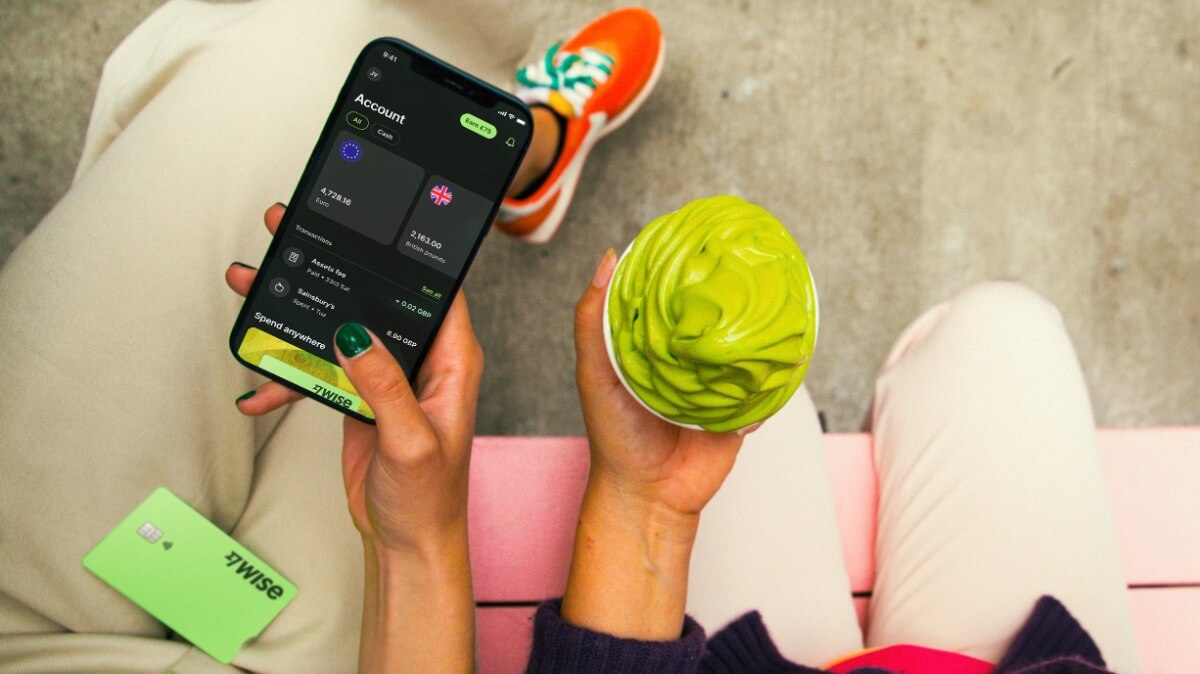
There are convenient ways to send money with PayPal - but when it comes to sending money overseas, PayPal international fees can be pretty steep. There’s also a PayPal currency conversion fee to pay.
Instead, next time you’re sending money overseas try Wise.
Wise is compatible with Google Pay, so you can fund your international transfer from Google Pay conveniently, and get low fees from 0.41%³, the mid-market exchange rate, and a fast - or even instant - delivery time⁴. Send money to 80+ countries, in 50+ currencies.
If you also want better ways to spend and receive foreign currencies, you could consider the Wise account. Open a Wise account for free and order a linked Wise Multi-Currency Card for a one time fee you can add to Google Pay for mobile payments all over the world with no foreign transaction fees to pay.
See how much you may save with Wise:
Please see Terms of Use for your region or visit Wise Fees & Pricing for the most up to date pricing and fee information.
Once you’ve connected your PayPal and Google Pay, you’ll see PayPal as an option to pay when shopping on eligible Google stores and sites like YouTube. Simply tap the PayPal option and follow the instructions to pay securely.
The wait’s over if you were wondering how to link PayPal to Google Pay. This guide covers all you need to know - and the process is pretty simple, too. Use PayPal to shop securely on Google sites and when paying on YouTube - and don’t forget to check out Wise as an alternative to PayPal next time you need to send money overseas.
All sources checked on 15 May 2023
*Please see terms of use and product availability for your region or visit Wise fees and pricing for the most up to date pricing and fee information.
This publication is provided for general information purposes and does not constitute legal, tax or other professional advice from Wise Payments Limited or its subsidiaries and its affiliates, and it is not intended as a substitute for obtaining advice from a financial advisor or any other professional.
We make no representations, warranties or guarantees, whether expressed or implied, that the content in the publication is accurate, complete or up to date.

Need to delete your Paysend account? Our guide covers requirements, fees, steps, timelines, and best practices to avoid errors and protect your money.

Need to delete your Sendwave account? Our guide covers requirements, fees, steps, timelines, and best practices to avoid errors and protect your money.

Wondering is EverBank safe? Our full guide explains security features, fraud protection, FDIC coverage, and tips to protect your money and data.

Wondering is Santander safe? Our full guide explains security features, fraud protection, FDIC coverage, and tips to protect your money and data.

Wondering is Vanguard safe? Our full guide explains security features, fraud protection, FDIC coverage, and tips to protect your money and data.

Wondering is TD Bank safe? Our full guide explains security features, fraud protection, FDIC coverage, and tips to protect your money and data.