Which Canadian banks have the lowest wire transfer fees?
Read on to discover which banks have the lowest wire transfer fees , and discover Wise which uses the mid market rate to help you save even more!
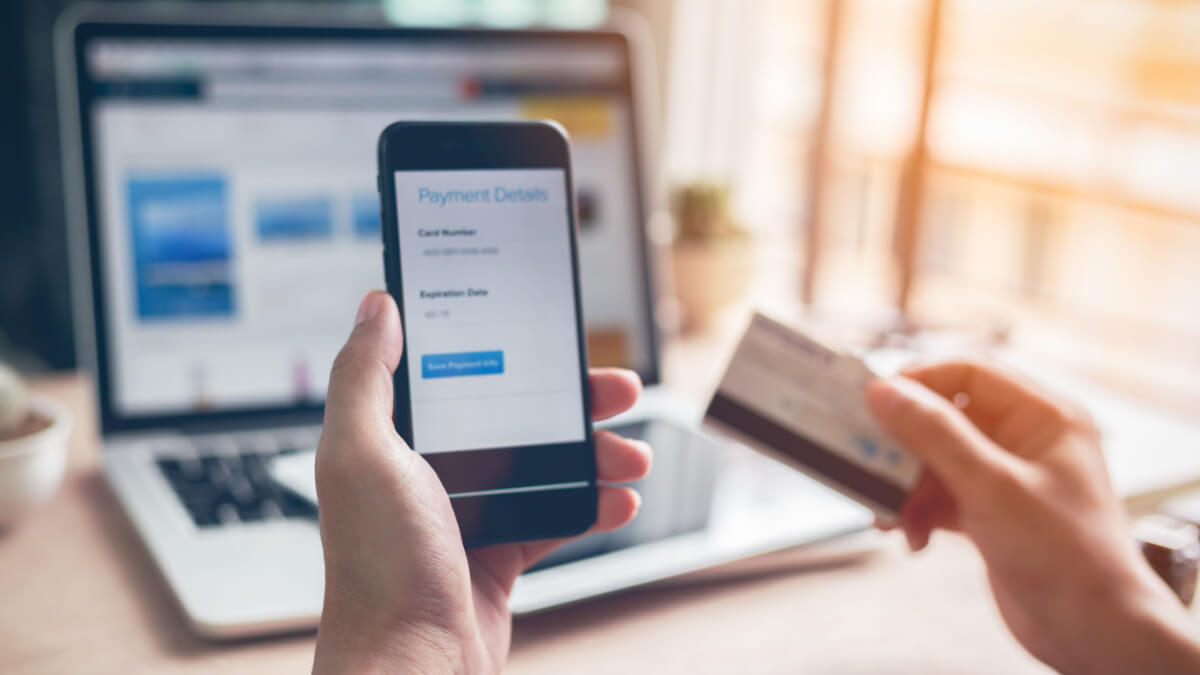
TD Bank provides convenient e-Transfer services via EasyWeb and the TD app. This guide covers e-Transfer limits, setup and management tips, international transfer options, and associated fees. Finally, we’ll introduce Wise as a cost-effective alternative—one that saves you money!
Like other Canadian banks, TD facilitates e-Transfers through Interac, providing a seamless way to send money. And while TD does post their sending limits, it’s important to note that not everyone has the same limits. To view your specific limits, check the Send Money screen in EasyWeb or the TD app under your account settings.
Below are the standard e-Transfer limits for TD customers. Note that these may vary based on your account type and settings.1:
Limits are in Canadian dollars and operate on a rolling basis, meaning the 24-hour period starts from the time of transfer.
You can ask to have your limit increased, but there is no guarantee TD will approve the request.
To request an increase to your e-Transfer limit, visit a TD branch or contact customer service through the TD app.2
Using Interac e-Transfer follows the same process across most banks. The following will detail how to set up a transfer using EasyWeb3 and the TD app4.
Now that you know how to make transfers within Canada, let’s talk about TD’s options to send international e-transfers.
First up, it is important to note that international e-transfers can’t be done with TD and Interac. If your goal is to transfer internationally via Interac, consider opening a free Wise account for a seamless experience.
TD Global Transfer supports international transfers using three methods: International Bank Transfer, Western Union, and Visa Direct. Here’s an overview: (5).
If you’re looking for a way to transfer money between your own CAD and USD accounts, you have a few options.
TD Cross-Border Banking allows you to set up a US based bank account without traveling to the US to do so. Then, using EasyWeb to connect your accounts, you can transfer your money between them. Note, however, they do not convert your currency at the mid-market rate, and they do not advertise their fee.
If you hold both Canadian and US dollar accounts at TD here in Canada, you can easily transfer money between them but again, there is a conversion fee for doing so. For this type of transfer, you can use EasyWeb or the app.
If you want a cost-effective way to send money to friends and family abroad or transfer your own funds between Canada and the US, consider opening a Wise account. It provides account details for both USD and CAD, making international transfers simple and affordable.
Wise offers low fees starting at 0.48%*, using the mid-market rate on every transfer. You have the option of simply exchanging your funds between your US and Canadian accounts or using Interac via Wise to send money internationally. As a bonus, you can also use Interac to fund your Canadian dollar account.
If you’re sending funds to someone for the first time, you’ll need to add their contact information. You do this as you’re in the process of setting up a transfer.
In the App, and within the Recipient menu there is an Add a Contact option at the bottom. Select that and fill in your contact details.
In EasyWeb, it’s the same process, except you’ll want to choose Add New in the drop-down list.
Your e-transfer contacts are added to your Payee list, so you need to delete them there.
Assuming your recipient hasn’t accepted or declined the transaction, you can cancel your Interac e-Transfer.6
Find your Interac e-Transfer History and, from there, go to Money Sent or Money Requested, depending on whether you’re using the Internet or the app. From there, find and select the transaction you want to cancel, and then follow the provided steps.
Receiving money is easy!
Auto Deposit:
Direct to Account:
These are typically restricted to business accounts, and there is nothing a receiver has to do — the funds are deposited directly into your account
Request Money:
If, for some reason, you need to decline a transfer, here are the steps:
If you’ve sent money to someone who hasn’t accepted the transfer, the funds will be automatically returned to your account.
In the event your transaction is declined or expired, you’ll receive an email notification with instructions on what to do to get your money back.
Interac e-Transfers are typically fast. They often arrive within a minute or two. However, in some cases they may take up to 30 minutes or longer.
If you’re simply sending money to friends, family, and business contacts in Canada, Interac e-Transfer is the best choice. For international transfers, Wise stands out with its mid-market exchange rate, offering a cost-effective alternative to banks.
Sources:
*Please see terms of use and product availability for your region or visit Wise fees and pricing for the most up to date pricing and fee information.
This publication is provided for general information purposes and does not constitute legal, tax or other professional advice from Wise Payments Limited or its subsidiaries and its affiliates, and it is not intended as a substitute for obtaining advice from a financial advisor or any other professional.
We make no representations, warranties or guarantees, whether expressed or implied, that the content in the publication is accurate, complete or up to date.

Read on to discover which banks have the lowest wire transfer fees , and discover Wise which uses the mid market rate to help you save even more!

Read on to discover how much you can wire with Simplii Financial

Read on to see how CIBC chequing accounts could be fee-free. To avoid the hassle of minimum balances, check out Wise

Read on to discover everything you need to know about Interac e-Transfers with Tangerine, and discover Wise as an international alternative

Read on to understand how to send and receive international transfers using Wafacash from Canada, and compare this with Wise

This article will address limits for sending and receiving Interac e-Transfers with Vanicty, as a personal and business customer, and introduce you to Wise