
How to delete a Xoom account in 6 easy steps?
Xoom’s money transfer website allows users to send and receive international payments using just a phone number or email address. It’s part of the PayPal family, so it’s especially easy to send money and receive money internationally if you have a PayPal account already.
Xoom isn’t for everyone - and it may not be the cheapest way to send international payments. Check out alternatives to Xoom here, or read on for more about how to delete your Xoom account permanently.
If you’re looking for a cheap and easy way to send international payments, you could be better off with Wise. Wise transfers use the mid-market exchange rate and can work out up to 6x cheaper than using a regular bank. But first, let’s look at how to delete a Xoom account.
How can I delete my Xoom account? Step-by-step
Here’s how to delete a Xoom account most conveniently, online or using the Xoom app¹:
- Log into your Xoom account
- Head to the Xoom contact us page²
- Select Update my Xoom profile information as the contact reason
- Enter your email and name as shown on your Xoom account
- Add Cancel Xoom account in the subject line
- Confirm your request to close your Xoom account on the contact form
If there’s a specific reason you want to cancel your Xoom account - for example because of unauthorized payments, Xoom transactions you’re not sure about or because your account information has been compromised, you can add this as part of your request to delete your account.
How do I delete my Xoom account without logging in?
If you can’t log into your Xoom account, you can still request account closure by using the Xoom online contact form. Just follow the steps above to complete the form giving all the required information for the Xoom customer support team to delete your Xoom account permanently.
How do I remove my credit card from Xoom?
You can pay for transfers with Xoom by linking your bank account, credit or debit card to your Xoom account directly, or by using the details already stored in your PayPal account.
If you’ve added your credit card to Xoom you’ll need to contact Xoom customer service to ask for your payment card details to be deleted.
- Log into your Xoom account
- Head to the Xoom contact us page
- Select Update my Xoom profile information as the contact reason
- Enter your email and name as shown on your Xoom account
- Add Delete credit card details from Xoom account in the subject line
- Confirm the credit card(s) you want to delete from Xoom on the contact form
If you pay for Xoom transactions via your PayPal account and so you’re removing the card from PayPal, this is what you do:
- Log into your PayPal account
- Navigate to your linked payment options
- Select the card you want to remove
- Choose the option to remove the card from the dropdown menu
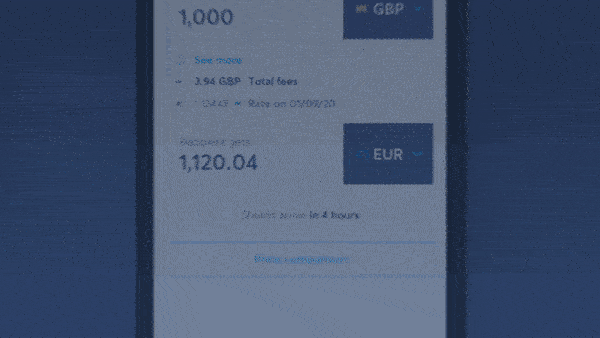
Try Wise - and save up to 6x when sending money abroad
Xoom may not be the cheapest or easiest way to send money internationally. For cross-border transfers, try Wise – it uses the mid-market rate, and you only pay a small, transparent fee.
Wise international transfers are arranged online or via an app for convenience, and often arrive faster than sending money with your regular bank. Payments are secure, and you could save up to 6x compared to using a traditional bank
See how much you can save with Wise:
How do I cancel a transaction on Xoom?
Before you can cancel your Xoom account, you’ll need to stop any pending transfers and Xoom transactions. Here’s how to cancel a pending transaction with Xoom³:
- Log into your Xoom account
- Go to Track Transactions
- Select Transaction History under My Transactions
- Find the transaction you want to cancel
- Select Cancel Transaction
If you can’t see the option to cancel the transaction, the chances are that it’s already been processed. In this case, if you want to retrieve the money you’ll need to contact the recipient to ask them to send it back. If you think the transfer was fraudulent, you can also contact Xoom to report it.
How do I delete the Xoom app from my phone?
Deleting the Xoom app from your phone can be easily done once you’ve closed your account. Exactly how you do this depends on the type of phone you have. Here are the options for Apple and Samsung devices to start you off.
Delete Xoom from an Apple device: Long hold the app you want to delete until you see all of the app icons moving. An X icon will appear by each app - tap this for Xoom and any other app you want to remove ⁴.
Delete Xoom from an Android device: Open the Play Store app, tap the Profile icon and tap Manage apps & devices. Select Xoom from the list. You’ll then see the option to uninstall - select this, and you’re done⁵.
Frequently asked questions
Can I have 2 Xoom accounts?
Xoom is intended for personal payments only, and users should only have one account each.
How do I contact Xoom customer service?
To contact Xoom customer service, you can:
- Use the Xoom online contact form
- Call toll-free on (877) 815-1531
- Send a letter by mail to: 425 Market Street, 12th Floor, San Francisco, CA 94105 USA
Sources:
1] Xoom help - close account
2] Xoom contact form
3] Xoom help - cancel transaction
4] Apple support
5] Android support
All sources checked on 28 January 2022
*Please see terms of use and product availability for your region or visit Wise fees and pricing for the most up to date pricing and fee information.
This publication is provided for general information purposes and does not constitute legal, tax or other professional advice from Wise Payments Limited or its subsidiaries and its affiliates, and it is not intended as a substitute for obtaining advice from a financial advisor or any other professional.
We make no representations, warranties or guarantees, whether expressed or implied, that the content in the publication is accurate, complete or up to date.
