Best travel pillows of 2025 compared: Find the top-rated neck pillows for long flights
Compare 6 top travel pillows on support, comfort, portability, and value for your travels like long flights. Find the best neck pillow to fit your needs.

One of the newer innovations in mobile phone technology, eSIMs are an alternative option to the physical SIM card for people with compatible devices. There’s no need to worry having access to a special tool or losing SIM cards, it’s all inside your device.
In this article we’re going to take a look at what an eSIM is before delving into the Everyday Mobile eSIM by Woolworths. We’ll explain what plans are currently available, how to get the SIM, what it costs and if it works abroad.
| 💸 Hold over 40+ currencies in your account and spend at the mid-market exchange rate with the Wise Debit card while abroad. |
|---|
Learn more about the
Wise Account and card
An eSIM is a digital SIM card that enables you to get service from a cell phone provider on your compatible mobile device without needing to insert a physical card.¹
The technology works using a SIM that’s permanently embedded into the phone, which is why eSIMs can only be used by phones that are built to have eSIM functionality.
If you want an eSIM, there are three types of plan on offer at Everyday Mobile from Woolworths which allow you to sign up for and activate an eSIM.¹
🌏 Heading abroad? Compare the best travel cards in our guide for the smartest way to spend overseas.
If you’re an avid traveller or have a trip planned, the good news is you can use an Everyday Mobile eSIM abroad.² All you need to do is buy an International Roaming Add-on which includes data, calls and SMS for a set period of time.
| 1 Day Roaming | 7 Day Roaming | 14 Day Roaming | |
|---|---|---|---|
| Cost | $12.00 | $45.00 | $70.00 |
| Data | 1 GB | 5 GB | 10 GB |
| Voice Calls | 20 minutes | 30 minutes | 60 minutes |
| SMS | 20 SMS | 30 SMS | 60 SMS |
Keep in mind that cell phone service through Everyday Mobile isn’t available in all countries, so it’s best to check here, to see if your destination is one of the places where the International Roaming add-on works.
Here’s a few of the benefits of getting an Everyday Mobile from Woolworths eSIM.
Getting an eSIM from Everyday Mobile from Woolworths is a relatively simple thing to do as you can complete the entire process online from the comfort of home.¹
Here’s what you need to do.
From there you just follow the prompts to complete the sign-up. Once that’s been processed your new service will be activated and you’ll be emailed a QR code to download your eSIM profile.
If you’re an existing customer who wants to change over to an eSIM it's even easier as you can do it straight from the Everyday Mobile from Woolworths app.
We’ve already covered how much the international add-ons cost but what about the plans? If you chose to go for the Prepaid 30 days plan here’s what it costs and what you’d get with this eSIM³.
| $25 Plan | $30 Plan | $35 plan | |
|---|---|---|---|
| Data | 22 GB | 32 GB | 42 GB |
| Voice Calls | Unlimited calls and SMS in Australia Unlimited standard international calls and SMS to 22 destinations | Unlimited calls and SMS in Australia Unlimited standard international calls and SMS to 22 destinations | Unlimited calls and SMS in Australia Unlimited standard international calls and SMS to 22 destinations |
As seen on 19 July 2024
What needs to be done to install an eSIM varies slightly depending on which device you’re using.¹
Here’s what you need to do if you own an iPhone or another type of Apple device and have purchased a Everyday Mobile from Woolworths eSIM.
Here’s some of the others settings you then need to address
If you have a Samsung device there are a few less steps to take care of to set up your eSIM.
The phone will then add the eSIM plan to your mobile, automatically putting it into your SIM card manager. From the SIM card manager you can assign nicknames and icons for SIMs and determine permissions for data and voice messages.
To figure out if your device is compatible with an eSIM, Woolworths suggests checking the manufacturers website. Here’s the compatibility lists for a few of the more popular mobile phone brands.¹
If you want to chat to Woolworths about their eSIMs you can reach out to them using one of these methods.
After reading this article here’s answers to a couple of eSIM related questions that you might have.
Depending on the provider you can change from an eSIM to a physical SIM. With Everyday Mobile from Woolworths this requires you to purchase a $2 physical SIM and use the app to make the swap.
Again this depends on the provider but in general local providers usually do while international providers are less likely to. Even without an assigned phone number, you can still make VoIP phone calls through apps like Whatapp using data, which is useful when you’re travelling abroad.
If you are planning on travelling abroad in the near future, or you want to hold and spend multiple currencies, you should check out the Wise Account and Debit Card.
With a Wise Account you can hold money in 40+ currencies and spend it in 160+ countries. Whenever you exchange currencies it’s done using the mid-market rate with a transparent conversion fee shown upfront.
To make everyday spending easier you can order a Wise Debit card for your Wise Account and generate virtual cards as needed. If you have the local currency in your Wise Account the Wise card will use it and charge no fees. If you don’t, it uses smart technology to auto-convert your money at the mid-market rate, for a conversion fee.
Join over 16 million customers currently using Wise. It’ll only take a few minutes to register and see what’s inside.
Register your Wise account
in minutes
Please see Terms of Use for your region or visit Wise Fees & Pricing for the most up to date pricing and fee information
Sources:
Sources checked on: 20 July 2024
*Please see terms of use and product availability for your region or visit Wise fees and pricing for the most up to date pricing and fee information.
This publication is provided for general information purposes and does not constitute legal, tax or other professional advice from Wise Payments Limited or its subsidiaries and its affiliates, and it is not intended as a substitute for obtaining advice from a financial advisor or any other professional.
We make no representations, warranties or guarantees, whether expressed or implied, that the content in the publication is accurate, complete or up to date.

Compare 6 top travel pillows on support, comfort, portability, and value for your travels like long flights. Find the best neck pillow to fit your needs.

Compare the best eSIMs for international travel. Our guide covers top providers, plans, pricing, and key factors to help you stay connected abroad.

Planning a trip to Iceland? Discover if tap water is safe to drink for travellers. This is your guide on Iceland's water quality.

Planning your next trip? Our Cover-More travel insurance review covers all you need to know about coverage, pricing, claims process and more
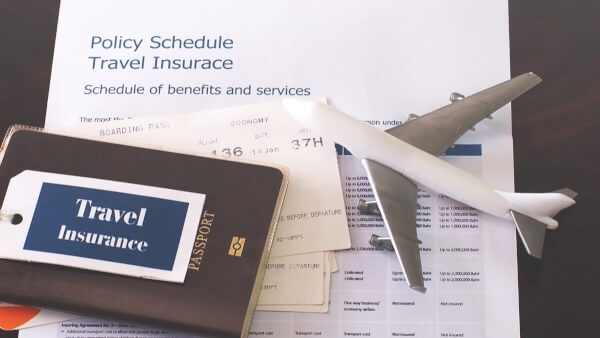
Planning your next trip? Our ahm travel insurance review covers all you need to know about coverage, pricing, claims process and more

Planning your next trip? Our Fast Cover travel insurance review covers all you need to know about coverage, pricing, claims process and more