Navy Federal Go Biz Rewards Credit Card Review: The Best Choice for Your Business?
Is the Navy Federal Go Biz Rewards Card worth it? See our review of rewards, fees, benefits, and who qualifies for this business card.
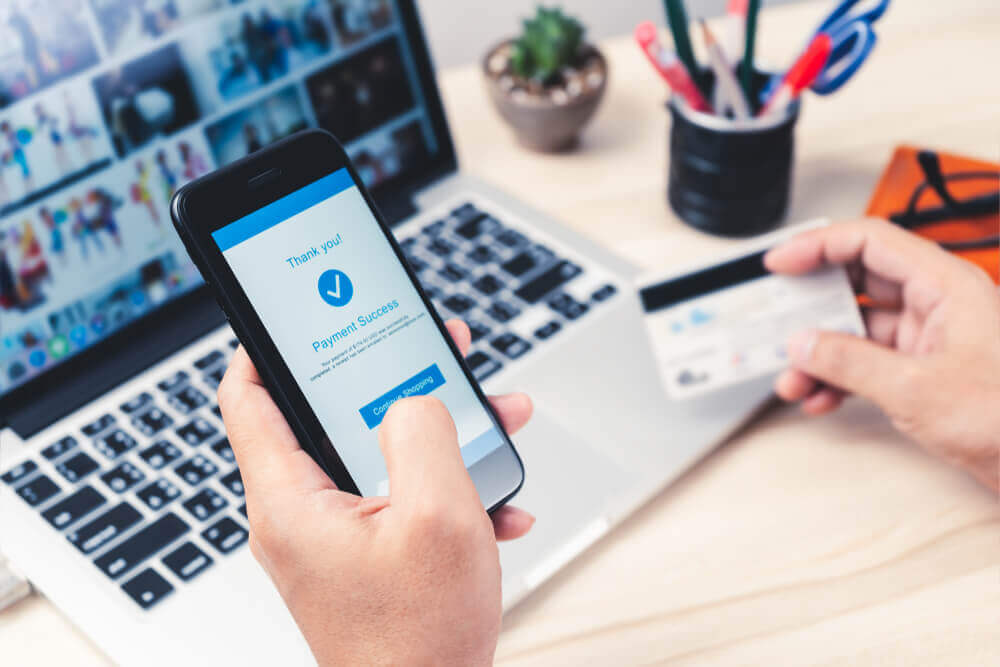
Changing the currency of your PayPal account is a straightforward process. Whether you’re switching to a foreign currency or simply trying to update your domestic one, it can be done with just a few steps. Paypal allows for easy and secure transactions all over the world and makes changing currencies simple.
Read on to learn how to change your PayPal currency. You'll also learn how Wise and Wise Business can make currency changes even easier.
Hold 40+ currencies with Wise Business and Personal Accounts
Get a Wise Business Account >>
Click here for personal accounts
Trustpilot Rating: Great with 190,000+ reviews¹
Over 300,000 businesses use Wise every quarter
No monthly fees and no minimum balance requirements
The steps for changing currency depends on a few different factors. One is whether you have a Personal or Business PayPal account. We’ll start by looking at how to do so on a Personal account.
PayPal Business accounts have slightly different features than PayPal Personal accounts. Therefore, their currency conversion process is also a little different.
Hold 40+ currencies with Wise Business
Get a Wise Business Account >>
Click here for personal accounts
There are a few ways to manage multiple currencies with your PayPal account. You can do so by adding a new currency, changing your primary currency, and closing a currency. We’ll start by looking at how to do all these things with a Personal account.
See the Best Banks for Small Businesses >>
You have the same three options for managing your currencies in your PayPal Business account.
It’s important to note that both Business and Personal accounts can receive payments in different currencies than they have. This will automatically create a new currency balance in your PayPal account. Business accounts can change this setting in the “Money” page².
Wise Business offers local account details that allow you to receive money transfers without any extra fees. After an initial one-time fee, you get account details in 9 currencies (USD, GBP, EUR, CAD, and more).
Hold 40+ currencies with Wise Business
Get a Wise Business Account >>
Click here for personal accounts
PayPal offers plenty of options for managing and changing currencies. From conversions to additions and subtractions, you can do what you want with your funds when you want to. They have calculator for you to add up your fees.³ This includes your country/region, payment currency, transaction currency, transaction type, and transaction amount.
Wise offers transparent and competitive fees with the mid-market rate. Let's take a look at how much you could pay during your transfer.
This is where Wise and Wise Business come in. Wise usually offers a lower fee for sending and receiving money between currencies using both business and personal accounts. They offer their currency conversions at the mid-market rate. Currency conversions start at 0.43%. This means people performing international transfers on a regular basis can save a lot with Wise.
The main benefit of Wise over PayPal when it comes to currencies is the amount of currencies you can use. PayPal global supports 25 currencies⁴. Wise, on the other hand, lets you hold over 40 currencies for free. So if you’re connected to a lot of countries with different currencies, Wise is definitely more useful to you.
Hold 40+ currencies with Wise Business and Personal Accounts
Get a Wise Business Account >>
Click here for personal accounts
Trustpilot Rating: Great with 190,000+ reviews¹
Over 300,000 businesses use Wise every quarter
No monthly fees and no minimum balance requirements
Learn More:
A Simple Guide to Business Money Transfers (International Focus)
Wise is not a bank, but a Money Services Business (MSB) provider and a smart alternative to banks.
Sources:
*Please see terms of use and product availability for your region or visit Wise fees and pricing for the most up to date pricing and fee information.
This publication is provided for general information purposes and does not constitute legal, tax or other professional advice from Wise Payments Limited or its subsidiaries and its affiliates, and it is not intended as a substitute for obtaining advice from a financial advisor or any other professional.
We make no representations, warranties or guarantees, whether expressed or implied, that the content in the publication is accurate, complete or up to date.

Is the Navy Federal Go Biz Rewards Card worth it? See our review of rewards, fees, benefits, and who qualifies for this business card.

Learn how to transfer money from your Bank of America business account to your personal account. Follow our step-by-step guide for secure transactions

Learn how Rho business banking supports growing businesses with tailored financial solutions. Explore features, benefits, and how to get started.

Everything you need to know about Chime's debit and credit card foreign transaction fees.

Discover the best online business checking accounts with no credit check in the US. Find flexible banking options tailored for startups and small businesses.

Although the Azlo business checking account has closed, you can find out what users liked about this account, and which alternatives to choose.