Can Singaporeans buy property in Thailand - All you need to know
Buying property in Thailand as a Singaporean? Learn more about how to buy, where to buy, restrictions and requirements.

Apple Pay1 can be a handy way to tap and pay to make mobile payments on the go as well as making online shopping a breeze. But is Apple Pay available in Singapore, and if so, how can you use it?
This guide covers everything there is to know, including how to get Apple Pay, how to activate Apple Pay, how to start making payments and even how to use Apple Pay for a bus in Singapore so you can leave home with nothing more than your phone or smart device and still travel, spend in stores and shop digitally.
Plus, we’ll introduce Wise which has a handy international card for spending with Apple Pay and no foreign transaction fees, in 150+ countries globally.
If you have a bank account with one of the major providers here in Singapore, you’ll probably find you can get set up with Apple Pay.
Here’s a list of all the Singapore banks and providers which allow customers to use Apple Pay with some or all of their cards. It’s worth knowing that some banks which support Apple Pay may only offer this service with certain of their cards, so you’ll have to double check the full details of your card type if you’re unsure. Here’s the list of Apple Pay supported banks and cards you’ll be able to choose from in Singapore²:
New banks and cards are added to the list continuously, so if yours isn't there it’s worth asking your bank about their plans. Or, pick up a handy debit card from Wise, to get started using Apple Pay even faster.
With Apple Pay you can link your bank cards and use your preferred smart device to make payments - both when shopping online and in apps, and when you’re in stores and restaurants in person. Apple Pay is available on all Apple devices including the iPhone, Apple Watch, iPad and Mac, so if you have one of these, you can get started using Apple Pay in Singapore easily.
You can use your Apple Pay enabled device in Singapore anywhere that accepts contactless payments and supports your card type. That means you can tap your phone or watch in store when you check out, when you’re paying in a restaurant or bar, or even when you hop on the MRT or bus. Just fire up Apple Pay, and hold your smart device up to the POS terminal, to pay in just the same way that you would with a contactless card.
Using your phone or other smart device to tap in and out on buses and trains means you don’t need to fumble around in your purse or worry about card clash when the card reader tries to register more than one card in your wallet. Just tap and pay with your phone or watch, and you’re all set. As an example, here’s how to use Apple Watch to pay for the MRT in Singapore3:
If you want to use a card that’s not your default card, you can also scroll down before you tap to change the card you pay with. Easy.
In some shops in Singapore you may not be able to use Apple Pay when you’re spending more than 200 SGD4. In other stores you may need to sign a receipt or enter your PIN as a security measure when making a higher value payment.
New to Apple Pay? Getting started is pretty easy - and like most things Apple, you’ll be guided through an intuitive process on your device.
You’ll need to add a card to your Apple Wallet before you can use Apple Pay, but once you’ve done this you’ll see your card - or cards - whenever you activate Apple Pay on your device. It’s helpful to know that if you’re planning on using your Apple Watch to make Apple Pay payments, you’ll need to start off with your phone to add a card, and then activate it in the watch after.
Here’s how to activate Apple Pay with your iPhone or iPad5:
You should now see your card in your Apple Pay Wallet. And here’s how to activate Apple Pay with your Apple Watch:
Spending internationally with Apple Pay can cost less with a handy international debit card from Wise.
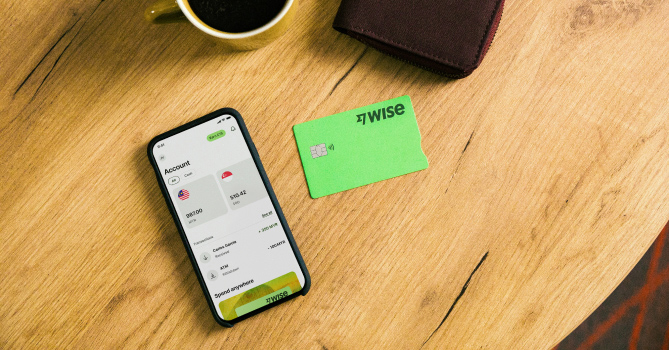
Open your Wise account online or in-app and order your Wise card for a one time fee of just 8.5 SGD.
There are no ongoing fees to maintain your account or card, and you’ll be able to hold and exchange 40+ currencies with the mid-market exchange rate and low fees from 0.43%6. It’s free to spend any currency you hold with your card, using Apple Pay, tapping your physical card, making a chip and PIN payment or shopping online - you can also make some free international ATM withdrawals monthly for those times you need cash overseas.
Here’s how to order a Wise card and link it to Apple Pay:
Pricing/fees: Please see Terms of Use for your region or visit Wise Fees & Pricing for the most up to date pricing and fee information
Still got questions about how to use Apple Pay in Singapore? Here are a few common questions and answers.
Yes - YouTrip is Apple Pay compatible, so you can add your YouTrip card to your phone before you travel and tap to pay without having your physical card with you.
The easiest option is to add your YouTrip card to Apple Pay from the YouTrip app. Here’s what to do7:
At the time of writing, the digital Grab Card is not Apple Pay compatible. That means you can’t add your card to Apple Pay, or to another wallet like Samsung Pay or Google Pay8.
At the time of writing, Apple Pay and E Z Link cards aren’t usually compatible. E Z Link does offer a lot of different products and services, with a range that's ever expanding. In 2022, E Z Link announced a Mastercard partnership which offers ways to pay via Google Pay9 - so it’s worth keeping an eye out to see if Apple Pay compatible solutions appear in future.
*Please see terms of use and product availability for your region or visit Wise fees and pricing for the most up to date pricing and fee information.
This publication is provided for general information purposes and does not constitute legal, tax or other professional advice from Wise Payments Limited or its subsidiaries and its affiliates, and it is not intended as a substitute for obtaining advice from a financial advisor or any other professional.
We make no representations, warranties or guarantees, whether expressed or implied, that the content in the publication is accurate, complete or up to date.

Buying property in Thailand as a Singaporean? Learn more about how to buy, where to buy, restrictions and requirements.

Want to transfer money from YouTrip to your bank account? Find out how to withdraw money directly from your YouTrip balance.

Buying property in China as a Singaporean? Learn more about how to buy, where to buy, restrictions and requirements.

Learn more about the GXS Debit Card including its requirements, eligibility, fees and more.

Wondering what the key differences are between iChange and YouTrip? Find out more about both providers and decide which is best for you.

Wondering how to pay using the YouTrip Virtual card? Find out more about this virtual payment option that can be used both in stores and online.