Where to exchange currency without paying huge fees?
Going abroad and in need of foreign currency? In this article, we'll explore where to exchange currency - from good deals to the places you should avoid.

Need to send money? There are lots of ways to make fast transfers using just your phone.
Google Pay and Cash App are among the most popular everyday payment apps. But do they work together? And how do you transfer money from Google Pay to Cash App, and vice versa? Read on to find out.
We’ll also touch on a great alternative for international payments, Wise.
Before we look at whether Google Pay and Cash App work together, it’s useful to know a little about each service.
Google Pay is a mobile payment and digital wallet app. You can use it to make contactless payments with cards saved to your mobile wallet, or to quickly buy things online. You can also use your Google Wallet to withdraw money at ATMs in some places.
In the US, Google Pay also lets you send money. You can use it to make payments to friends and family, split bills and make group payments too. Read more about Google Pay fees here.
Cash App is a payment app, designed to make it easy to send money to friends and family using just your phone.
It works by linking your account to an existing bank account, and you use this balance to fund payments. You can also get a debit card for spending. It only works within your home country, though, so you can’t use Cash App internationally.
You can’t send money directly from Google Pay to a Cash App account, but there is a workaround.
The only way to use Google Pay and Cash App together is to add your Cash App Card to your Google Wallet.
Then you’ll be able to withdraw money from your Google Pay balance to your Cash App debit card.
- Launch Cash App
- Tap the Cash Card (this should be on the home screen)
- Select ‘Add to Google Pay’ if available
- Follow the on-screen instructions.
You can also do it the other way around, and add your Cash App Card within your Google Wallet app. Here’s what to do:
- Launch Google Wallet
- Tap ‘+ Add to Wallet’
- Select ‘Payment Card’ and then ‘New credit or debit card’
- Follow the on-screen instructions to add your Cash App Card - you can snap a photo of it or enter the details manually.
- Follow the verification steps.
- Open the Google Pay app
- Tap your profile icon and then ‘Google Pay balance’
- Tap ‘Transfer out’
- Enter the amount you want to transfer and tap ‘Next’
- Choose a payment method - you should be able to select your Cash App debit card.
Transfers to debit cards from Google Pay are usually instant. But there is a fee of 1.5% for each transfer.¹
Now, how about the other way round - is it possible to send money from Cash App to Google Play?
Unfortunately, the answer to this is no. The two are separate services, both involved in money transfers but in quite different ways.
The only way to use them together is to follow the steps above, adding your Cash App Card to your Google Wallet. Then you can spend your Cash App balance through contactless payments from your Google Wallet.
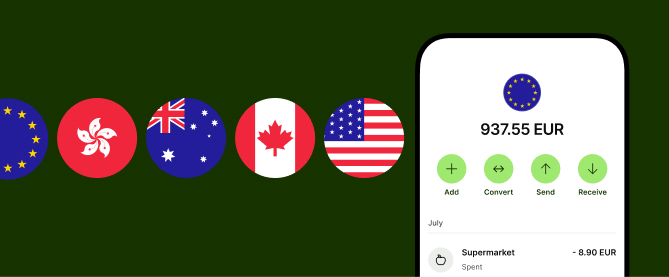
Services like Cash App don’t work internationally, so you can’t use it to send money overseas. The good news is that there are alternatives available, such as the Wise Account.
Wise is a money service business, which offers an online multi-currency account and debit card.
With a Wise account, you can:
Please see Terms of Use for your region or visit Wise Fees & Pricing: Only Pay for What You Use for the most up-to-date pricing and fee information.
Wise will not charge you for these withdrawals, but some additional charges may occur from independent ATM networks.
After reading this, you should have a better idea of how to transfer money from Google Pay to Cash App. You can’t do it directly, but the good news is that it’s still possible - by adding your Cash App Card to your Google Wallet. Just watch out for those fees.
And if you need to make an international payment, consider using Wise to send money outside the US. It’s a great Cash App alternative, and it could save you a bundle.
You can’t send payments directly from Google Pay to Cash App. But you can use the two together, by adding your Cash App Card to your Google Wallet.
To withdraw money from the Google Pay app, select ‘Google Pay balance’ and then ‘Transfer out’. You can then enter an amount and a payment method.
Follow the steps above, tapping ‘Transfer out’ in the Google Pay app and choosing a payment method.
You can use Google Pay with hundreds of apps, including eBay, Airbnb, Alibaba, Target, Uber and many more.
Sources used for this article:
Sources checked on 26-Jul-2023.
*Please see terms of use and product availability for your region or visit Wise fees and pricing for the most up to date pricing and fee information.
This publication is provided for general information purposes and does not constitute legal, tax or other professional advice from Wise Payments Limited or its subsidiaries and its affiliates, and it is not intended as a substitute for obtaining advice from a financial advisor or any other professional.
We make no representations, warranties or guarantees, whether expressed or implied, that the content in the publication is accurate, complete or up to date.

Going abroad and in need of foreign currency? In this article, we'll explore where to exchange currency - from good deals to the places you should avoid.

In this article, explore Sentbe: Its Features and Benefits. Discover how this service streamlines transactions & check out a great alternative option.

Should I exchange money before traveling to Europe? Gain insights in this article for making informed decisions about currency exchange before your trip.

Sendwave vs Wise: Comparing features, benefits, and more. Explore this article for insights on international money transfers.

Unlocking Nala Money Transfer: Explore this service's features and benefits in this article. Discover seamless ways & alternatives to send and receive funds.

In this article, dive into a Paysend vs Wise comparison. Discover the distinctions in features, costs & benefits of these international money transfer services.