How to delete your Remitly account: US guide
Find out how to delete a Remitly account step-by-step and what other alternative transfer services are available.

If you’re looking for an easy way to make mobile payments on your Apple devices like an iPhone or Apple Watch, you may be wondering: what is Apple Pay, and how does it work?
This guide answers all the important questions - including how does Apple Pay work in stores? How does Apple Pay work when someone sends you money? And of course, how do you set up Apple Pay to link your payment card to the Wallet app?
We’ll also cover how to use Apple Pay to send money - and introduce Wise and the Wise Multi-Currency Card, which can be used with Apple Pay to cut the costs of spending in 50+ currencies.
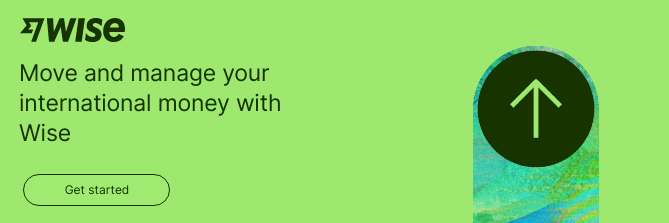
Apple Pay allows you to conveniently pay on iPhones, iPads, Macs and Apple Watches, by adding your preferred payment method - including credit and debit cards - to your device.
Once you’re set up with Apple Pay, you’ll just need to hold your mobile device near any payment terminal that can accept contactless payments to use Apple Pay in stores, or select Apple Pay as the payment method when shopping online. You can also send money with Apple Pay and Apple Cash to other Apple users, or request money with Apple Pay - when splitting a bill, for example.
Apple Pay’s major advantage is that it is super convenient - you can pay with just your phone or watch when you’re out and about, and shop online without needing to enter your card and shipping details every time. But how does Apple Pay work? Read on for all you need to know.

Apple Pay works in stores in much the same way as contactless card payments work. Once you’ve added your credit or debit card to your wallet, you can hold your device near the payment terminal and near field communication technology in the terminal and your phone will mean the payment system can detect your device. Just enter your passcode or use biometrics to confirm the payment, and you’re done.
Your card number is never stored on your device or on Apple’s servers - and it’s not passed on to the merchant when you pay either. That means Apple Pay is safe to use.
You can use Apple Pay with the following devices¹:
Setting up Apple Pay is easy and intuitive. Apple Pay is probably most useful on a phone or watch for mobile payments - and here it’s pretty much as simple as heading to the Wallet app and scanning your payment card.
The process on Macs and iPads is a little different - but you can read more detail about how to set up Apple Pay on different devices here if you need further information.
Here’s a quick step by step guide to setting up Apple Pay on your iPhone²:
We covered earlier the technology which allows Apple Pay to work in stores, but you might still be wondering: how does Apple Pay work at a store from a user perspective? As you’d expect from Apple, it’s pretty easy:
You can also use Apple Pay when paying online. The advantage here is that you won’t need to enter your card, shipping or billing information - just pick Apple Pay
as the payment option at the checkout, enter your passcode or biometrics, and confirm the transaction.
There’s a full guide on how to use Apple Pay here, which runs through different devices and use cases, if you’re keen to know more.
There’s no fee from Apple when you use Apple Pay. However, it’s worth remembering that you might run into fees when using Apple Pay internationally, which are levied by your own card issuer, rather than Apple.
Basically, Apple Pay allows you to use your credit or debit card more conveniently - but any fees applied by your card network or issuer will still apply. That means that if your card issuer charges a cash advance fee, or a foreign transaction fee for example, these will still apply when you use your card through Apple Pay.
The good news is that not all payment cards charge these international fees. Read on for more.
If you often travel, send international payments, or spend online with retailers based overseas, you could be better off with Wise and the Wise Multi-Currency Card.
Wise is a specialist in low cost international payments and currency conversion - you can hold 50+ currencies in a Wise Account, and send, spend or convert between them with the mid-market exchange rate and low, transparent fees. Open a Wise Account online or in the Wise app for free, and order a linked Wise Multi-Currency Card for a one time fee. Add your Wise Multi-Currency Card to Apple Pay to make convenient mobile and online payments with no foreign transaction fees - and one of the fairest exchange rates out there.
And there’s more. If you need to send a payment overseas, Wise and Apple Pay can help there, too - set up your payment with the mid-market rate and fees which can beat the banks, over on the Wise website or app. Then select the Apple Pay option when it comes to pay, to get all the convenience of Apple Pay, plus a low cost, secure and fast international transfer courtesy of Wise.
Please see Terms of Use for your region or visit Wise Fees & Pricing for the most up-to-date pricing and fee information.
If you’re using Apple Pay to spend in stores or online with a linked debit or credit card, usually the limits which apply will be the ones set by your bank or card issuer. That means they’re the same as you’d run into if you were spending with your card at a payment terminal directly.
The only exception to this is if you’re using Apple Cash to send payments to others. In this case, there are some limits to the amount you can send³ - we’ll look at the Apple Cash payment options in more detail later.

You can use Apple Pay to make mobile payments anywhere that accepts contactless payment. And yes, that means you can use Apple Pay internationally, too. This has made Apple Pay a good option for small businesses.
Apple Pay is also supported for payments online and in apps - just look out for the Apple Pay logo when you get to the checkout.
The US is one of the most well-supported markets when it comes to banks adopting and offering Apple Pay. There are thousands of banks and credit unions which offer Apple Pay compatibility on one or more of their credit and debit cards. You can check if your bank is one of them by logging into your online banking, or taking a look at the Apple Pay bank listings online⁴.
Banks and card issuers will decide themselves whether to offer Apple Pay on a specific card. However, broadly, cards issued on all the large US card networks can be Apple Pay compatible - meaning you may be in luck if your card is from Visa, Mastercard, Discover or Amex.
Cards of different types are supported - including many debit cards, credit cards, store credit cards and federal payment cards.
Ultimately, whether your specific payment card can be used with Apple Pay will come down to the decision of the card issuer - get in touch with your bank if you’re unsure.
| 💡 You can add more than one card to Apple Wallet, to use with Apple Pay. Just scan or manually add your card details for each card you want to use, and choose a default card. Then, when it comes to time to pay, you can see your options and select the card you want to pay with. Your default card will show first, but you can easily pick any card you’ve linked to your Wallet. |
|---|
Apple Pay can be used at any retailer which supports contactless payments. That means you’ll find Apple Pay supported at plenty of US stores - and internationally too, with contactless common in Canada, much of Europe, China, Australia and beyond. Just look out for the contactless symbol to see if Apple Pay can be used.
To see if an app you’re using supports Apple Pay, just look out for the Apple Pay logo. Because of the convenience of use, Apple Pay is pretty broadly accepted for in-app payments.

Yes. Apple Pay is safe.
Apple uses safety features in both the hardware and software of your device, and you’ll need to sign in to your phone with a passcode or biometrics to make a payment. Your card details are encrypted and held securely, so even Apple can't access them - and they’re never passed on to the person you’re paying.
Apple follows all legal requirements to protect customer privacy and personal data - including encrypting and securely storing information, and never saving images of payment cards you scan with your phone.
Apple Pay offers a pretty diverse range of features, and some linked products. Here’s a quick run through some other options you may be interested in.
Apple Pay on the web is Apple Pay’s online shopping feature. This allows users of compatible devices to pay at checkout by choosing Apple Pay and using their passcode or biometrics - with no need to enter your card details or shipping address.
Apple Cash has a range of features, including sending payments to other Apple users, and receiving payments from others. You can even request money with Apple Cash and Apple Pay.
You can also transfer an Apple Cash balance to a bank account - although there may be a fee.
The Apple Card is a credit card which lives in your phone, and allows you to make payments using Apple Pay. If you can find a contactless ATM, you may even be able to use your Apple Card at an ATM.
Apple offers an express mode⁵ to let you link some cards to your Wallet in a way which means you don’t even need to enter your passcode to use them. This could be handy for particular use cases - such as when you’re getting on public transport. You’ll simply need to hold your device near the card reader to have the gate open - easy.
Tap to pay lets you make an iPhone to iPhone payment - using the same technology as your phone uses to pay via a merchant’s payment terminal.
Of course, Apple Pay isn’t your only option for mobile payments - there are other providers like Google Pay and Samsung Pay. Learn more here:
Apple Pay offers a really broad range of features and benefits - from mobile payments using just your phone or watch, to even easier online and in-app shopping. Setting up Apple Pay is easy, and there are plenty of security features to make sure your cards and data are all safe - plus no Apple fees for the core services.
Use this guide to decide if Apple Pay is right for you - and remember to check out Wise and the Wise Multi-Currency Card for low cost, Apple compatible payments with the mid-market exchange rate.
All sources checked on 19 December 2022
*Please see terms of use and product availability for your region or visit Wise fees and pricing for the most up to date pricing and fee information.
This publication is provided for general information purposes and does not constitute legal, tax or other professional advice from Wise Payments Limited or its subsidiaries and its affiliates, and it is not intended as a substitute for obtaining advice from a financial advisor or any other professional.
We make no representations, warranties or guarantees, whether expressed or implied, that the content in the publication is accurate, complete or up to date.

Find out how to delete a Remitly account step-by-step and what other alternative transfer services are available.

Find out whether Remitly or Wise is better for you in this comprehensive comparison guide, covering fees, limits, transfer times, and more.

Trying to decide between using Ria and Remitly? Find out the main differences, including features, limits, and fees, in this comprehensive guide.

Trying to decide between using Western Union and WorldRemit? Find out the main differences, including features, limits, and fees.

Find out what Remitly is and how it works, including types of money transfers, applicable charges, and limits.

Read on for everything you need to know about sending and receiving wire transfers with Remitly.